The Pocket App can be configured to use CSG in two ways: –
Add CSG Filtering
You can select to add CSG Filtering to the standard Care Home Mode App by doing the following: –
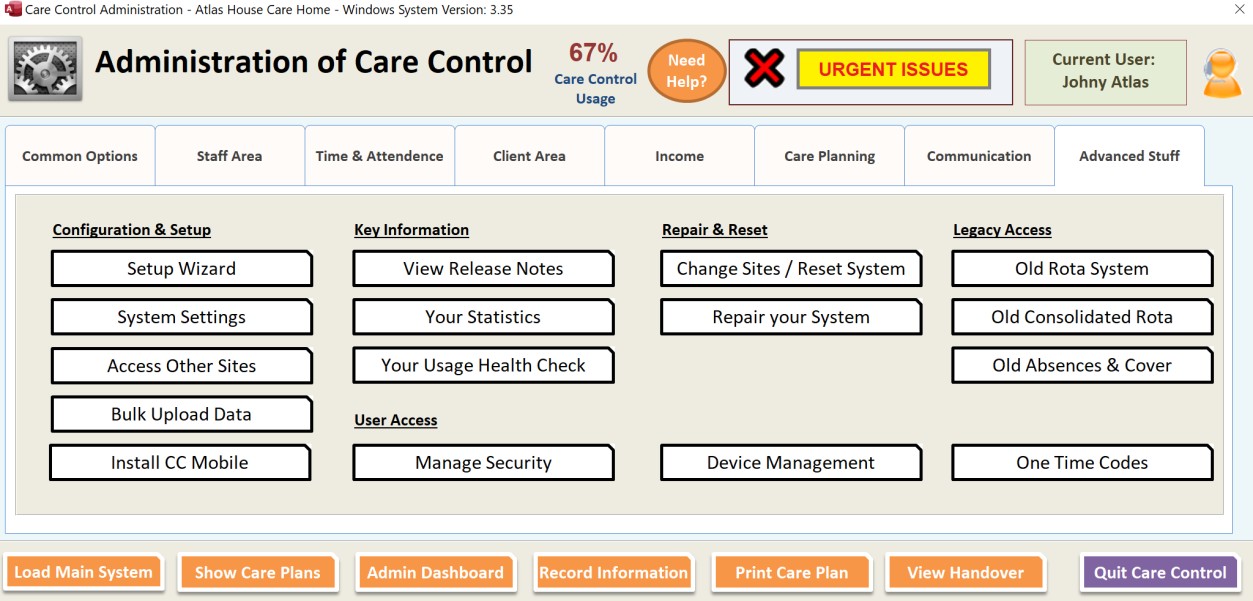
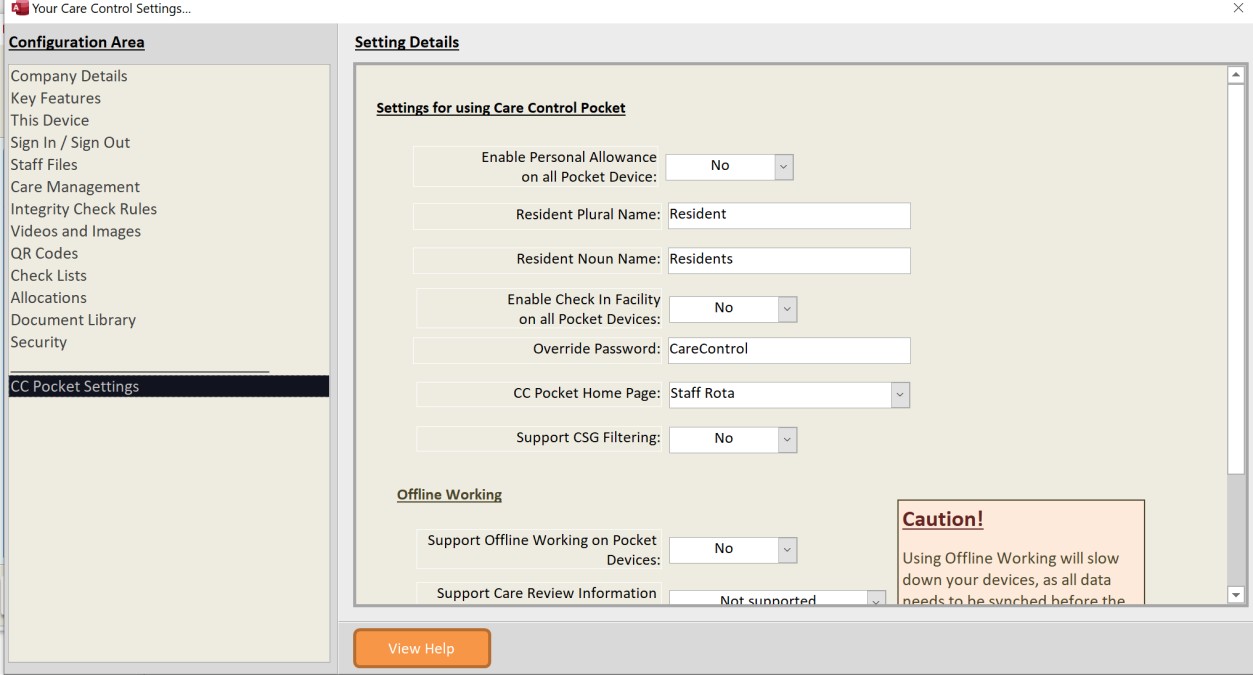
If you switch this setting on, Pocket will provide you with a CSG Filter option: –
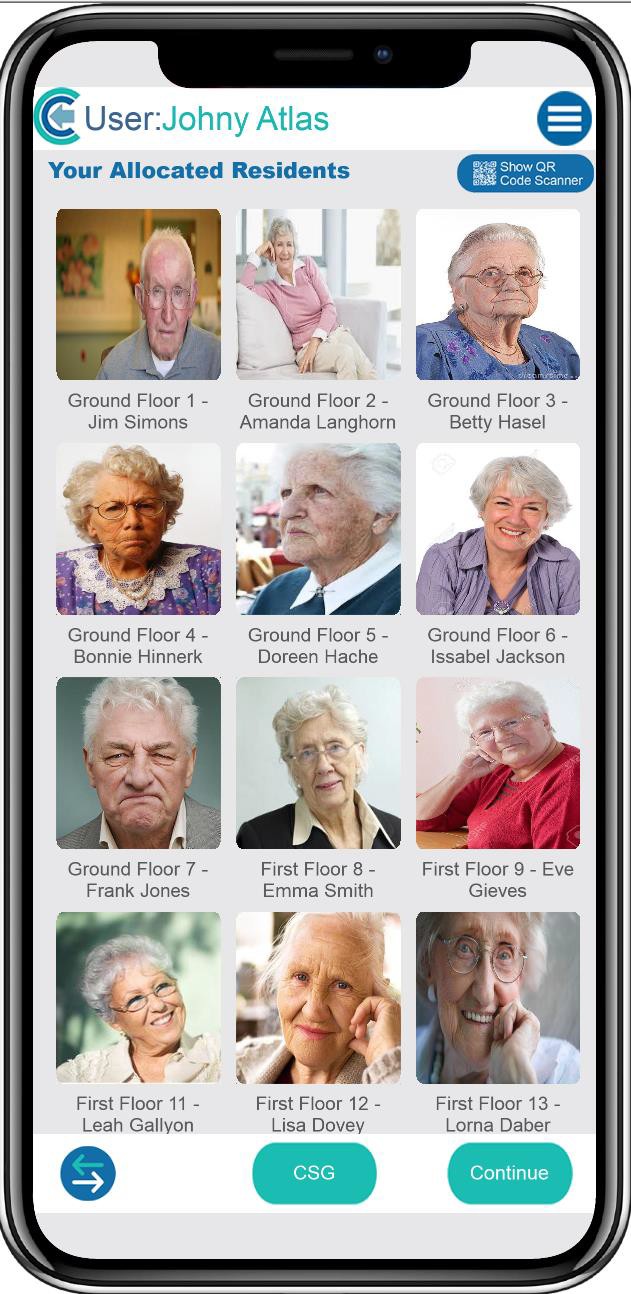
When you touch this button you get the ability to filter the screen based on CSG: –
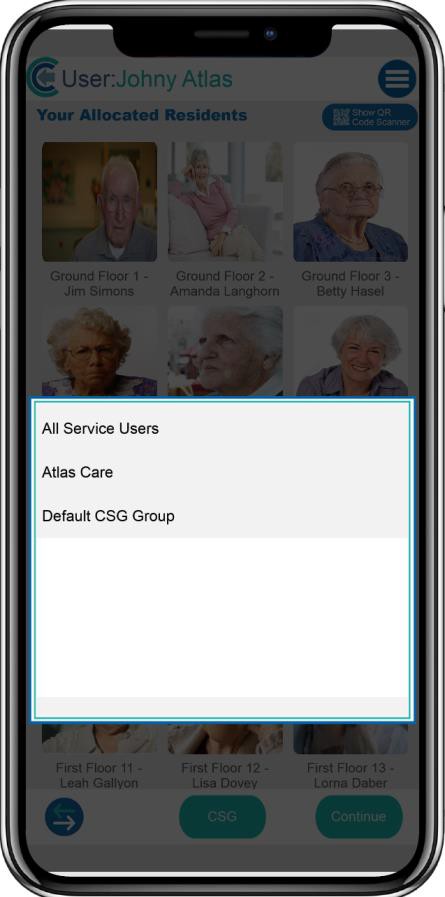
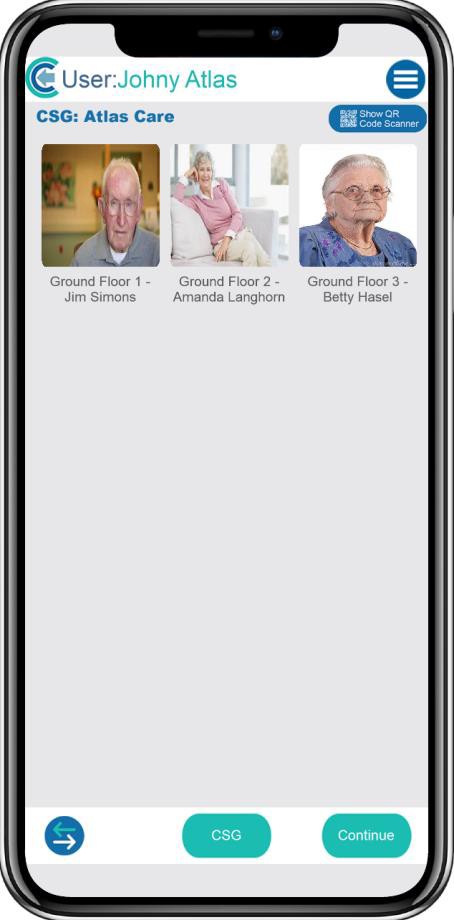
Changing Home Screen
Another way you can use the CSG Allocation is by changing your Pocket Home Screen to be by Staff Rota: –
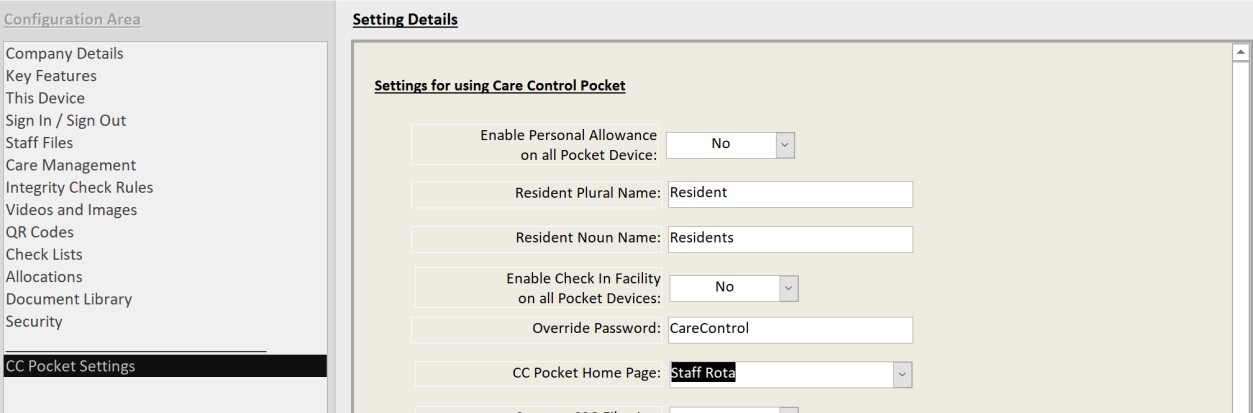
This will force the Pocket App to load the staff members rota as the starting screen. This is very useful for Dom Care organisations, but can also be used for Care Homes, especially if they have Care Service Groups set up: –
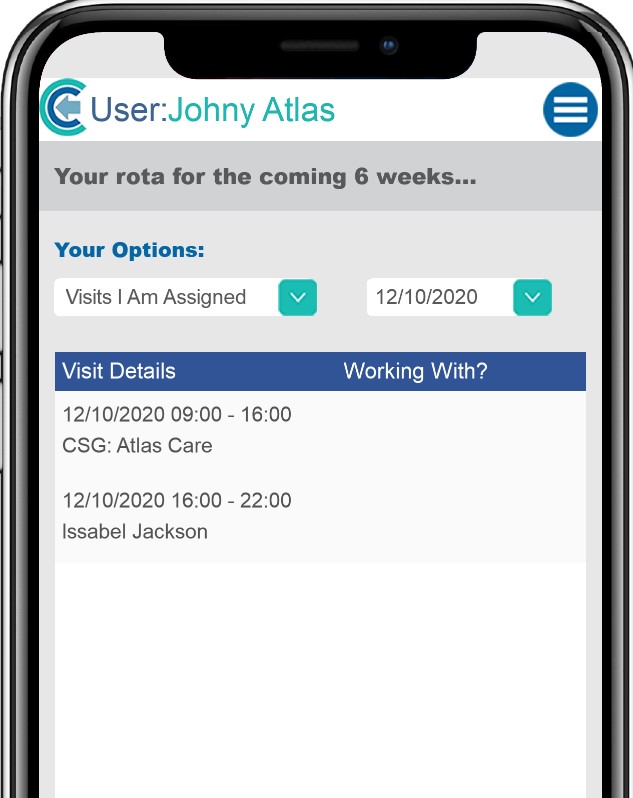
In this example, we have two shifts assigned for this day. The first shift is for the Atlas Care Annex. The second is for a specific Service User. When we touch the first shift, Pocket will display the three service users who are currently assigned to this Care Service Group: –
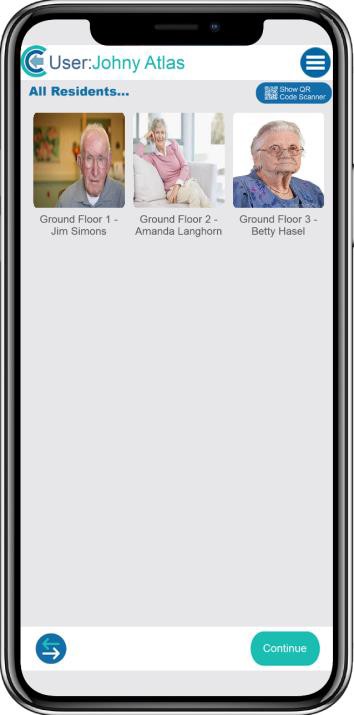
When we touch the second shift, it will load the Summary Screen for that specific service user: –
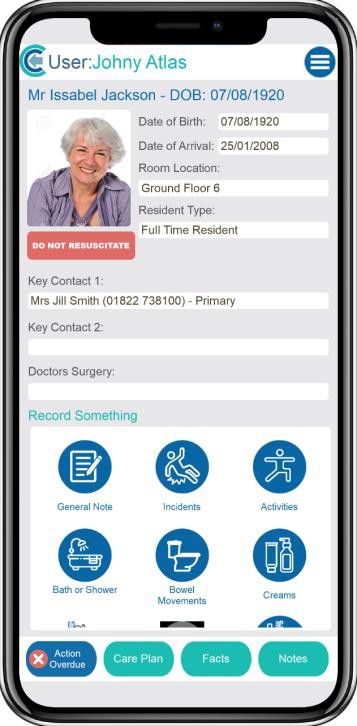
You can use this feature to assign “shared shifts” for supportive living for example.
