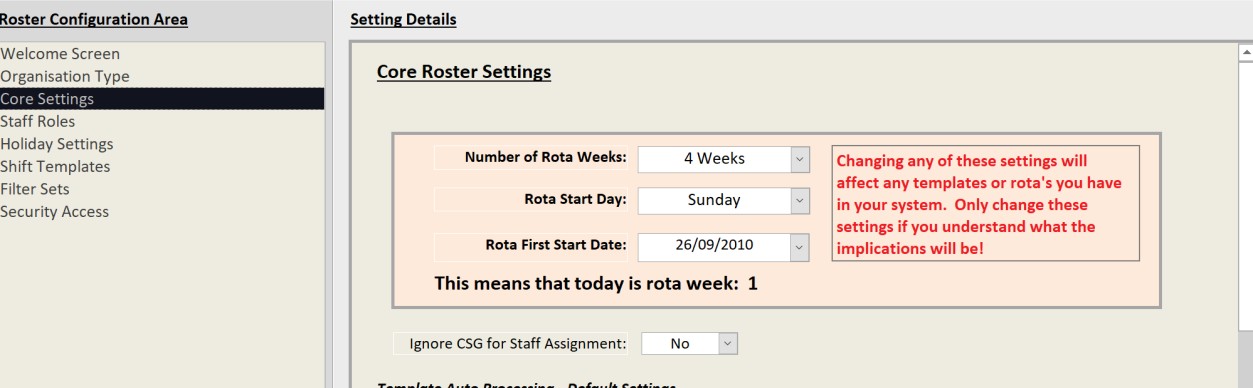If you only have one CSG on your system then by default that will be the CSG that is used for any Roster Cells unless you have assigned that cell to a Service User.
If we look at the Atlas House Roster Screen, you will see a busy rota for the current week: –
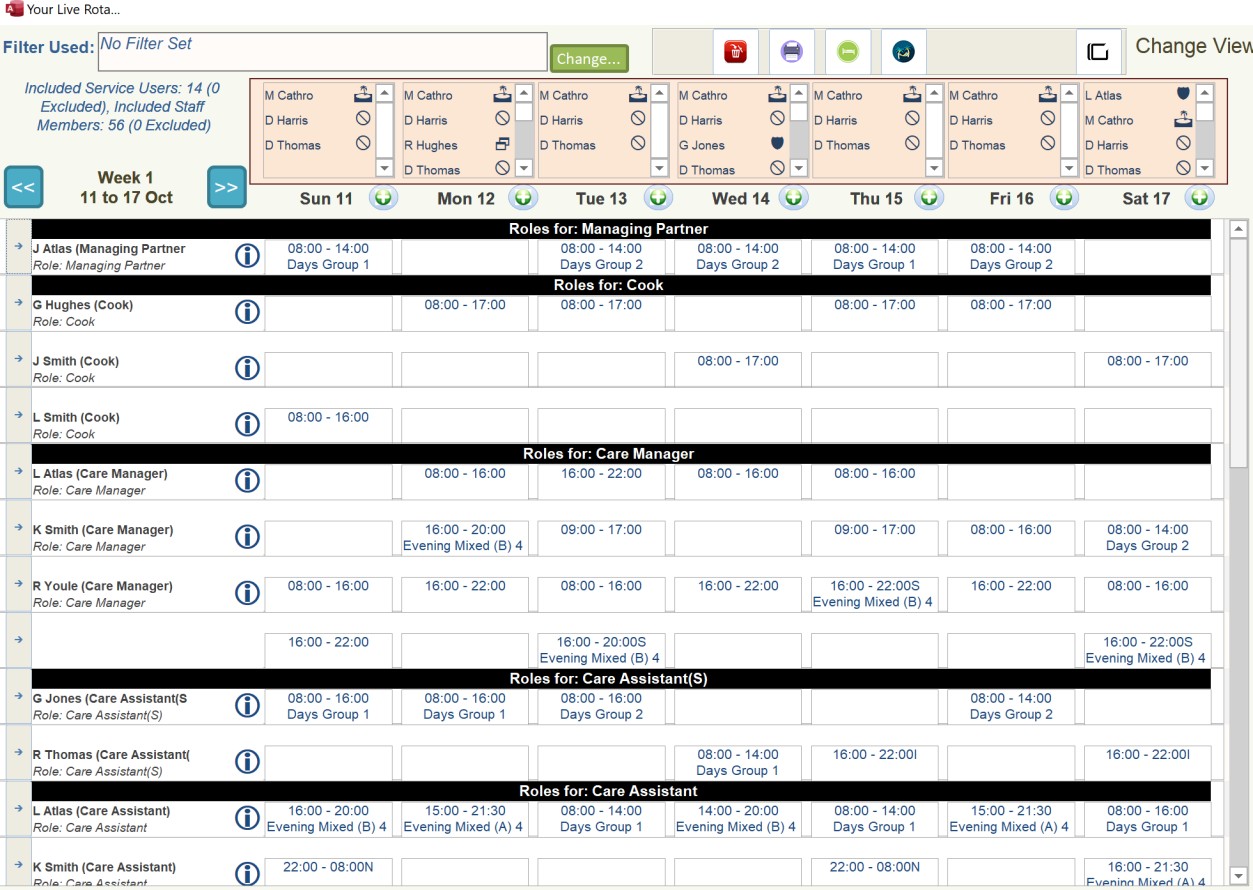
In our example we want to add a set of Care Assistant Shifts to that week and assign them to our supportive living annex, Atlas Care. We do this like this: –
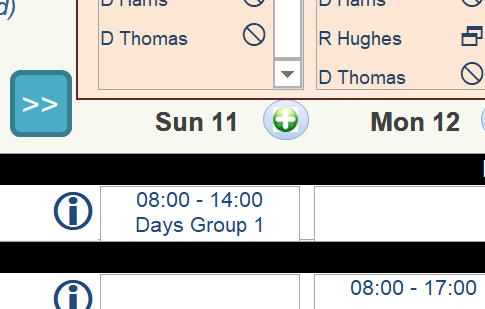
Select any Day Plus Symbol
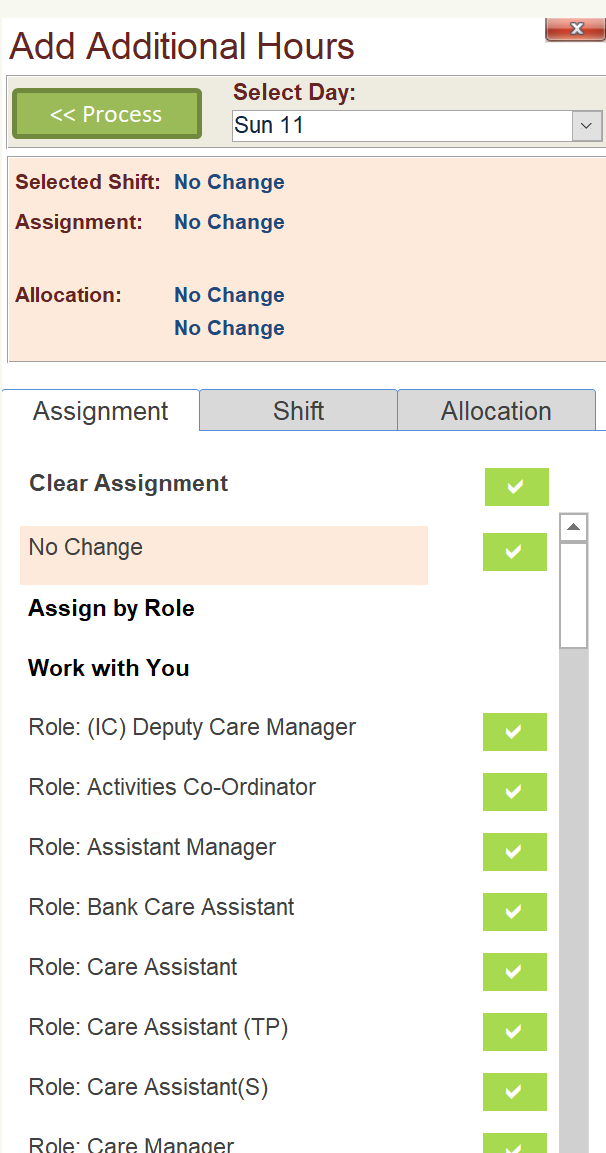
On the Add Additional Hours change the Select Day field to All Days: –
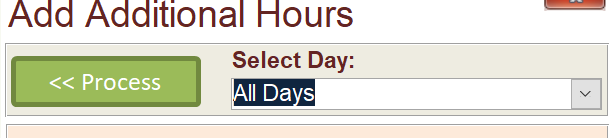
Select Care Assistant: –
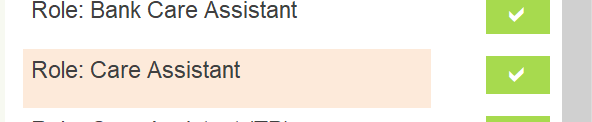
Now add a User Defined Shift, in this case we want a 9am until 5pm shift: –
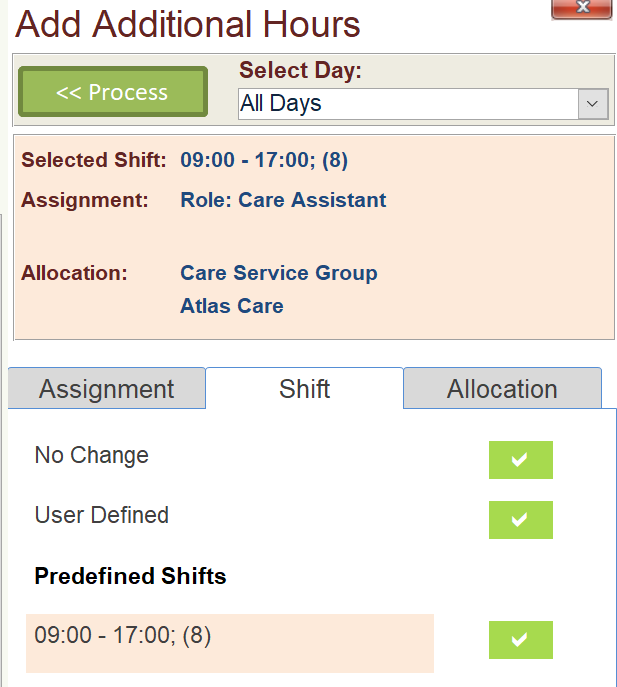
Select Allocation, Allocation Type, Care Service Group: –
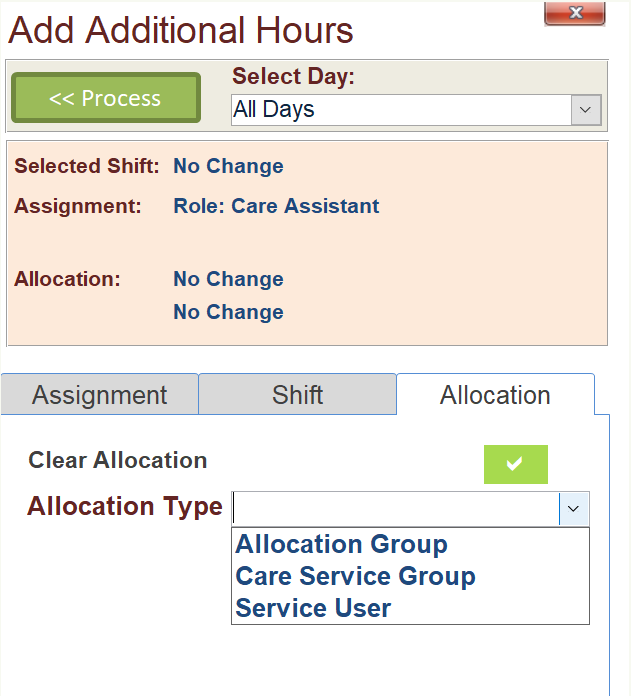
Then select Atlas Care: –
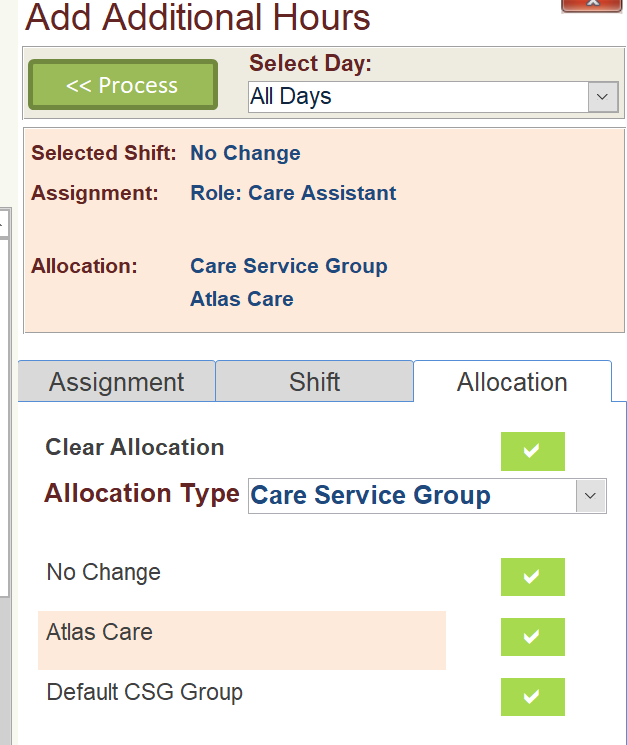
Your Add Additional Hours Screen should look like this: –
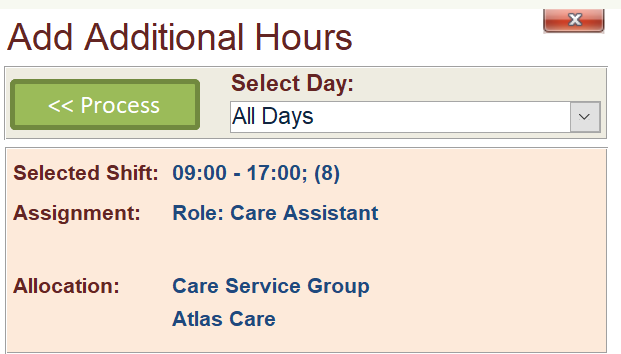
If not you can select Process to add these shifts: –
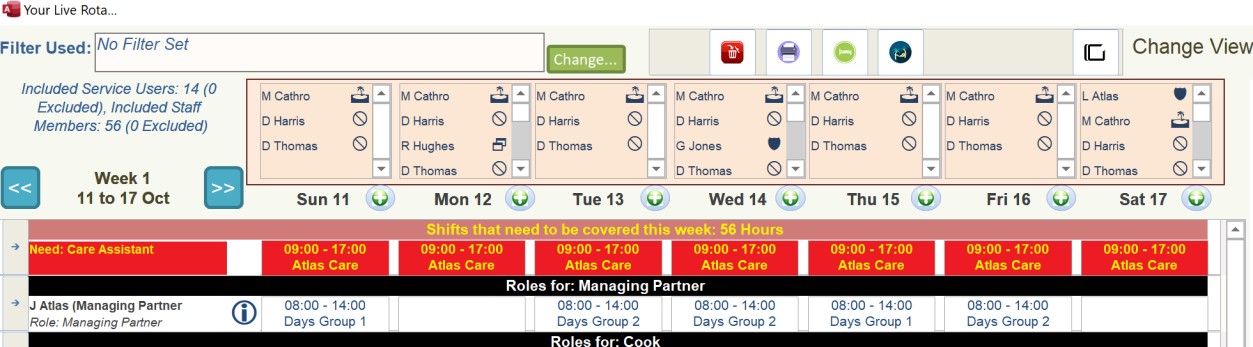
You will see all the extra shifts need to be covered and they have been assigned to the Atlas Care, Care Service Group.
You will notice that when you touch a cell that needs a staff member assignment you will see the following new notation: –
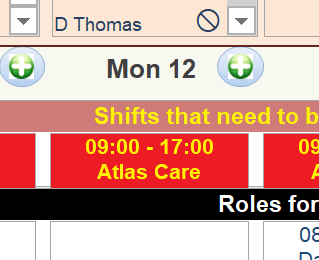
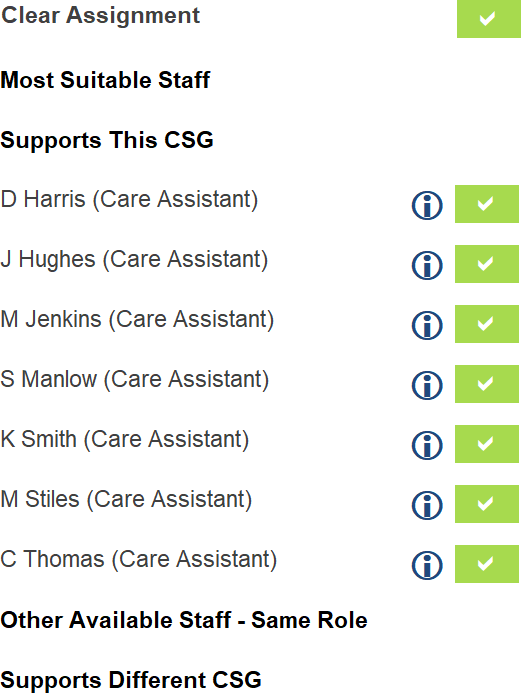
You only see this if your organisation has more than one Care Service Group. This separation is only helpful if you assign staff to specific Care Service Groups. In our example ALL staff support both Care Service groups so we will turn this feature off by going to the Roster Settings area: –