
When you have a member of staff leaving you will have to process them as a Staff Leaver.
You will need to go to your Full Admin page, select Staff Area and then Add/Edit Staff Records.
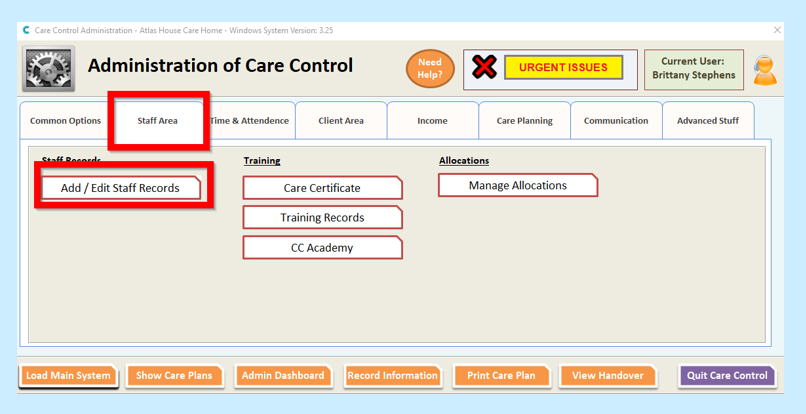
You will then need to select the member of staff either by scrolling across using the arrows…
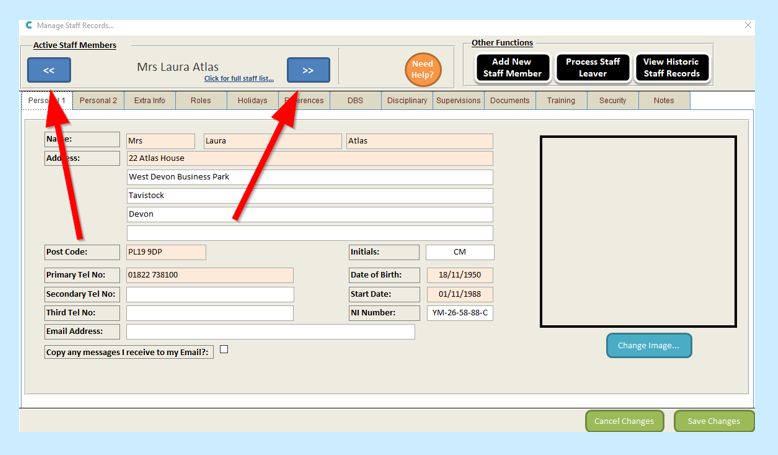
…or by selecting from the drop-down list.
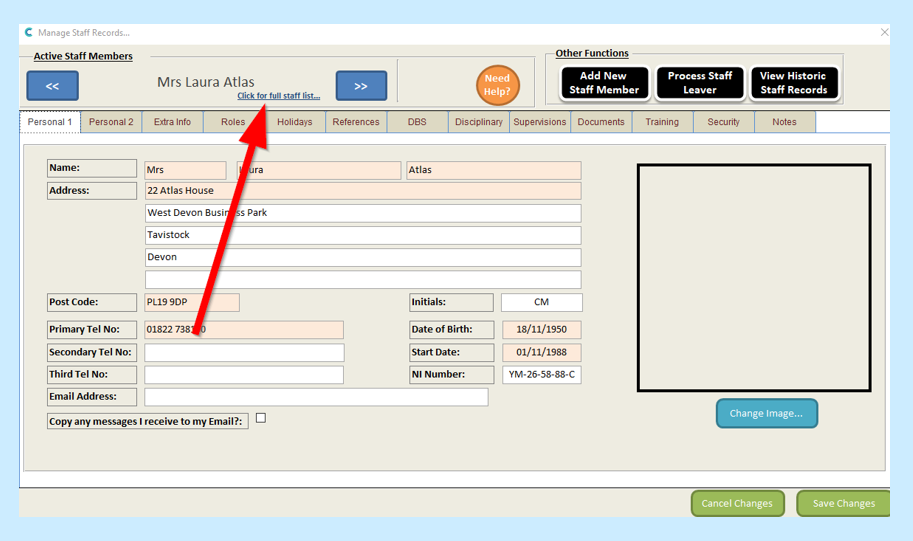
You will then need to select the black Process Staff Leaver tab.
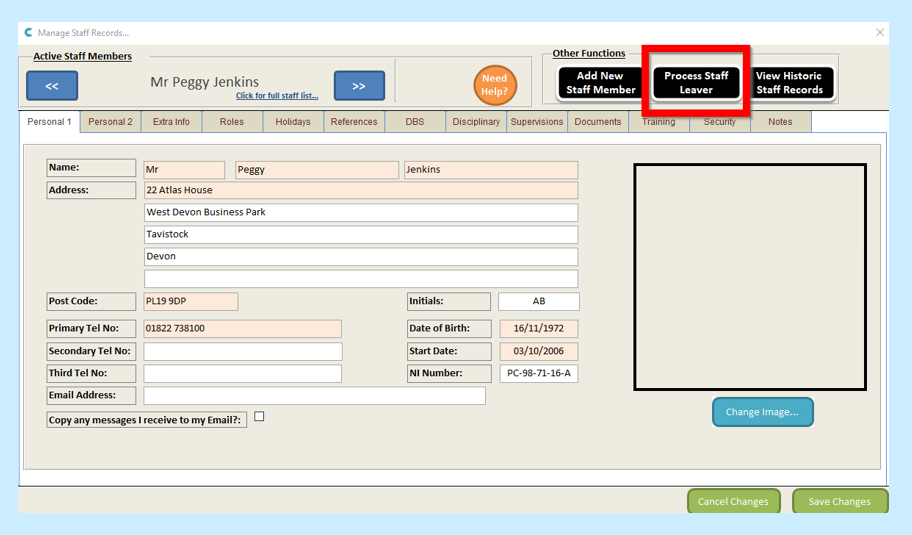
You will then be asked to enter the leave date for your employee. If you have a member of staff who has handed in their notice and you know their leaving date then you can set a date for up to 28 days in the future.
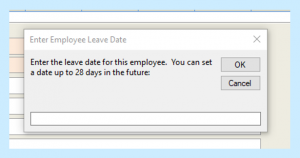
Once entered select OK.
You will then see a message saying you need to save changes to process – select OK.
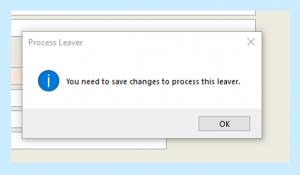
You will then need to select Save Changes.
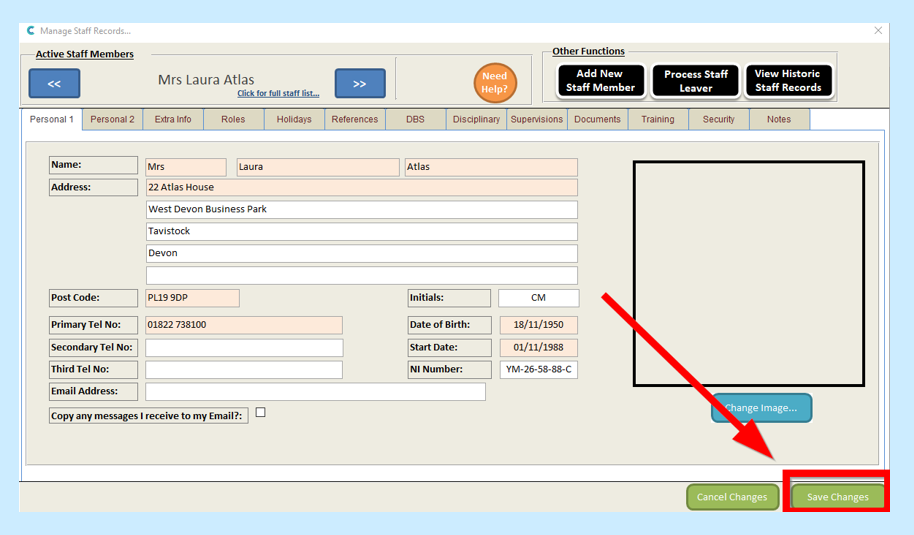
You will then see a message telling you that Your staff record changes have been saved, select OK.
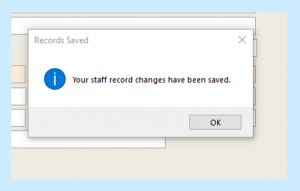
Your staff member will then be moved to your historic staff or if you entered a leaving date you will now see this on their staff record page.
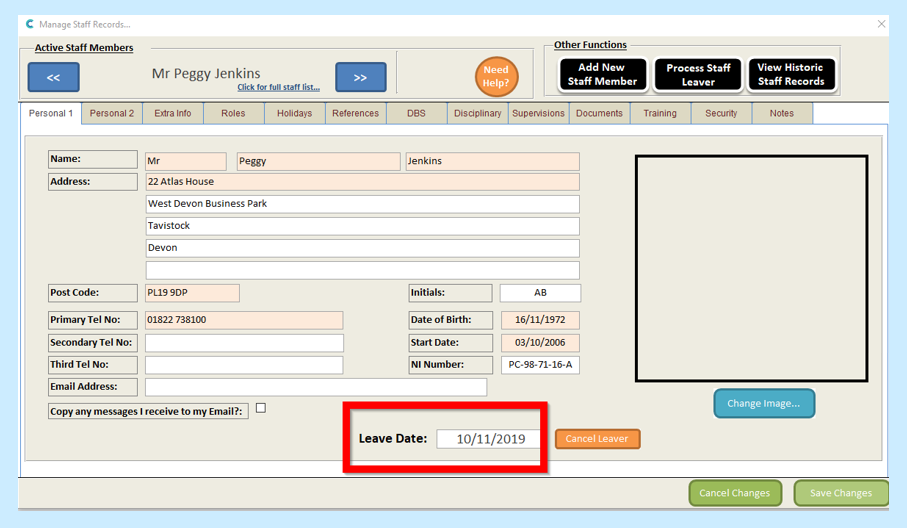
If circumstances change and your member of staff is no longer leaving you can cancel this by selecting Cancel Leaver.
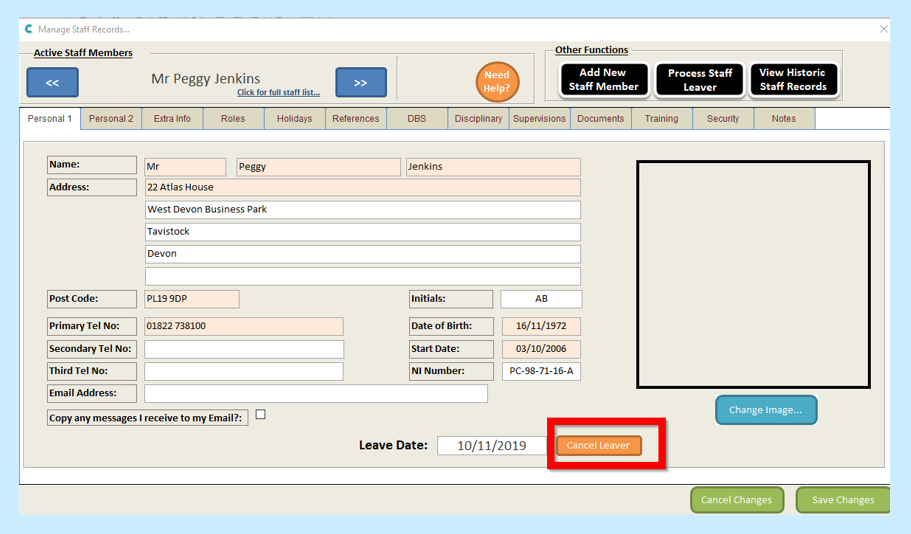
This will remove the leaving date and their staff record will continue as normal.
