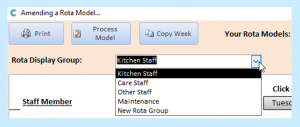NB – This feature is now a Legacy Feature. This means that whilst it’s still active on Care Control, it is no longer integrated with other features due to a newer system replacing it.
In this section, we will be looking at creating and editing rota display groups. These are needed when creating rotas for different groups of staff.
To get to the rota display groups, you need to be on the main Care Control system. You can access it through Full Administration. You can access Old Rota System through the Advanced Stuff tab:
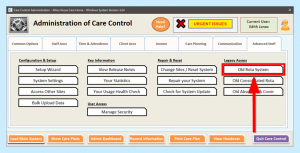
A new window will open called Manage Your Rotas. At the bottom of the window is an option labelled Manage Rota Display Groups.
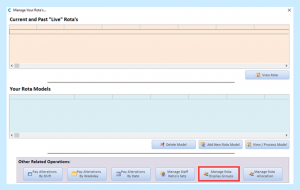
This will open the rota display group area which will be set up with four groups as a default.
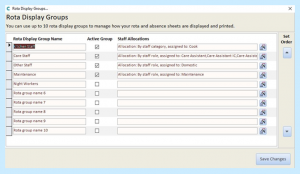
These groups represent the page or screen that the staff will appear on in the rota. They can be edited by selecting the Amend button to the right of the group.

You can now build or amend the display group.
Rota display groups can be sorted by staff category or role. The roles and categories of your staff will have been set when adding them to the system. This can be accessed and, if necessary, altered in the Staff Records.

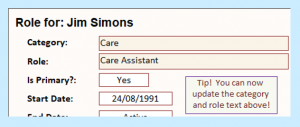
Both ways are useful, so it depends on what works best for you. For instance, if you set up the Care Staff group by category then all care staff are on one page, or alternatively you can set it by role and have just the care assistants in the group and separate the seniors into another group.
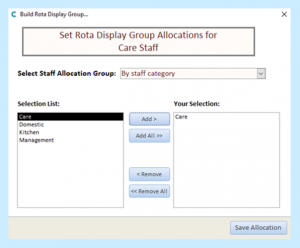
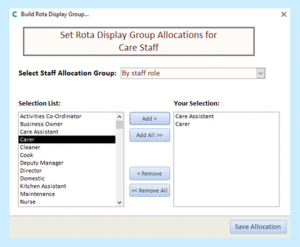
Once you have added the staff you want in the group, press Save Allocation.
If you want to create a new rota display group, you can edit the name of a group and tick the box to the right of the name to activate the group.

When you have your rota display groups as you would like them, click Save Changes.
Now, when you open a rota model, you will be able to access separate pages for each display group.