If you have a resident that for one reason or another doesn’t require monitoring for a period of time, you have the option of temporarily stopping all of their monitoring. This is called Bulk Start/ Stop monitoring.
Stopping the Monitoring
To Bulk Stop a service users monitoring- firstly you need to access the
administration of Care Control on a Windows PC.
Next from the common options select “Manage Monitoring” (alternatively you can access manage monitoring from the Care Planning tab.
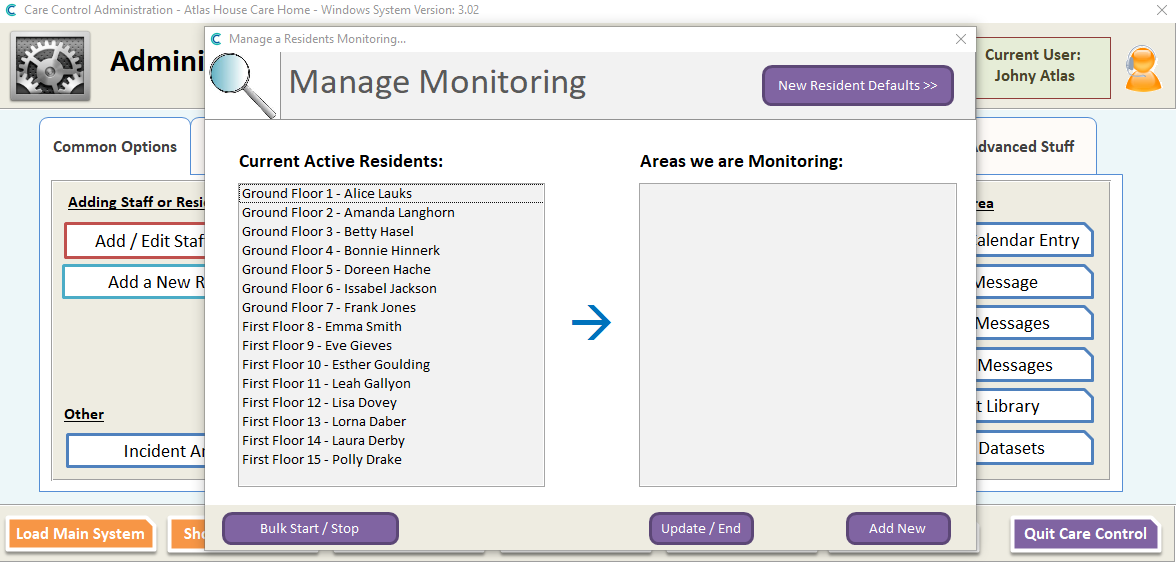
On the Manage monitoring screen, select the name of the service user that you require from the Current active Residents list.
Select Bulk Start/ Stop
You will now need to enter the reason you are stopping the monitoring, for example hospital visit. Select Process.
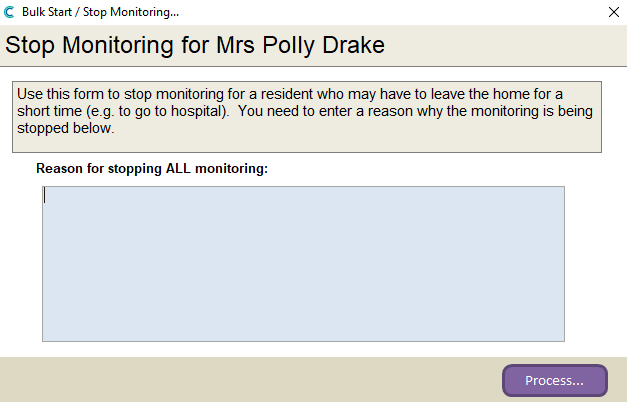
Restarting the Monitoring
When the service user is ready to restart their monitoring, you will need to go back to manage monitoring, select the name from the list and select “Bulk Start/Stop” once again.
You will notice the wording of the Bulk Start/ Stop has now changed to Restart from Stop.
Enter your reason for restarting the monitoring and select Process.
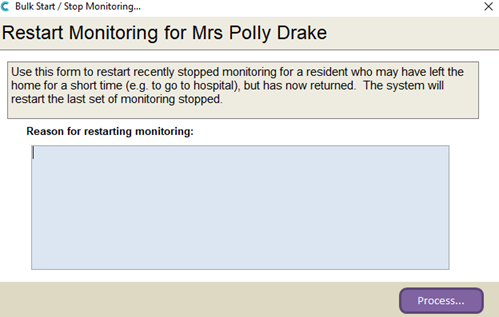
One important factor to remember is while you have Bulk Stopped, if you then add a new area of monitoring to that particular service user you will break the Bulk Start/ Stop chain and lose the list of monitoring you stopped.
