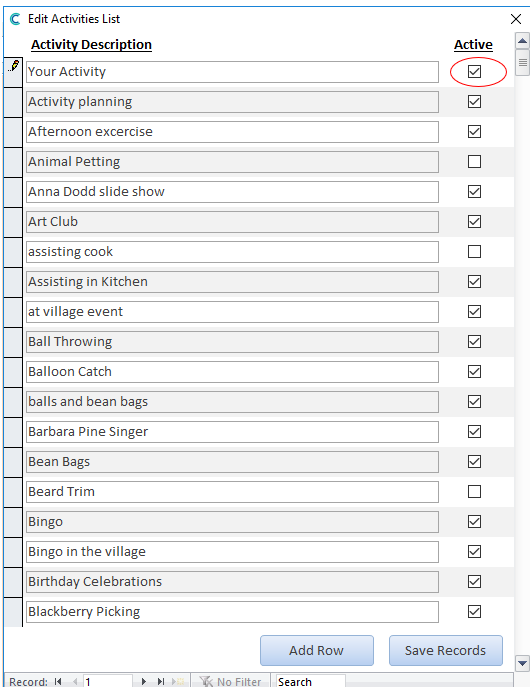Search the CC Academy
If you would like to add to the list of activities displayed when you record activities, first you will need to go to the Administration of Care Control on Care Control Windows
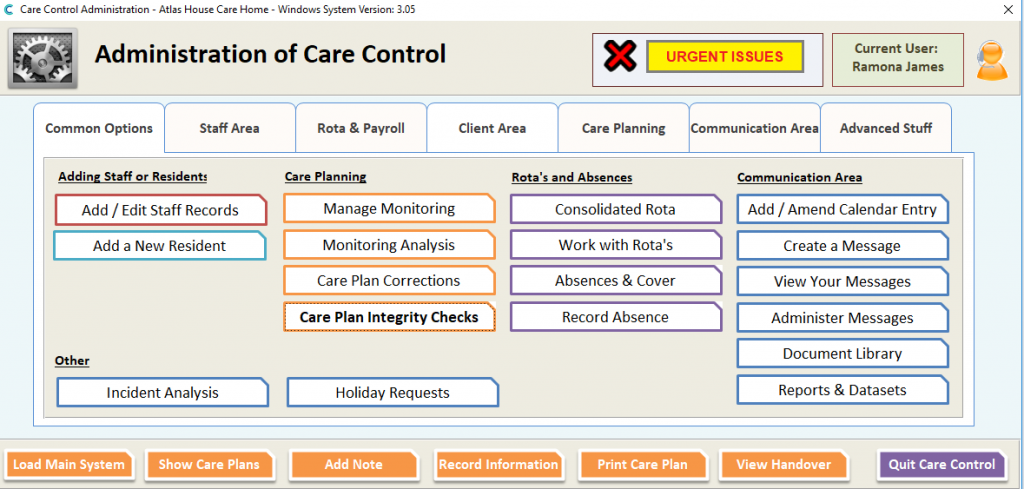
Select “Reports and Datasets”
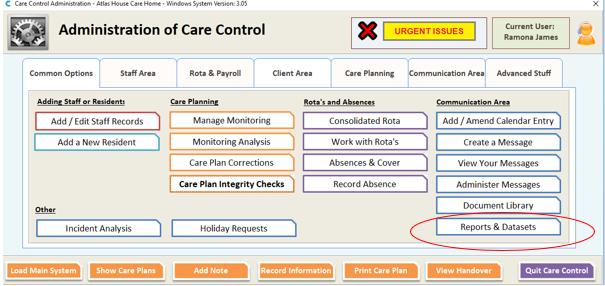
You now either filter the report name list by selecting “Care Planning” from the “Report Category” drop-down or you can go straight to selecting “Activities” from the “Report Name” drop-down. Click “Run Report”
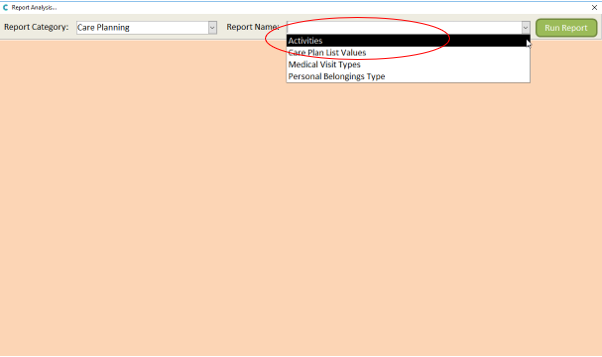
This will present a list of all of your activities. To add a new activity, select “Add Row”
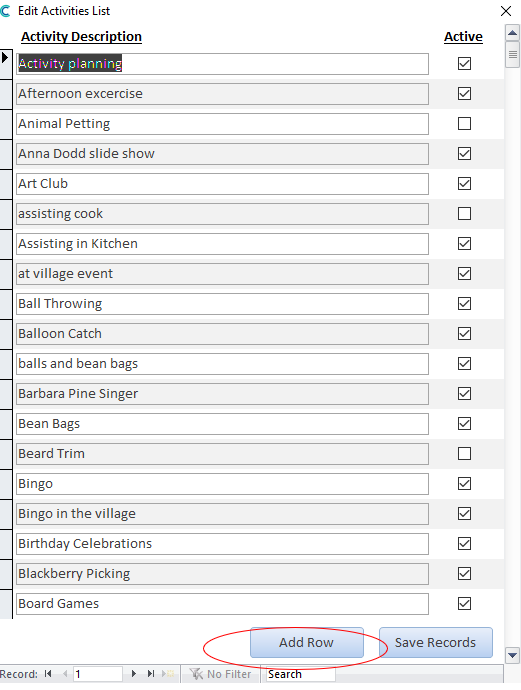
Enter your activity and select “Save Records”
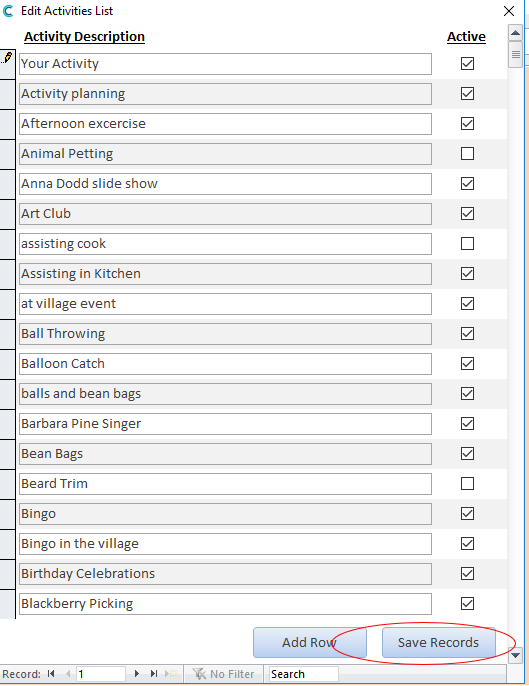
To Deactivate an Activity
To deactivate an activity, all you need to do is untick the box in the “Active” column to the right of the activity you no longer require.