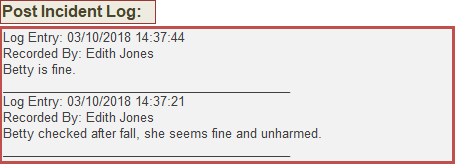After an Incident has been recorded in the home, you may need to review how the Resident or member of Staff is progressing. You can record this in a Post Incident Log.
To create your Post Incident Log, open the relevant Incident Report. If you are not sure where to find the report, check out our page on Viewing Incident Reports.
On the main Windows system, in the bottom right-corner of the window there is a box that will display any Post Incident Logs. Under this box is a button to Add Log Entry. Click this to enter your Log.
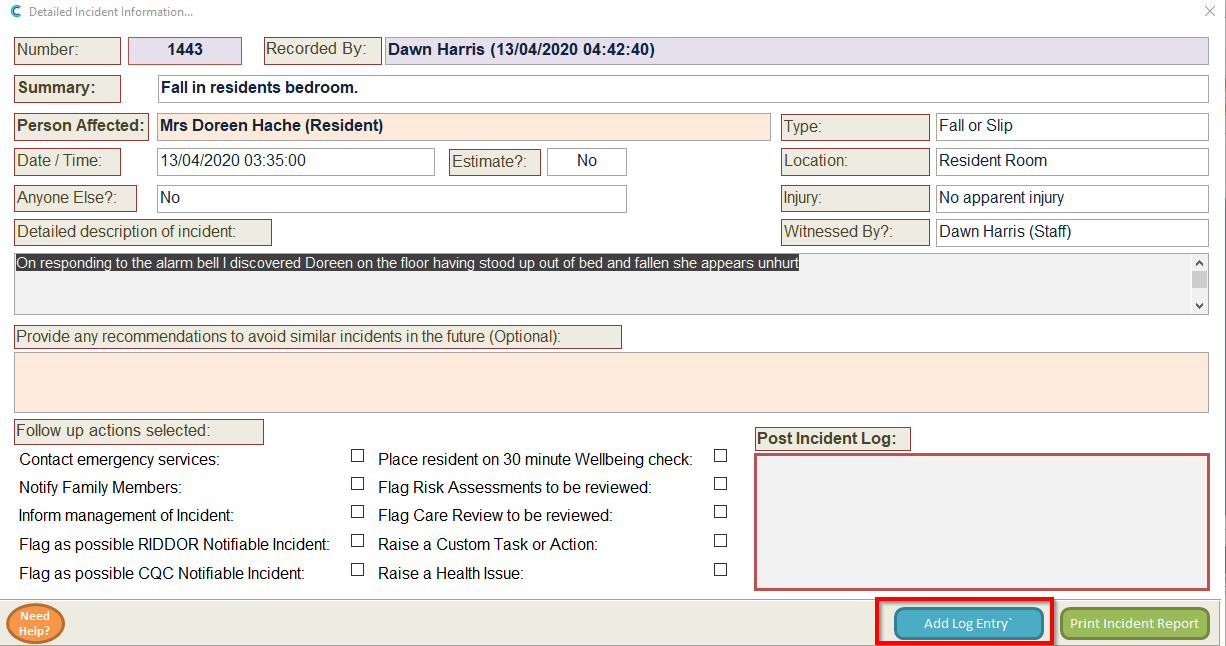
A new window will open in which you can type your Log.
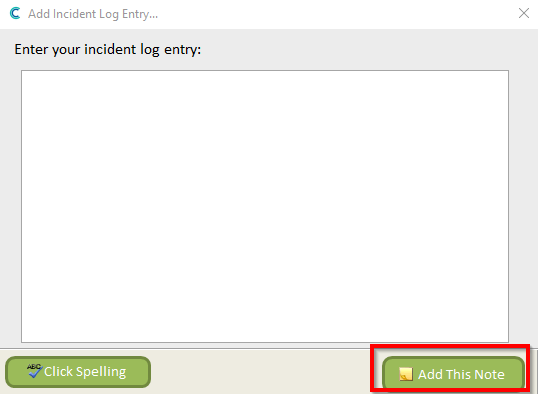
When you have finished typing, click Add This Note to save your Log.
On Mobile, click View Log below the Post Incident Log box.
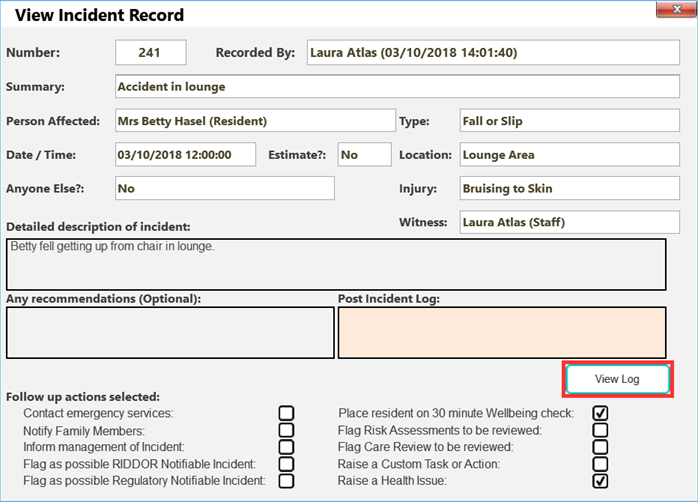
A new window will open which will display any previously entered Logs and allow you to enter a new Log.
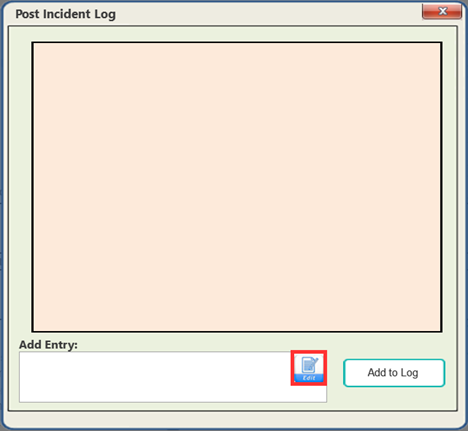
To enter your new Log, press the Edit button and when you have finished, select Add to Log.
The new Log will appear on the Incident Details page. The Logs are ordered with the most recent at the top.