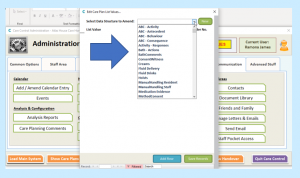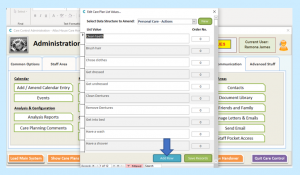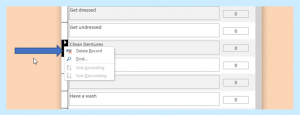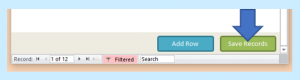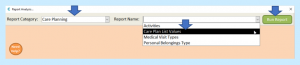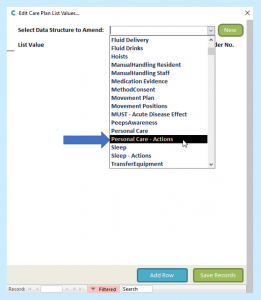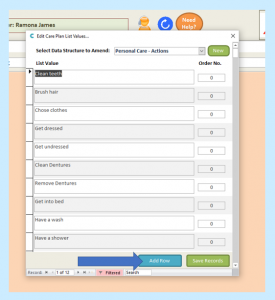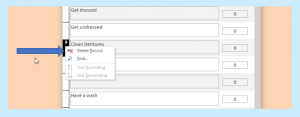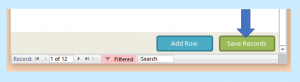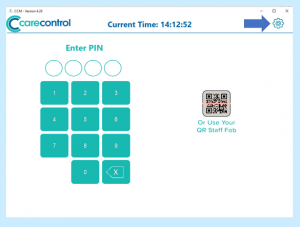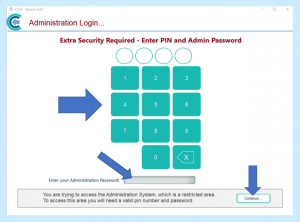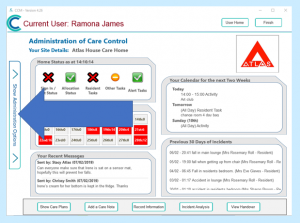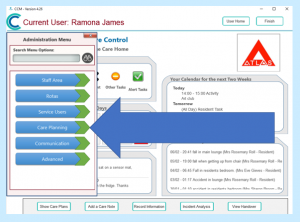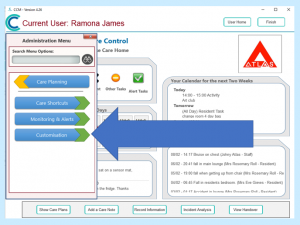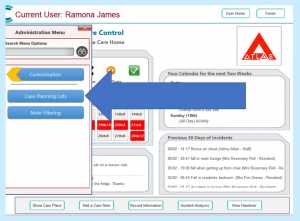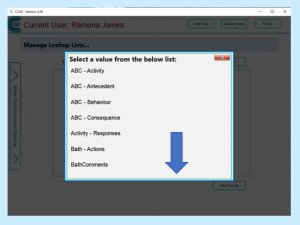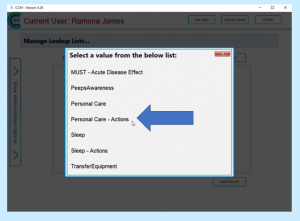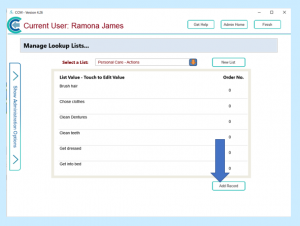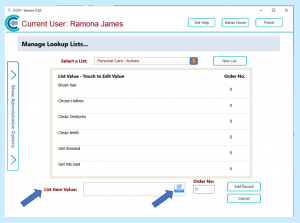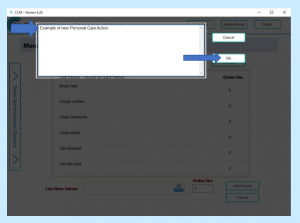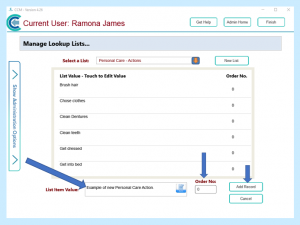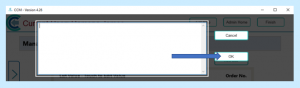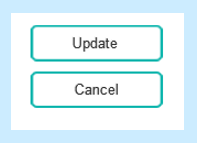When you enter Personal Care on Care Control you are given a list of actions to record. This comes with a few basic options when you first use Care Control, but you can add to this list to make it more personal to the needs of your particular business.
There are 3 ways of adding to or amending this list. The first 2 are on the Windows system and the third way is via the Mobile system.
The first way is from the Admin Centre screen of the Windows system. Select Care Planning.
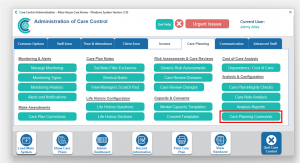
On the Care Planning screen, select Care Planning Comments.
From the drop-down list, select which Data Structure you would like to amend – in this case, scroll down to select Personal Care – Actions.
You will then be able to add new actions (Add Row) and delete any which are not required. In order to delete an action, right click on the tab to the left of the action and select Delete Record.
Once you have made the alterations you require, select Save Records.
The second way to customise drop-down lists is via the Windows system where you will need to access Analysis Reports.
Access an Administration of Care Control computer and select Analysis Reports from the Home Screen/Admin Dashboard. This screen is the first thing you will see when you log into Care Control Windows:
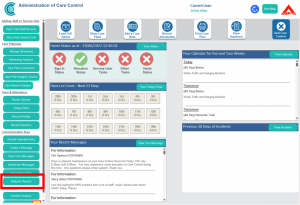
Or, you can also access Analysis Reports from the Admin Centre/Full Admin screen:
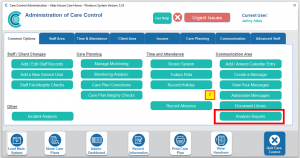
After you have selected Reports and Datasets, then select Care Planning and Care Plan List Values and select Run Report.
In the Select Data Structure to Amend drop-down, select Personal Care – Actions. We would recommend that you have a look at this drop-down list in its entirety as there are other lists that you can personalise to your requirements.
The system will then display a list of actions and you can now add a new action to this list by selecting Add Row (at the bottom of the box).
You can also remove any actions that you are not going to use by right clicking on the tab to the left of the action and selecting Delete Record.
Once you have made the alterations you require, select Save Record.
The third way of adding to or amending the list is through the Mobile system.
Access the administration of Care Control on your device by clicking on the settings cog in the top right hand corner of the PIN screen. Enter your PIN number and password and select Continue.
On the far left of the screen select Show Administration Options:
Go to Care Planning.
And then to Customisation.
Select Care Planning Lists.
Go down the list until you find the Personal Care – Actions option.
Select Personal Care – Actions.
Select Add Record.
In the List Item Value select Edit and enter your Personal Care Action and select OK.
You can also set the order of the list by selecting the box under Order No. and typing in where you would like the action to appear on the list, e.g. 1,2,3,4 etc. Once completed, select Add Record.
To remove a value, select it from the list and click Edit on the List Item Value box at the bottom of the screen. Remove any text from the box and select OK.
Select Update and the action will be removed.