
Sometimes you will have medication that requires more than one Schedule, for example you may have a service user on Levothyroxine and they require one tablet on certain days and two on the other days.
Once you have logged into eMAR, choose which service user and choose Add New Prescription.
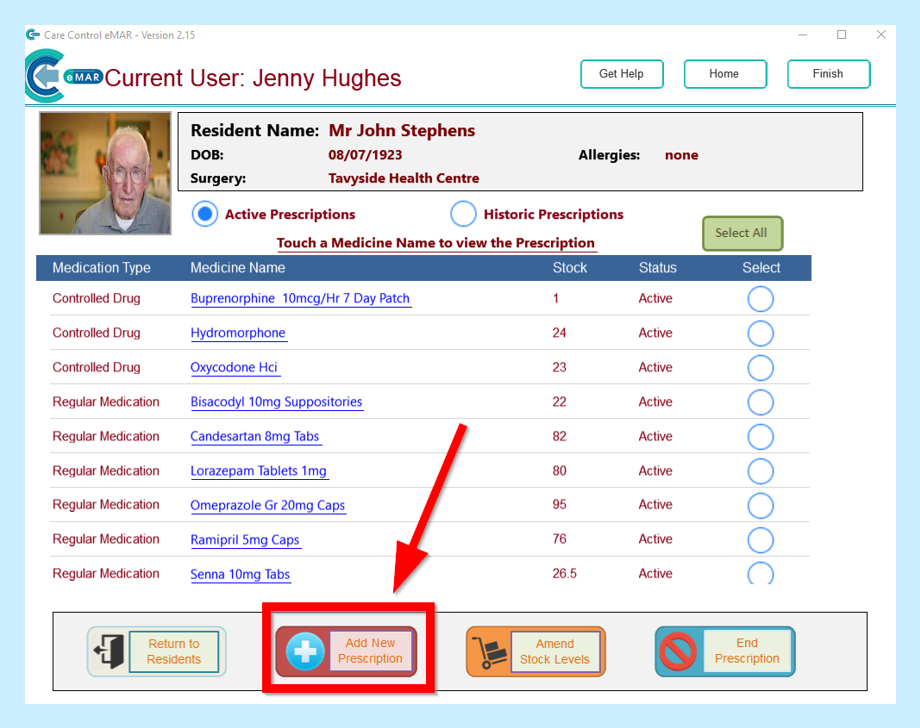
Enter your medication information, then click Build to build your Schedule.
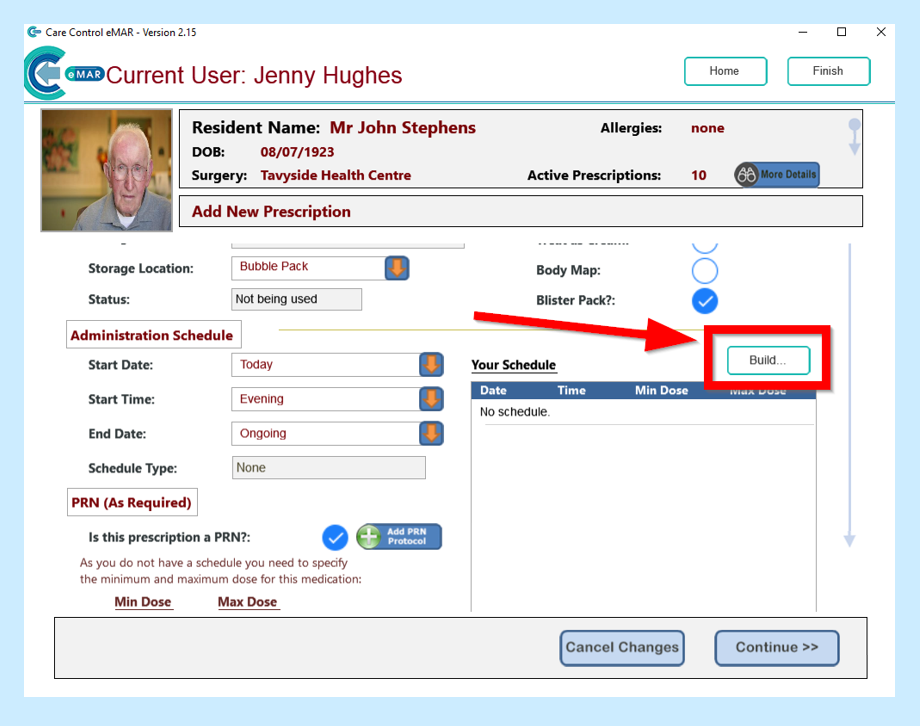
Enter your first Schedule and click on Every X Days to choose when you require this dosage to be administered.
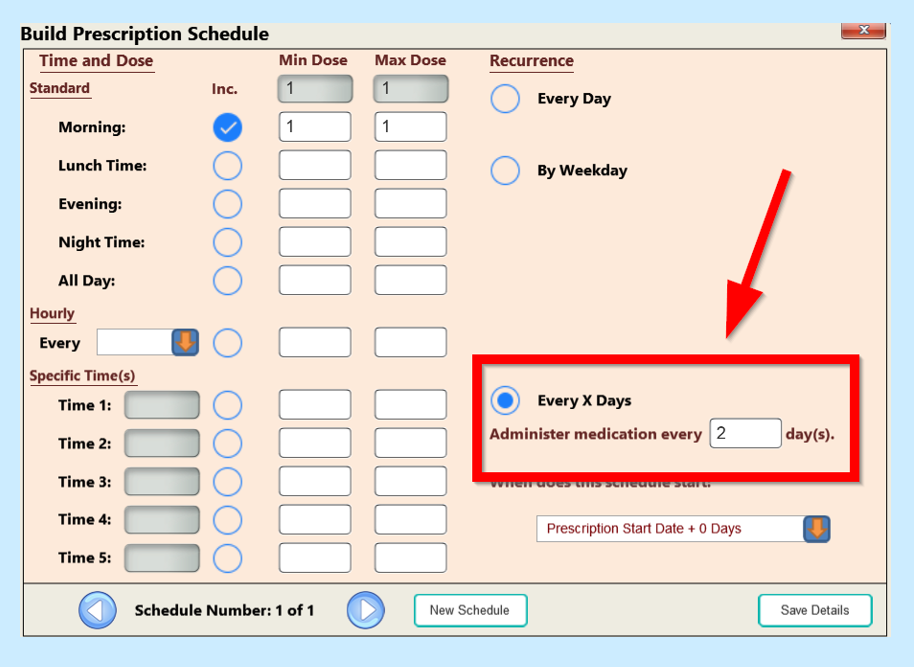
You will then need to choose when this Schedule is due to start by clicking on the drop-down box and selecting the Start Date.
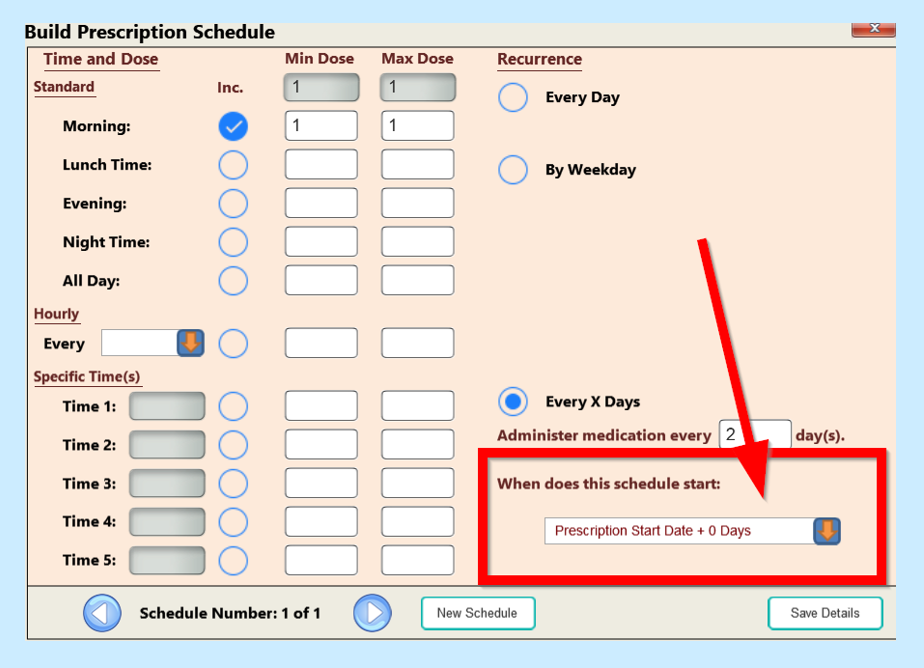
When you are happy that your information is correct, click on Save Details.
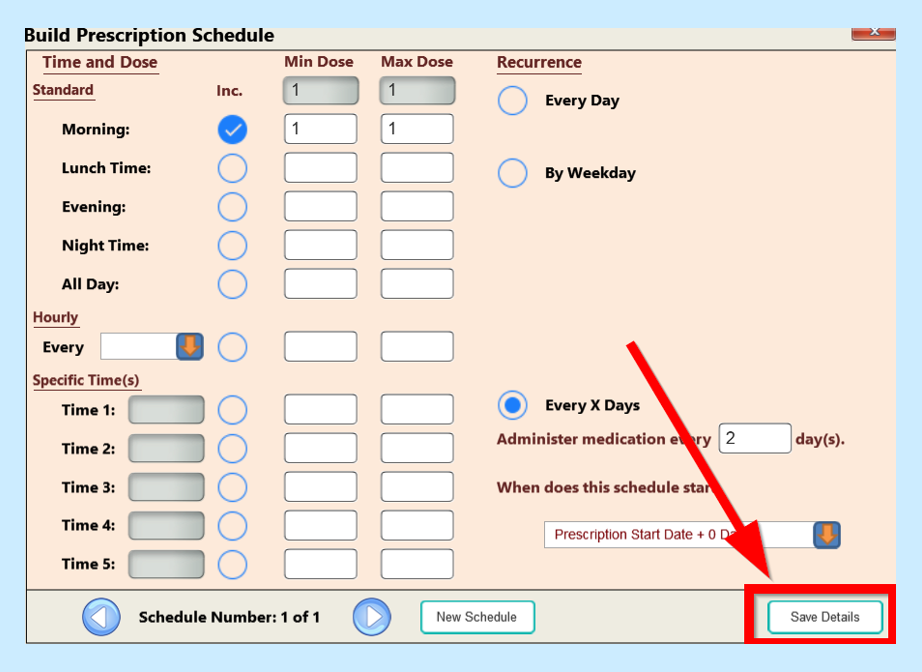
Then click on New Schedule.
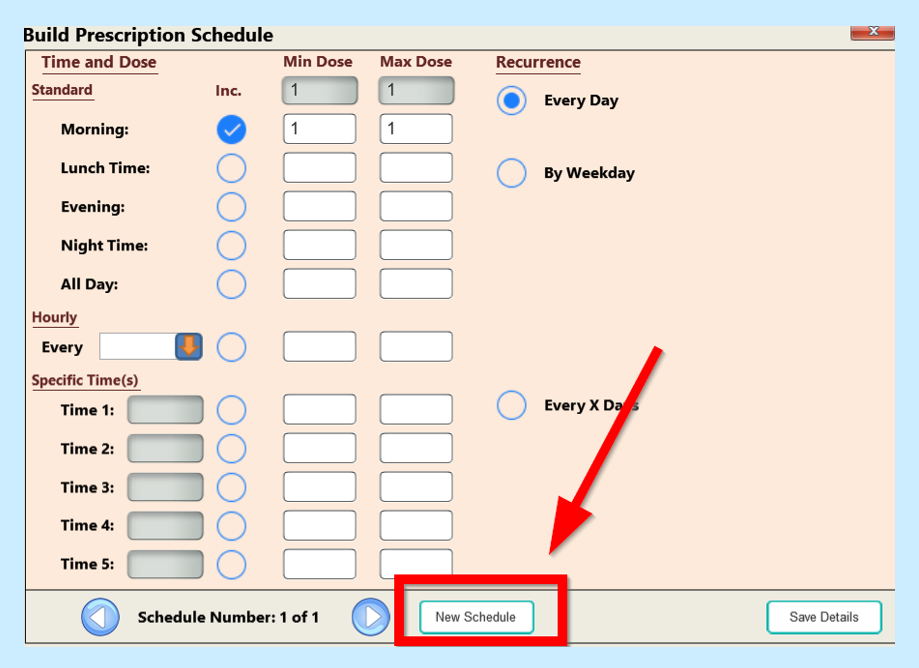
You will get a message on the screen telling you a New Schedule has now been created for you, click Okay.
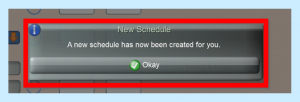
You will then be able to build your second Schedule in the same way as the first.
When you are happy with the detail, click to Save Details.
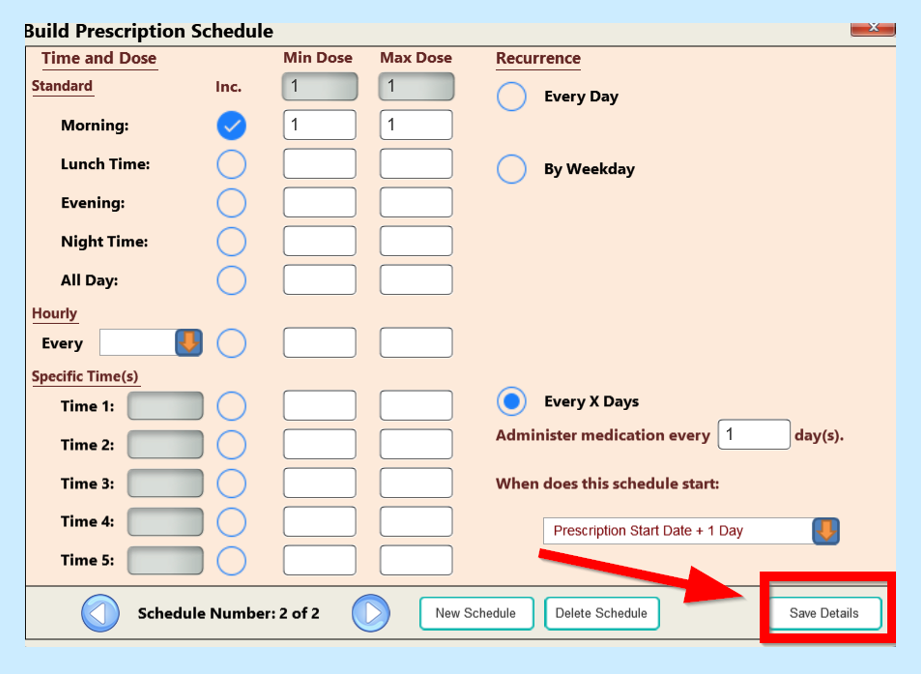
You will then be asked if you are sure the information entered is correct.
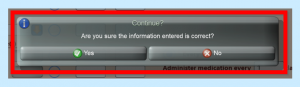
You will then see a message saying you schedule has been saved, click Okay.
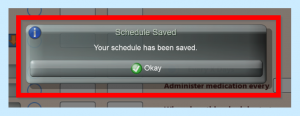
Then click on the red cross at the top right of the screen to go back to the medication page.
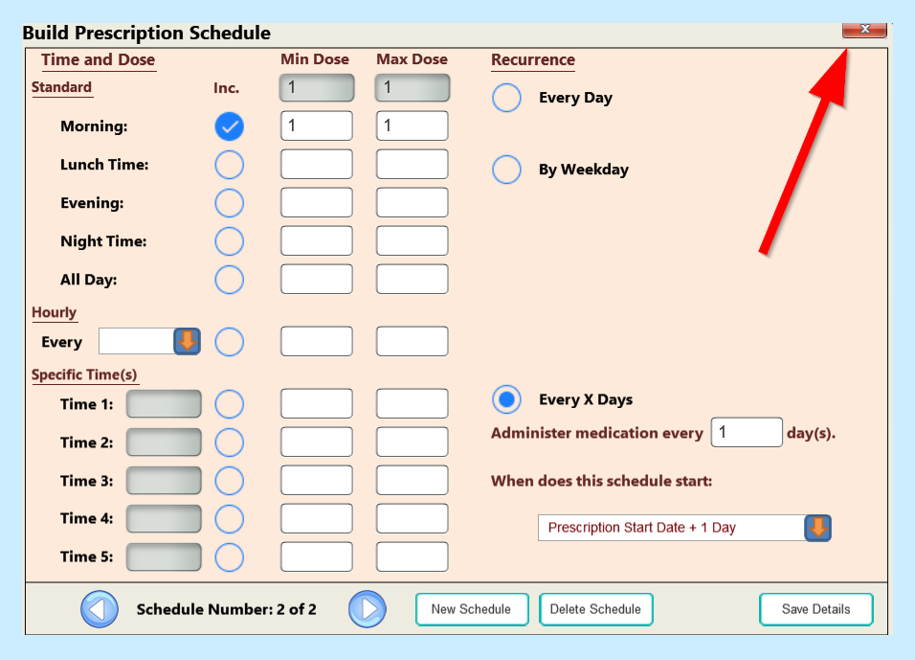
You will then see your Schedule in place showing dosage for each day.
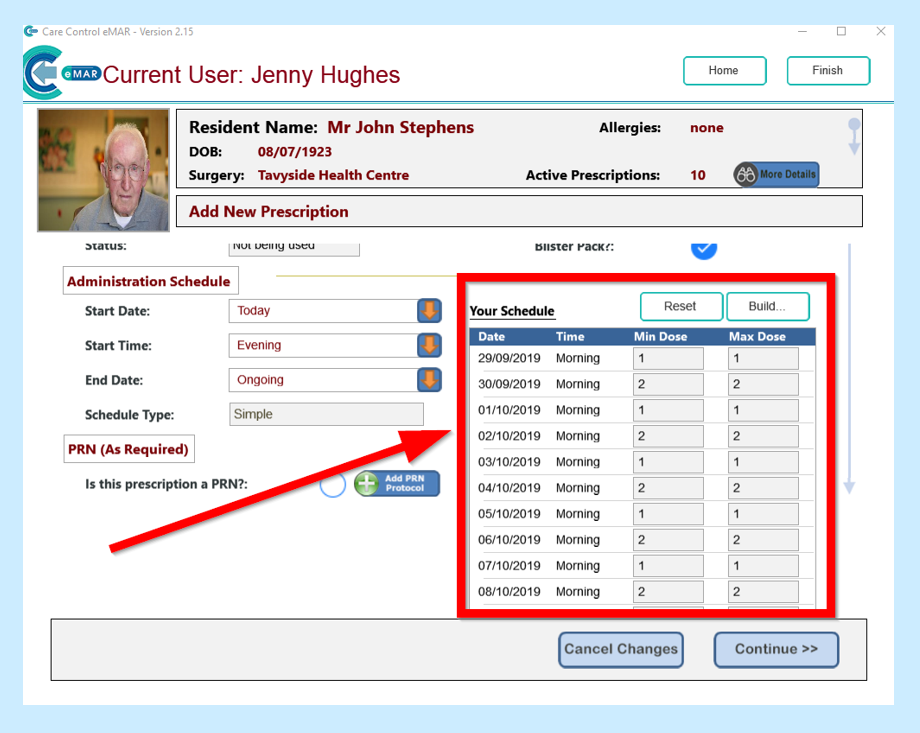
Once you are happy with all medication details, click Continue.
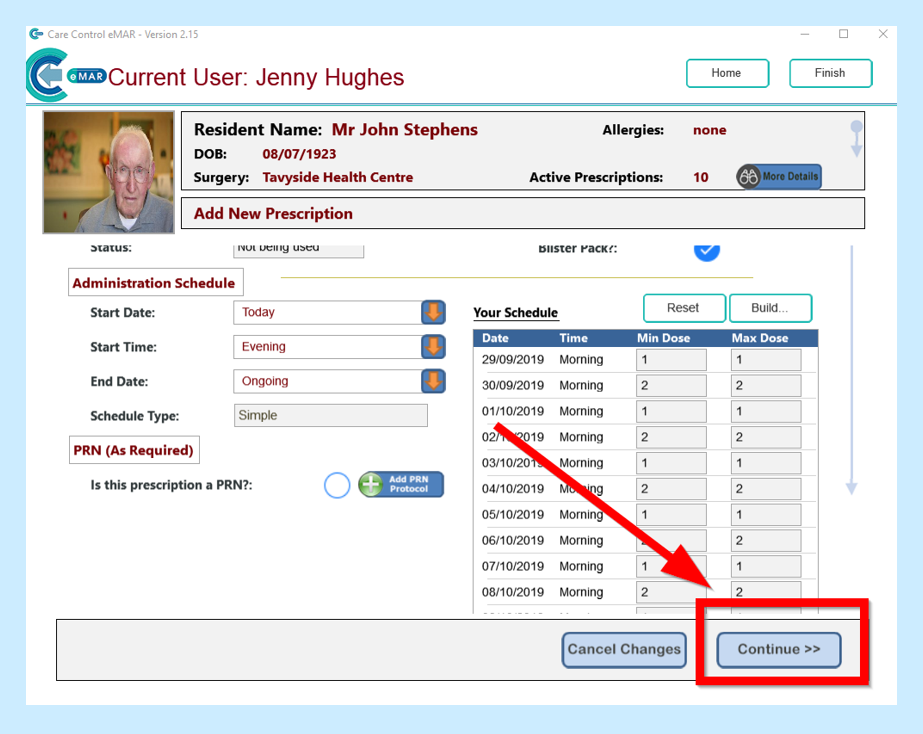
Then click Save Changes.
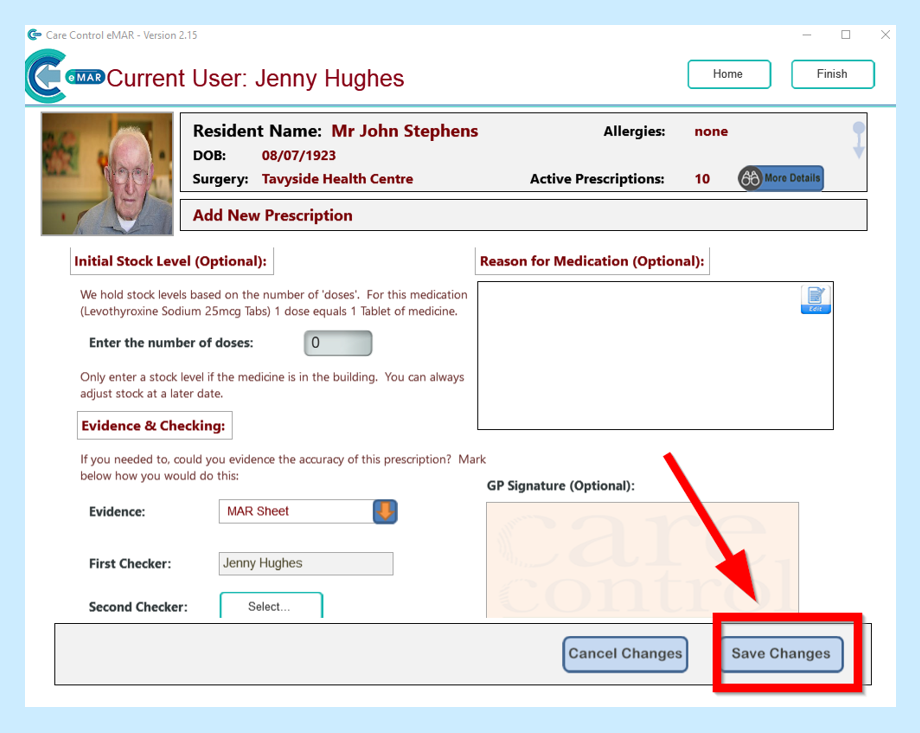
You will then be asked if you are sure the information you have entered is correct.
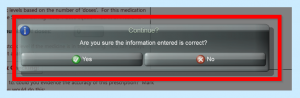
You will then see a screen for you to check and if you are happy with the information click Continue.
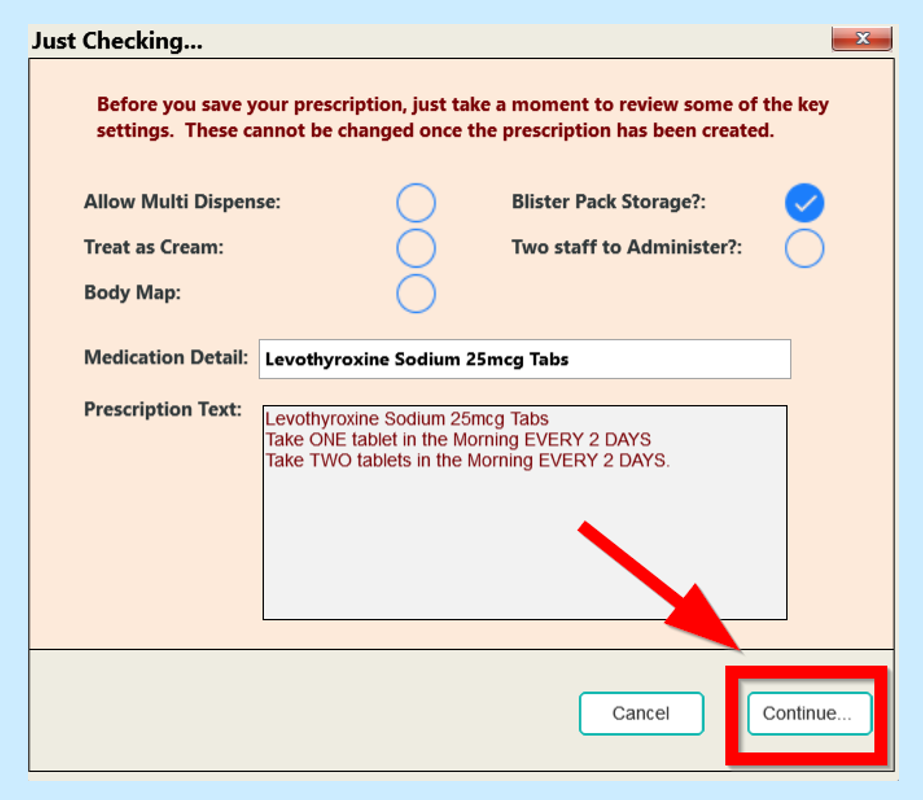
You will then see the medication in your service user’s list of medications.
