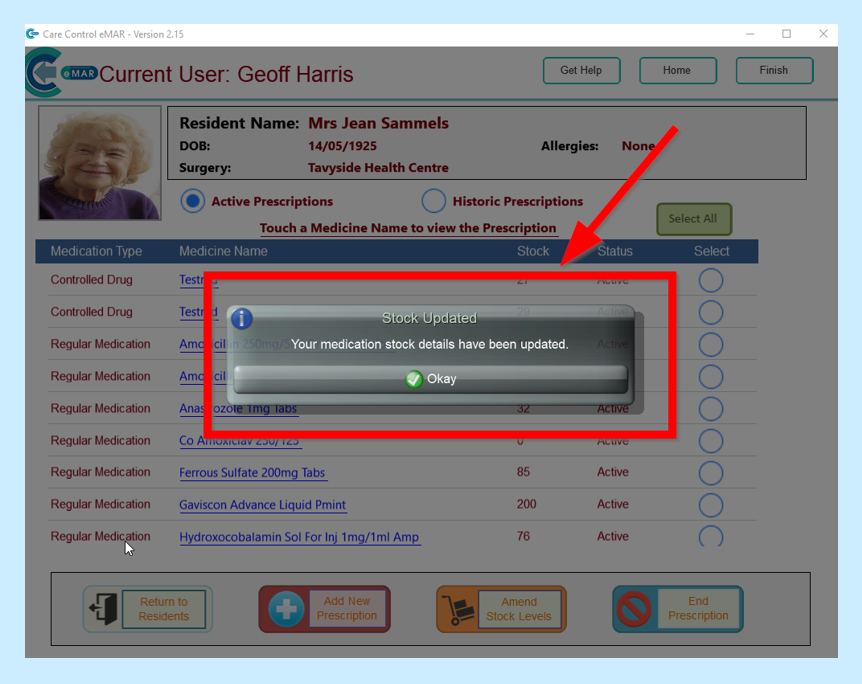Once you have signed into eMAR, click onto Prescription Change.
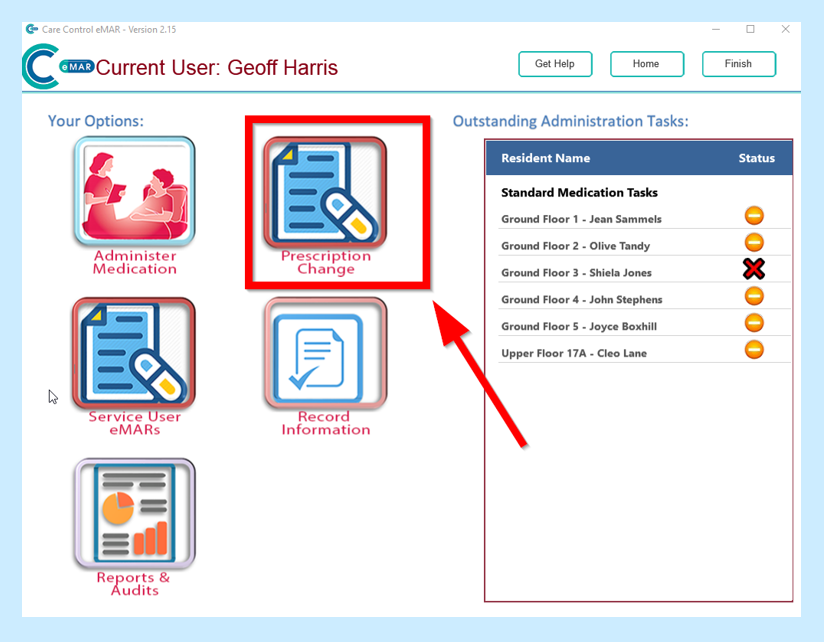
Choose the service user that you need to adjust and then click on Continue.
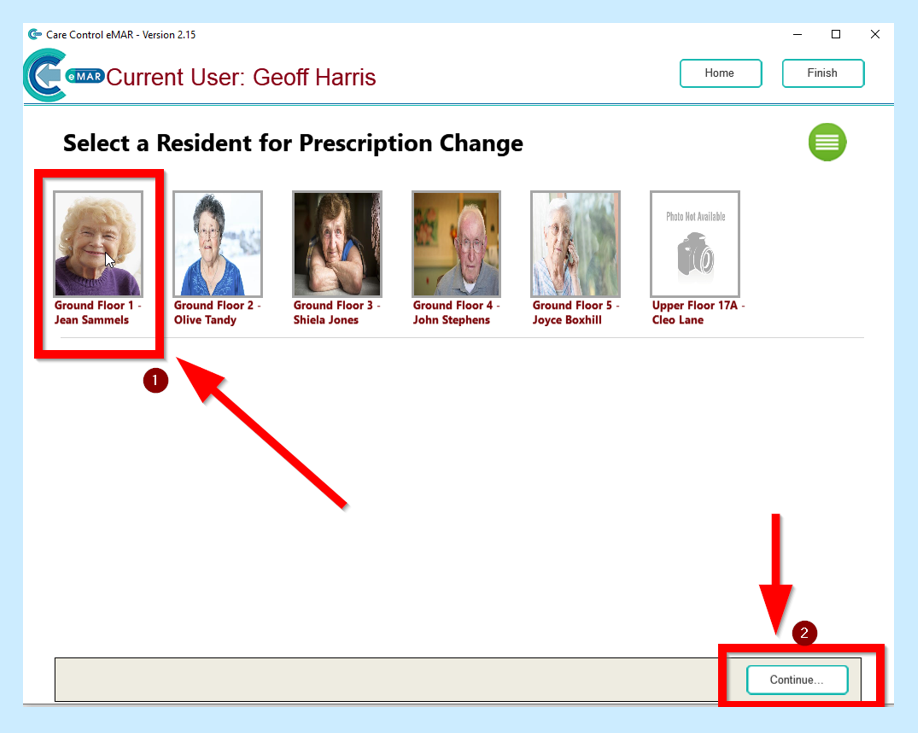
Then choose the medication that you need to adjust and click on Amend Stock Levels.
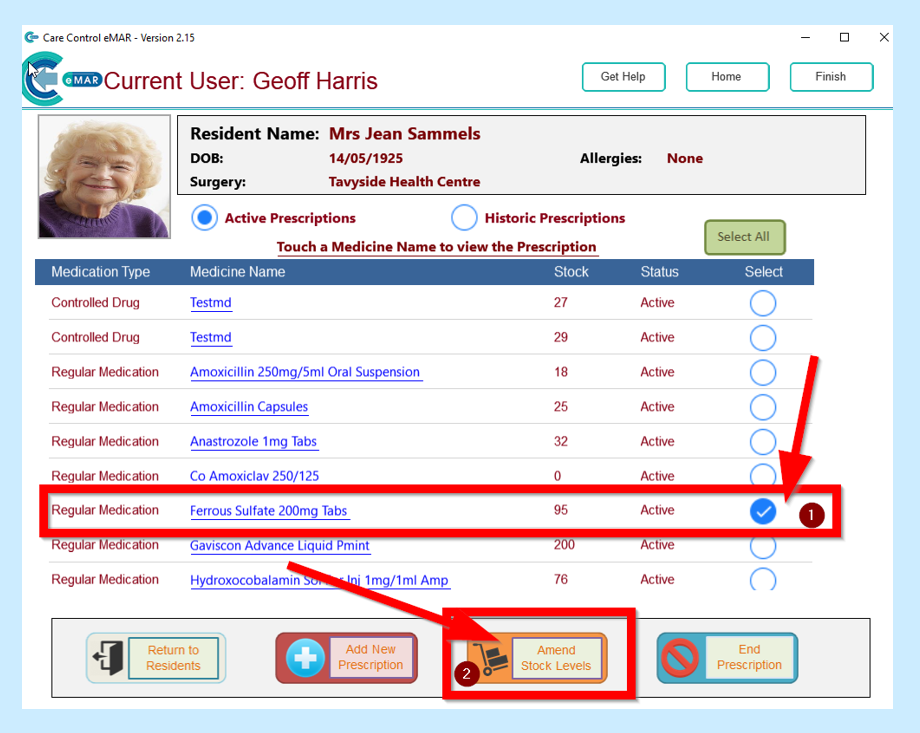
You will then see a screen showing that medication’s information.
Click on the Adjustment Amount box and enter in the number you require to change the stock by.
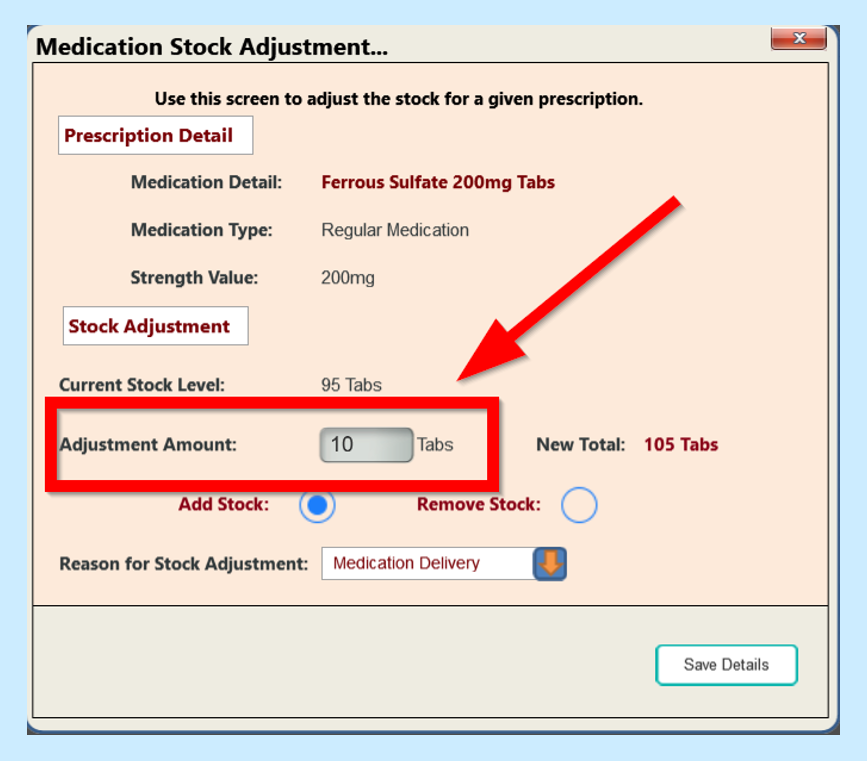
You will then need to choose if you are adding or removing stock and you will see your stock adjust.
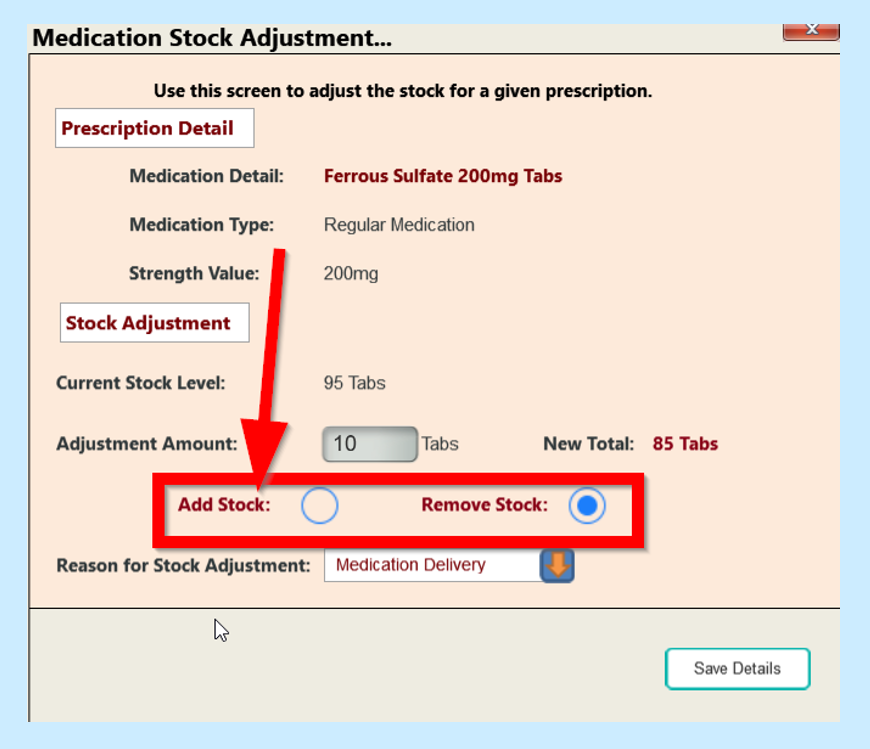
You will then need to choose the Reason why you are adjusting the stock by clicking on the Reason for Stock Adjustment drop-down box.

Then choose if it is a Medication Delivery or a Stock Medication Error.
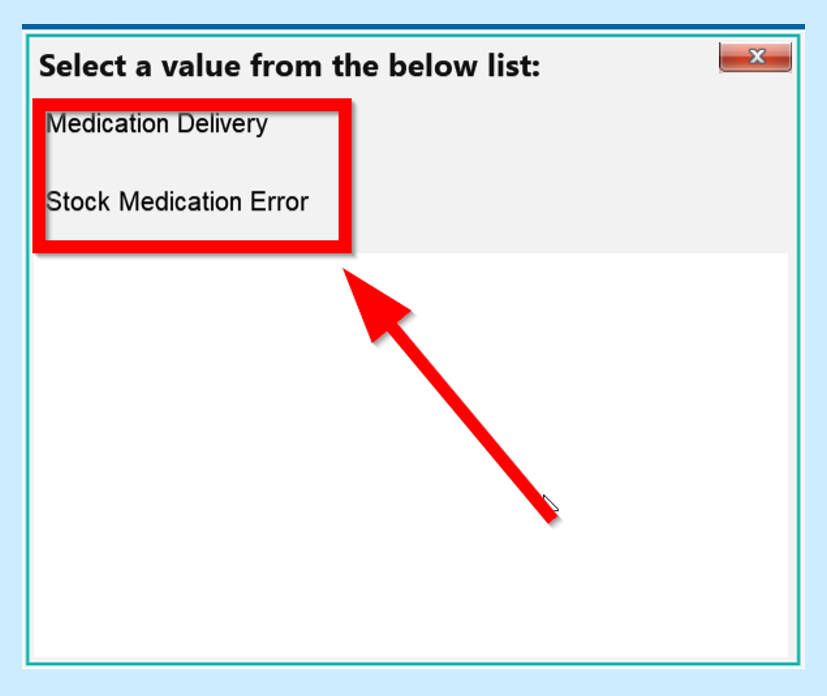
Then you will need to click on Save Details.
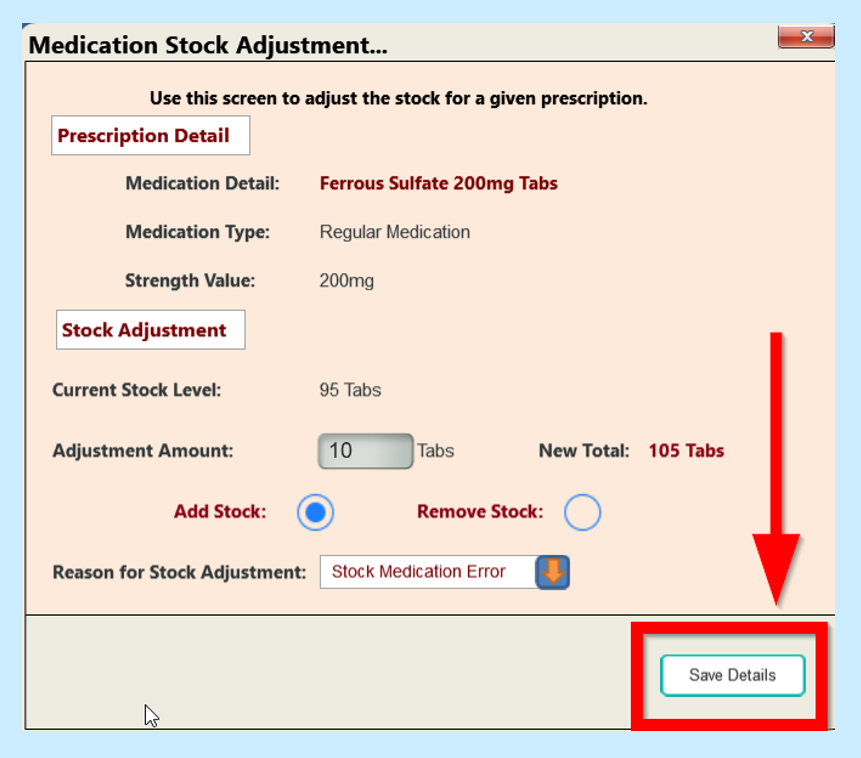
When you have clicked on Save Details you will be asked if you are sure your details are correct. Click Yes if you are happy with your changes or No if you want to go back to change anything. Once you are happy, repeat the process and click Save Details.
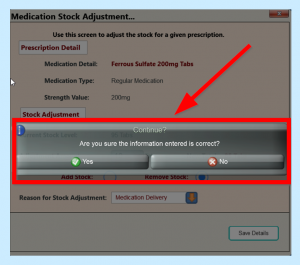
When you are happy with your changes click Yes to continue and this will update your details. When you click on Okay this will bring you back to your service user’s medication screen where you will see the change in stock amount.