To manually enter offline mode
Select Blue circle in top right corner of screen.
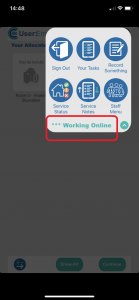
Tap “***Working Online”
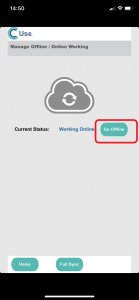
Select “Go Offline”
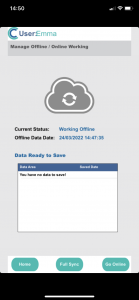
You are now in offline mode. You can continue recording information but will notice the offline symbol in the top right corner of the screen.
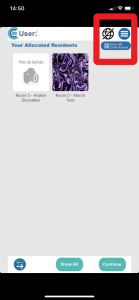
Going back online
If you are offline for an hour or more you will receive the screen below.
If you now have an internet connection, select “Yes” to save the data you have recorded and go back online.
If you do not yet have an internet connection, select “No” to continue recording offline.
If you would like to force the device back into online mode before an hour has passed, first tap on the offline button at the top of your screen.
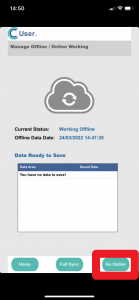
Any data that you have recorded in offline mode will appear in the table below.
Select “Save Data” to save your data to the cloud and return to online mode.
If you have no data to save, select “Full Sync” to return to online mode.
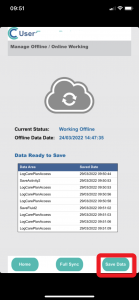
If your internet connection drops while you are using Care Control Pocket
You will receive the message displayed below.
Tap the screen to remove the message

The offline mode symbol will now be displayed at the top of the screen.

