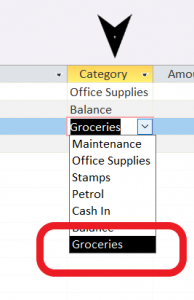To set up Petty Cash on your system, you need to go to the Administration of Care Control on Care Control Windows.
Select Finance (BETA)
Select Petty Cash
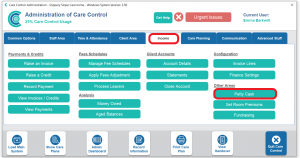
On this page you will have 3 sections.
- Data Entry is where you enter any incomings/ outgoings from your petty cash.
- Your balance will appear in the middle
- Manage categories is on the right. Here you can add to your list of categories for your data entry area
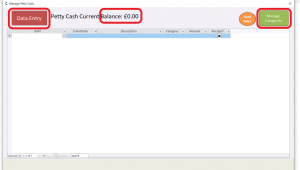
Select Data Entry.
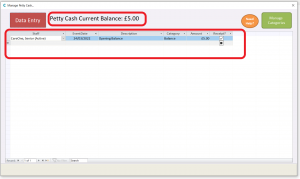
First you will need to enter your opening Petty Cash Balance.
Select yourself from the Staff dropdown.
Enter the date.
In the description you can simply add “Opening Balance”
In the category select Balance.
In Amount enter the balance of your Petty Cash. The £ will be entered automatically.
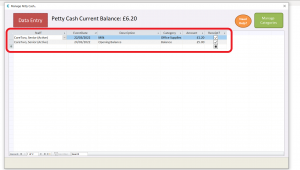
To record a payment from the petty cash, select the next blank record from the bottom of your list.
Select the staff member who has purchased the item(s) from the Staff drop-down.
Enter the date in event date
Under description enter what the petty cash has been spent on eg Milk.
Select the category you require under category.
In the amount column, you need to enter the amount of the transaction with a – in front eg -3.50.
If you have a receipt tick the box.
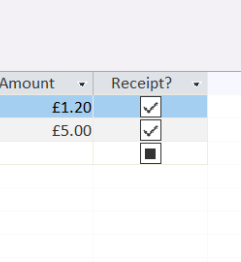


Once you have finished, select Save Changes or if you do not wish to save, select Cancel Changes.
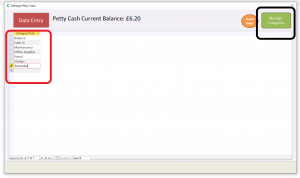
If you would like to create a new category, select the green Manage Categories button in the top right of the screen.
To enter a new category, go to the next blank field at the bottom of your list and enter your category.
You can also overwrite existing categories by deleting the text and entering your own.
Once finished, select Save Changes.
You will now be able to select your new category on the Data Entry screen.