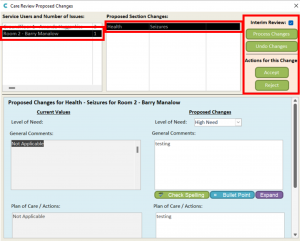How to propose a Care Review change on CC Pocket
Care Control Pocket contains a feature in which all staff can propose Care Review changes for service users. These suggestions do not change any details on the Care Review until they are approved by an admin user (manager) on CC Windows.
This feature allows staff to communicate changes in level of need as well as actions and details of the change as they happen when working with the service user. This helps increase the accuracy of the Care Review when it is next completed and means that service user levels of need is kept updated.
To propose a change on CC Pocket, first select the service user in question and press ‘Continue’:

Next, select the ‘Care Plan’ button at the bottom of the screen. This will open a menu of Care Plan options, from these options, select ‘Care Review’:
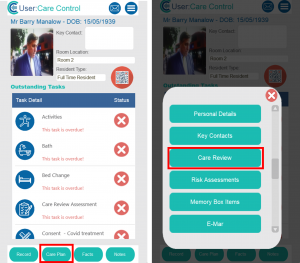
This will open information about each Care Review section, populated with data from the most recent Care Review. Here, you can select the Care Review Section you wish to propose a change for via the drop-down list. Tap the blue arrow to do this:
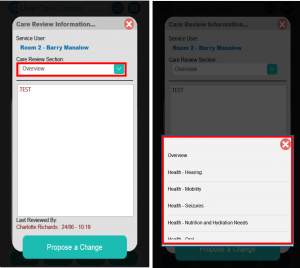
After selecting the section in question, press the ‘Propose a Change’ button:
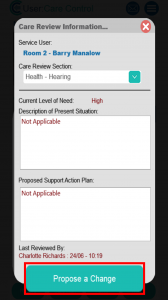
Pressing this will allow you to edit the section you chose. Here you can propose a new ‘Level of Need’, as well as edit the two text boxes with propositions for an updated ‘Description of Present Situation’ and ‘Proposed Support Action Plan’.

After adding the proposed changes, you can add a signature via the ‘Signature’ blue button at the bottom of the screen, as well as ‘Save’ the form in the bottom right. A confirmation save pop-up window will open, select ‘Yes’ to complete the form.
These propositions have now been saved on the system for the service user in question and are now on CC Windows for admin users (managers) to accept or refuse the proposed changes. Please see below for guidance on reviewing the changes as an admin user on CC Windows.
When signed into the Admin side of CC Windows, navigate to the ‘Care Planning’ tab, and select the ‘Care Review Changes’ option.
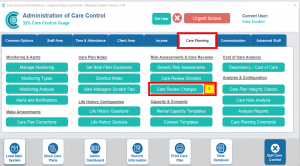
This will open a window where you can see all proposed changes for all the service users in your organisation.
To review the changes, select the service user, and the section under review. This will open the form with the proposed changes for the Care Review Section – from here you can decide what happens to the change:
- Accept – marks the change as accepted.
- Reject – marks the change as rejected.
- Interim Review – this tick box decides whether the change affects the next upcoming Care Review. When ticked it will force a Care Review to be completed, when unticked the Care Review will be due as planned before the change.
- Process Changes – this option processes any accepted changes onto the Care Review.
- Undo Changes – this reverts the changes of the Care Review to its previous information.