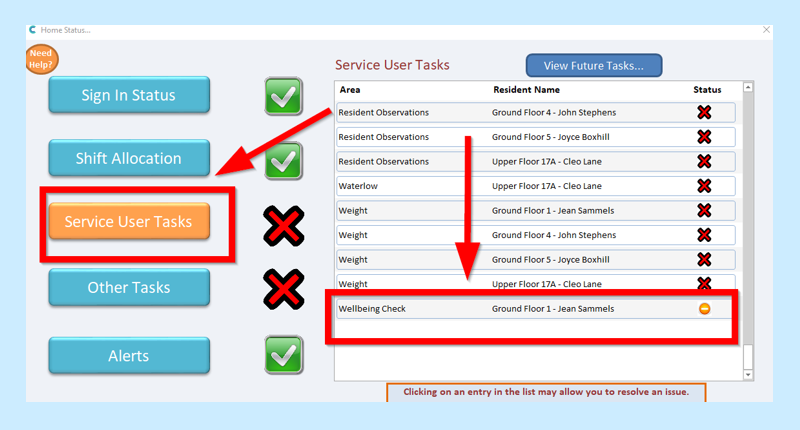You may want to add monitoring to one of your service users, for example they have not been themselves and you would like your staff to monitor this.
Go to your Full Admin page and to the Common Options tab:
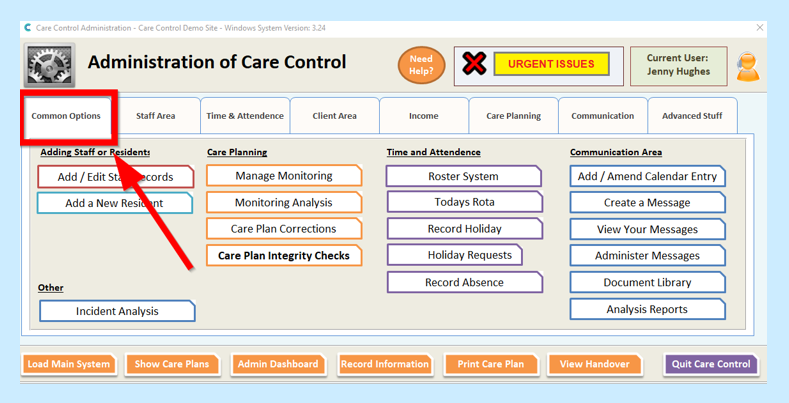
Then you will need to select Manage Monitoring:
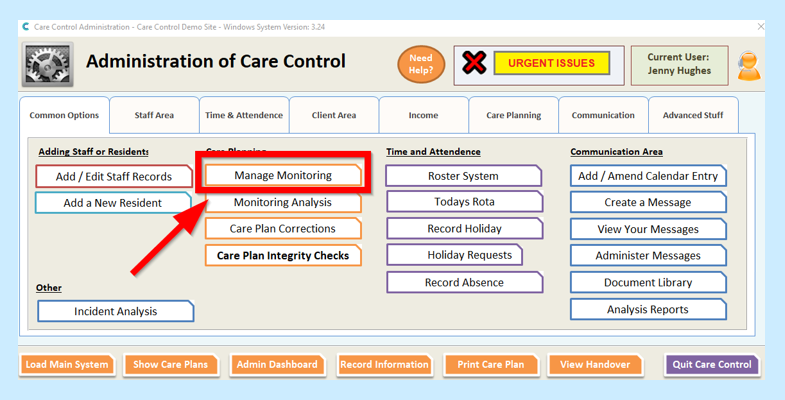
You will then see a screen showing your service users:
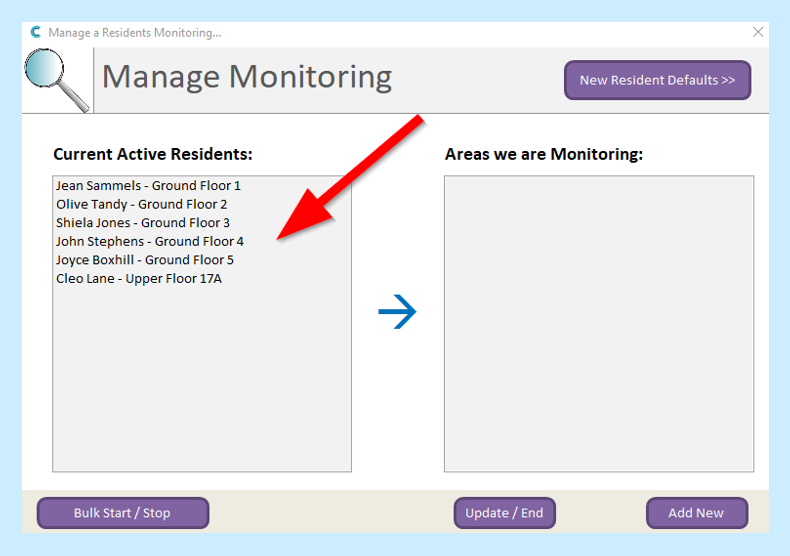
Select the service user that you want to add monitoring to by clicking on their name – you will see a list of the Areas you are Monitoring appear in the right-hand column:
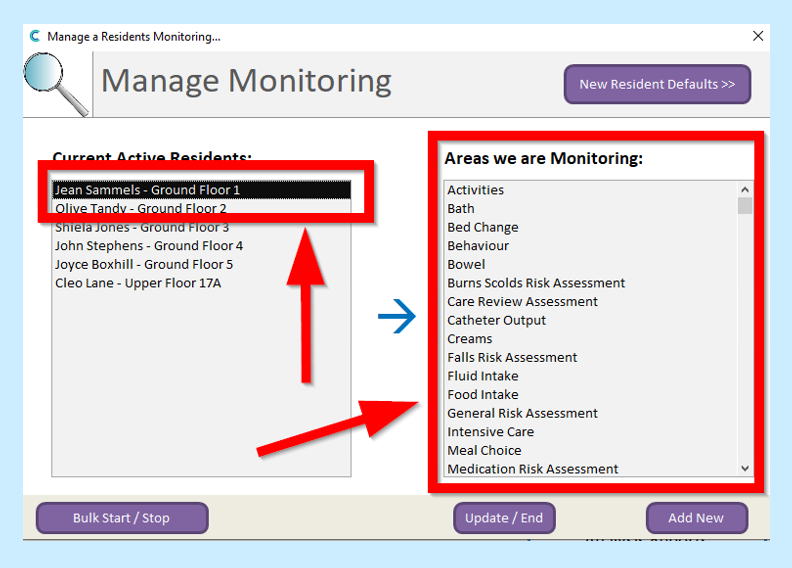
To End monitoring select your service user, the monitoring you wish to end and click on Update/End:
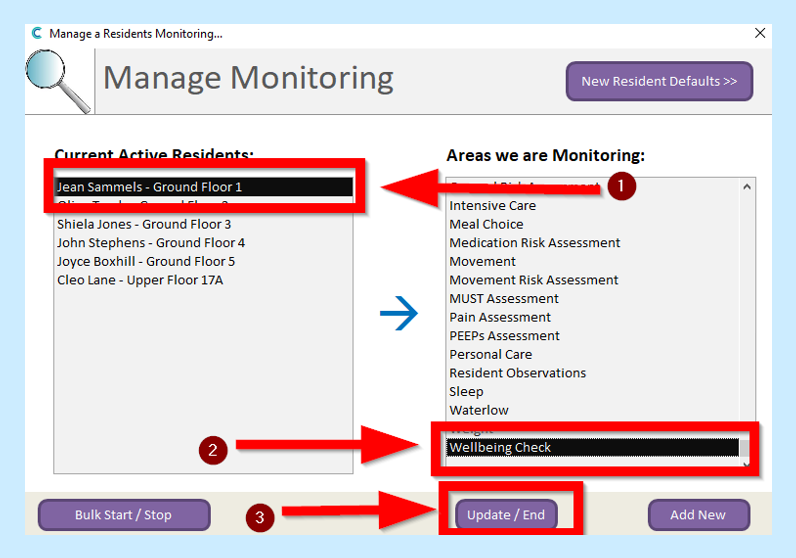
You will need to select End Monitoring and enter a Reason for Ending Monitoring:
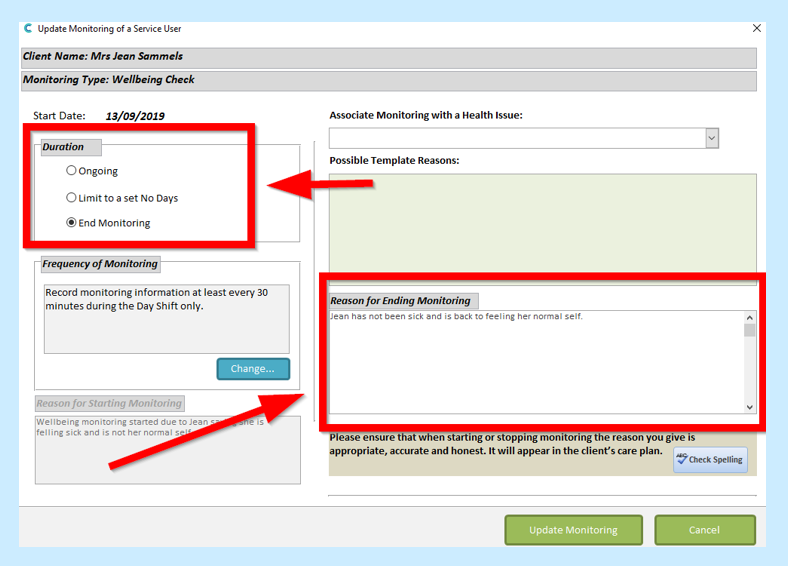
Once complete, click on the green Update Monitoring which will then remove the monitoring:
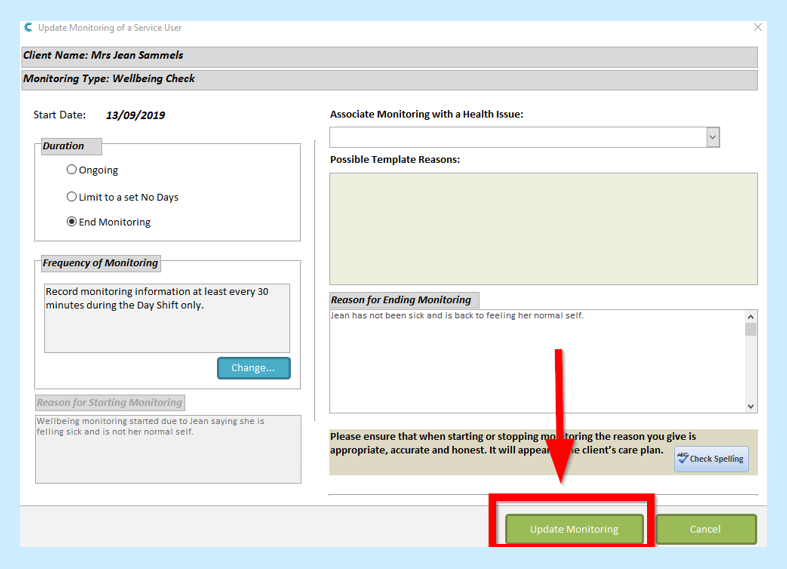
To Add New monitoring, click on Add New:
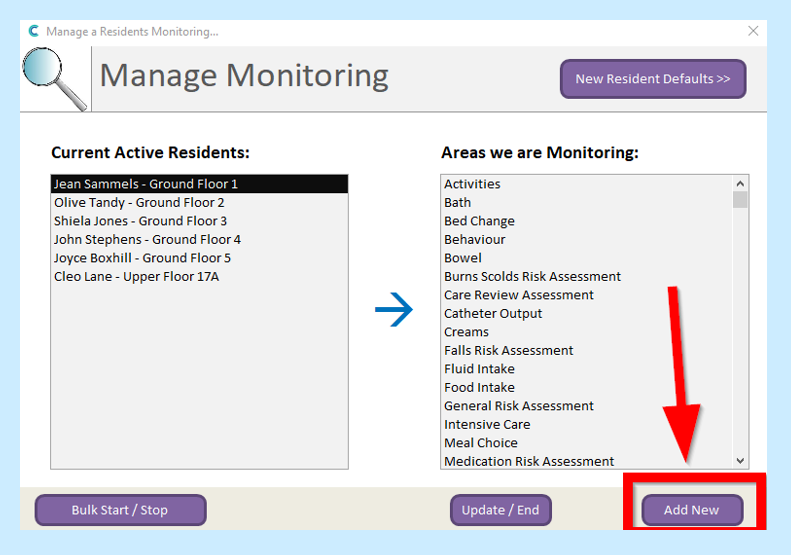
Select the desired monitoring option from the drop-down box and click Continue:
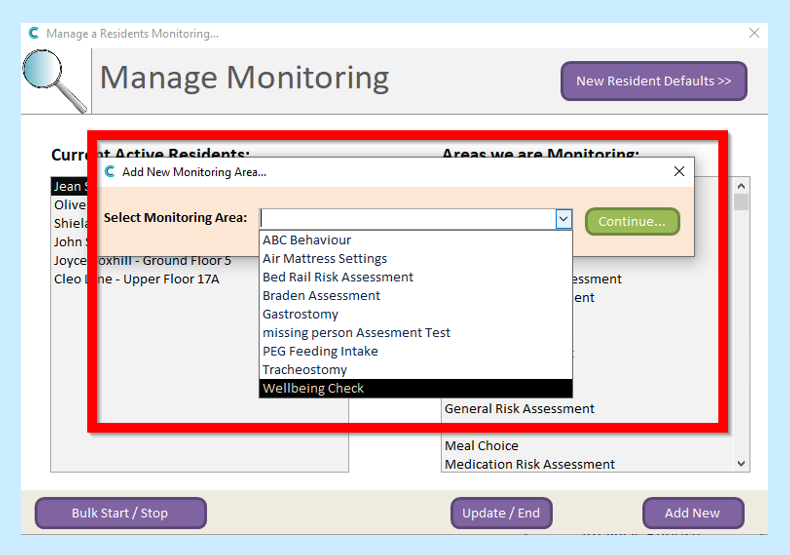
You will then be able to set the monitoring to suit your service user:
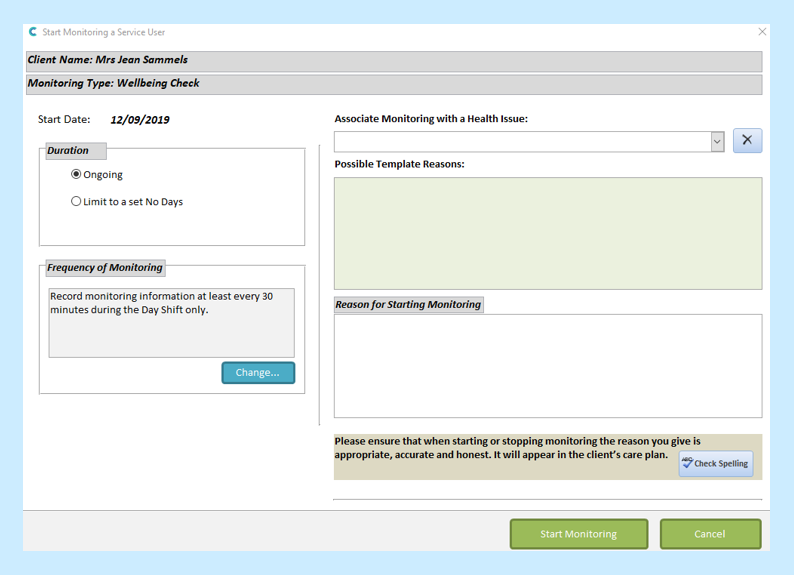
You can select the duration of the monitoring (Ongoing or Limit to a set No Days):
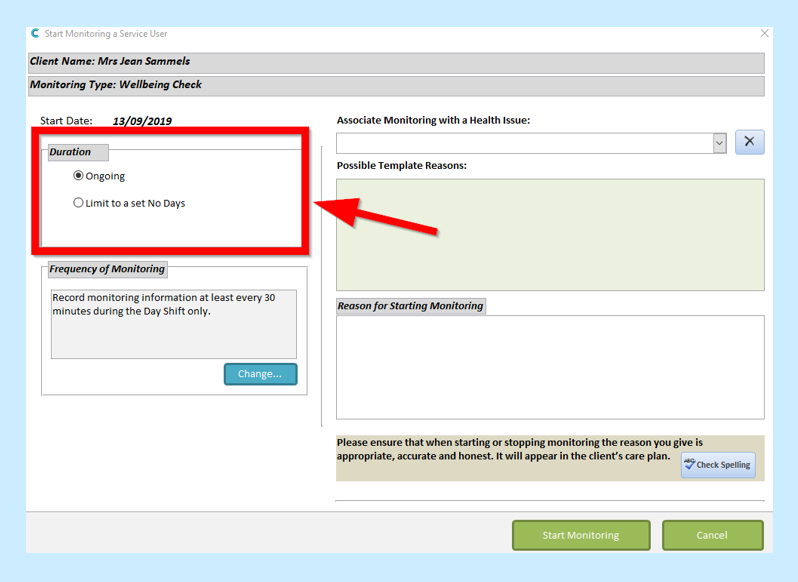
You then need to choose the Frequency of Monitoring by selecting Change:
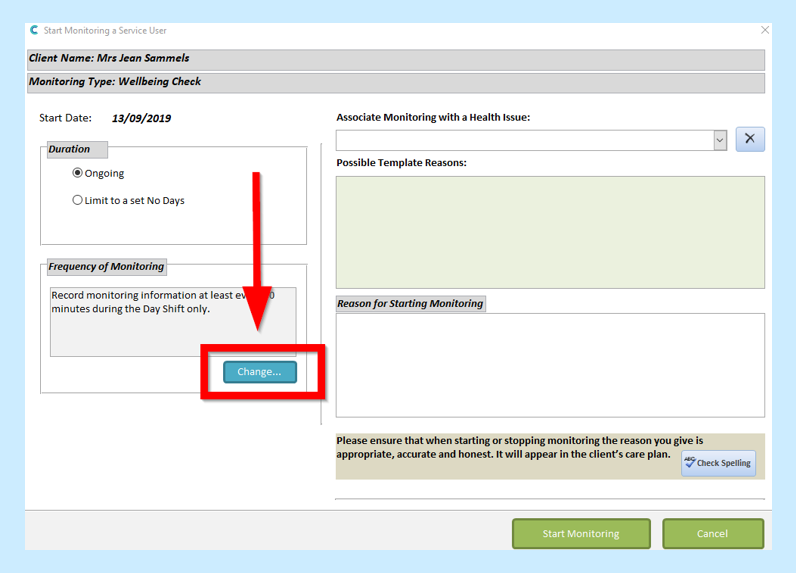
Select your frequency settings and then click Update:
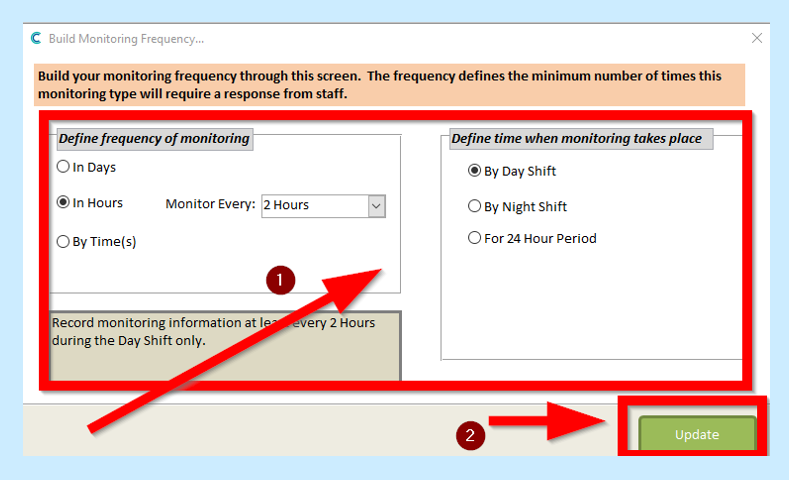
You will then need to put a reason why you have started this monitoring. When complete, select Start Monitoring:
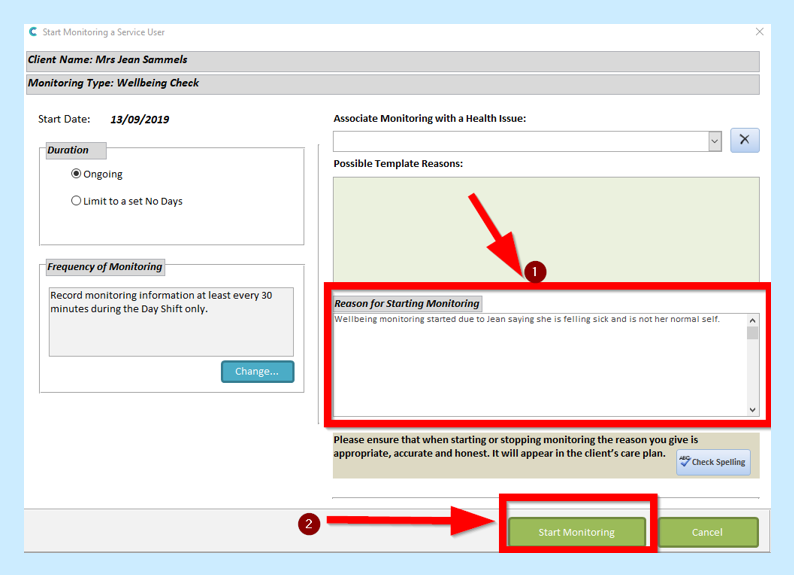
You will then see the following in your service user’s Monitoring list:
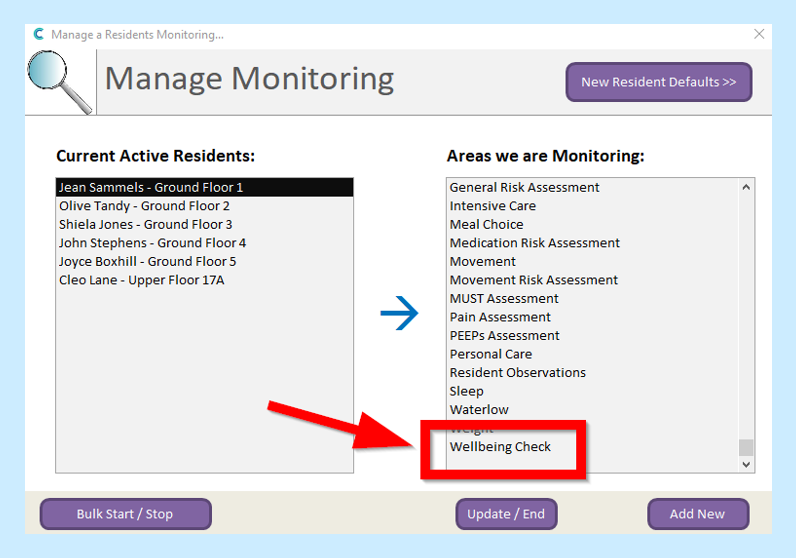
The Monitoring will also appear on your Home Status under Service User Tasks: