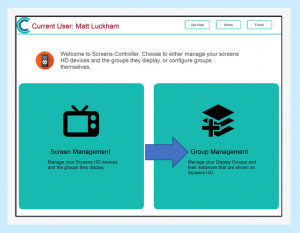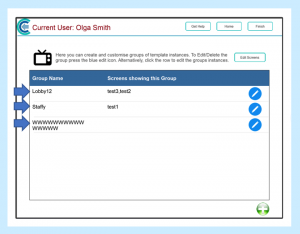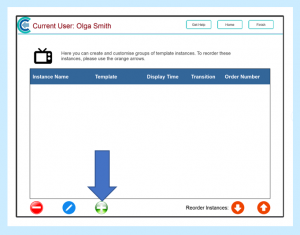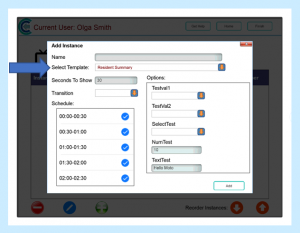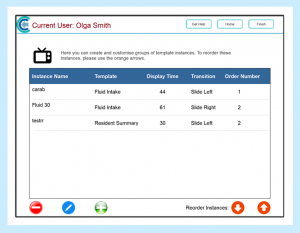How to add Instances to a Group
NB – Please refer to the Glossary of terms for the Care Control Screens Controller Application on the CC Academy website for help with the terminology used.
Once you have created a Group (please see the Setting up a Group on Care Control Screens Controller help page on CC Academy) you can begin to add Instances to that Group.
An Instance is a Template that you have configured. Here you will learn how to create and manage Instances within a Group.
Once assigned to a Screen, the ScreensHD device will loop through the Instances in a Group indefinitely.
Creating and modifying Instances
Step 1
From the Home Screen of the Care Control Screens Controller Application, select Group Management.
Step 2
Select which Group from the list you wish to edit. Please do not select the blue edit button itself as that will modify the Group itself.
Step 3
Select the green “+” button to add an Instance to your chosen Group.
Step 4
Select a Template from the drop-down list. This will update the Options panel on the right hand side with any configurability that this Template has.
You can also change the Seconds To Show this Instance before it moves onto the next Instance.
Transition – The screen Transition that will be used when transitioning to this Instance (Slide Left, Slide Right, Fade, Zoom In Out, Zoom Out In).
Schedule – Allows you to untick certain times so that screens will not be shown during this time. For example, you may only want to show sleep analysis at night, so you can untick 7am-7pm. This means that this screen will only appear in the group’s cycle outside of these times.
Step 5
Once you have completed this form, select Add to create the Instance. You can now repeat this process and add any more Instances you wish to this Group.
You can re-order the Instances by selecting an Instance and using the orange arrows to change the order in which they appear.
You can modify/delete an Instance within a Group by selecting the red button in the bottom left corner once you have selected the Instance you wish to delete. ![]()
You can modify an Instance within a Group by selecting the blue button with the pencil in it. ![]()
Now that your Group is all set up, it’s time to assign this group to a Screen! Please see Assigning Groups to Screens on the CC Academy website.