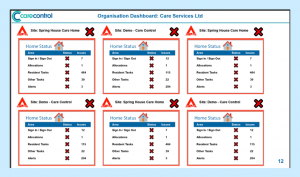Screens and their uses
This guide will show you all of the currently available screens and any configurability they offer:
- Fluid Intake Analysis – Confidential
- Food Intake Analysis – Confidential
- Waterlow Analysis – Confidential
- High Frequency Analysis – Confidential
- Home Status Analysis – Confidential
- Low Frequency Analysis – Confidential
- Organisation Dashboard – Business
- Service User Overview – Confidential
- Staff Working Today – Service User
- Today in History – Service User
- Video – Service User
- Activities – Service User
- Menu – Service User
1. Fluid Intake Analysis (Confidential)
This can either be a 24 hour analysis, or from a specific start time.
Parameters:
– Care Service Group – The Care Service Group you wish this data to be from.
– Page Transition – The time in which it will display a single “page” of service users before transitioning to the next.
This screen displays the service users’ fluid consumption in the last 24 hours:
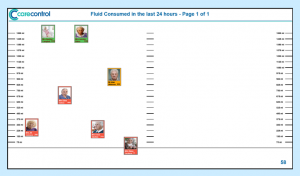
2. Food Intake Analysis (Confidential)
This can either be a 24 hour analysis, or from a specific start time.
Parameters:
– Care Service Group – The Care Service Group you wish this data to be from.
– Page Transition – The time in which it will display a single “page” of service users before transitioning to the next.
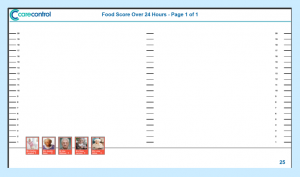
This screen displays the service users’ food consumption in the last 24 hours.
3. Waterlow Analysis (Confidential)
Parameters:
– Care Service Group – The Care Service Group you wish this data to be from.
– Page Transition – The time in which it will display a single “page” of service users before transitioning to the next.
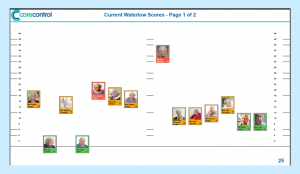
The page shows the current Waterlow scores.
4. High Frequency Analysis (Confidential)
Parameters:
– Care Service Group – The Care Service Group you wish this data to be from.
– Monitoring Type – The type of monitoring to track.
– Scale (Minutes) – Time interval to display as the graph axis.
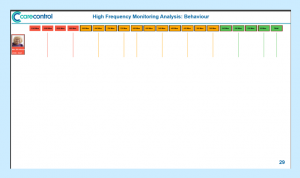
5. Home Status Analysis (Confidential)
This can also optionally include medication.
Parameters:
- Care Service Group – The Care Service Group you wish this data to be from.
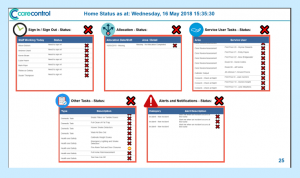
This gives you a quick overview of the Home and any outstanding tasks that are yet to be completed.
6. Low Frequency Analysis (Confidential)
Parameters:
– Care Service Group – The Care Service Group you wish this data to be from.
– Monitoring Type – The type of monitoring to track.
– Scale (Days) – Time interval to display as the graph axis.
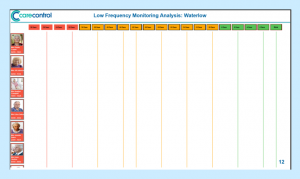
7. Organisation Dashboard (Business)
Parameters:
– Sub Section Time (Seconds) – Time that a specific section will display.
This screen gives an overview of up to 24 different sites for a business code user.
8. Service User Overview (Confidential)
Parameters:
– Care Service Group – The Care Service Group you wish this data to be from.
– Order By – The way in which residents will be ordered.
– Scroll Time – Time interval to display a single “page” before showing any further pages.
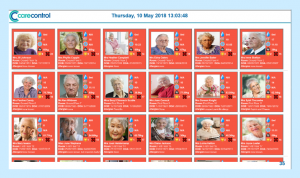
This screen displays all of the service users in grid form. It provides a summary of their status according to the Care Control system, giving staff a quick, compact analysis of service users.
9. Staff Working Today (Service User)
Parameters:
– Care Service Group – The Care Service Group you wish this data to be from.
– Run Date – The date to show who is working.
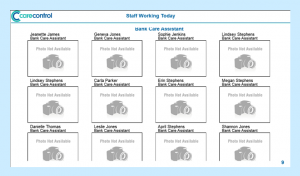
This screen displays all of the staff who are working today. It provides a categorised list of staff sorted by their staff role. It is recommended to increase the display time for larger homes so that the screen scrolls more slowly.
10. Today in History (Service User)
Parameters: None
This screen displays up to four random events from this date in history.
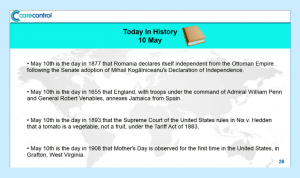
11. Video (Service User)
Parameters:
- Video to play.

We have a selection of videos available to play ranging from Puppies to Scenery!
12. Activities (Service User)
Parameters:
– Run Date – Day for the screen to show activities for.
– Time of Day – Time period to display either Day(08:00-20:00) or Night(20:00-08:00).
– 3-6 Types of Activity you wish to be displayed.
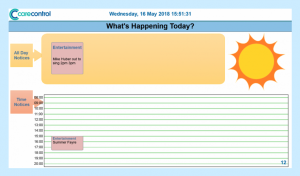
This screen displays up to three types of Activity on a calendar-type display. It will slow scroll to the last event in the allotted time.
13. Menu (Service User):
Parameters:
- Meal Type – Type of meal to display the menu for.
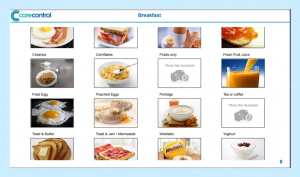
This screen displays the available menu items in a slow scrolling motion. This is useful for residents and staff to be aware of the meal choices for the day.