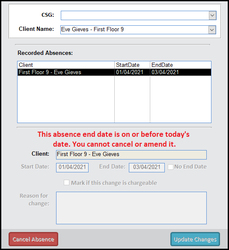In this update you can cancel and amend client absences which have not already ended. To do this, navigate to the Client Area tab on the main administration screen on CC Windows.
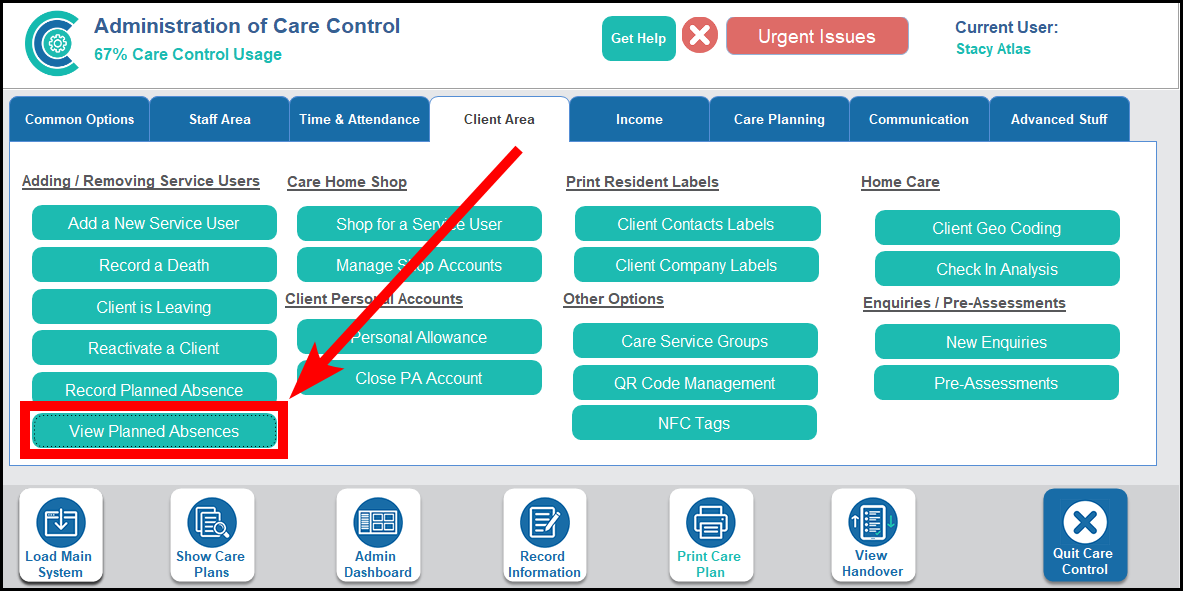
You will need to select the relevant service user. You can filter by Care Service Group (CSG) if necessary.
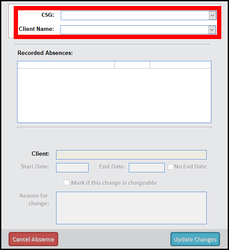
The Recorded Absences area will populate with any planned absences that have been recorded.
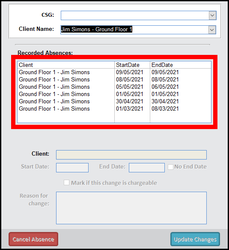
Select an absence to be able to cancel or amend it. This will populate the lower area of the form.
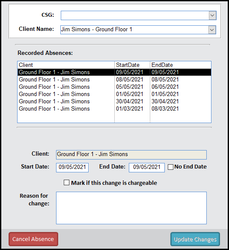
If the absence can be cancelled then the Cancel Absence button will become enabled. You will be required to enter a reason for this change before cancelling.
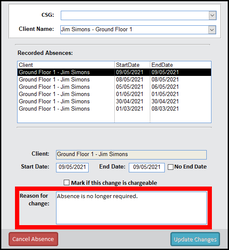
You will be informed that the cancellation has been successful.
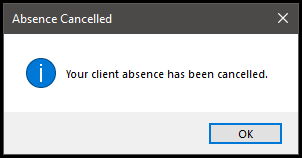
You can update absences with new start dates, end dates, no end date and chargeable flags. The option to update will only be available if one of these areas is changed.
In the below example, the absence previously had no end date. An end date is entered and so the Update Changes button is enabled.
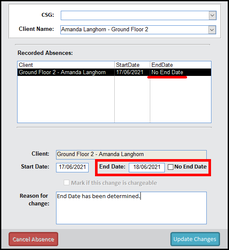
Clicking Update Changes will process the absence.
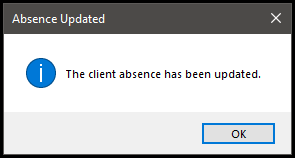
If the client absence’s end date has already been reached then you will not be able to amend or cancel.