
To create a new task, select Communications and then Events.
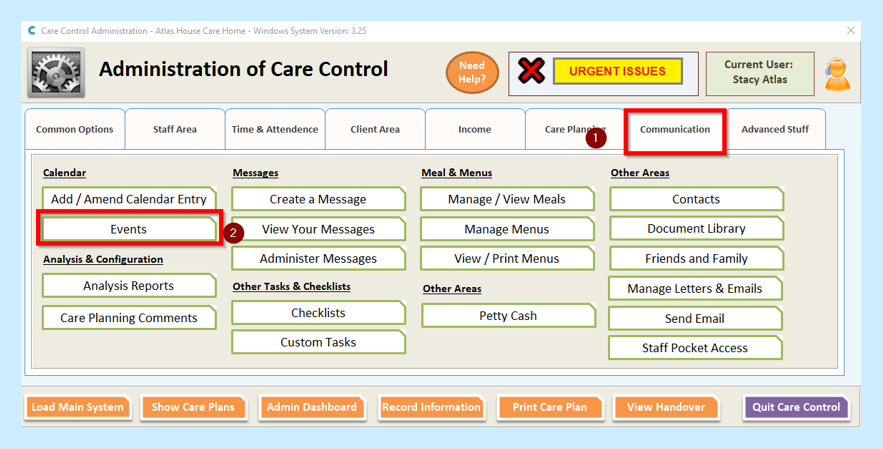
On the next screen scroll down to the bottom of the list.
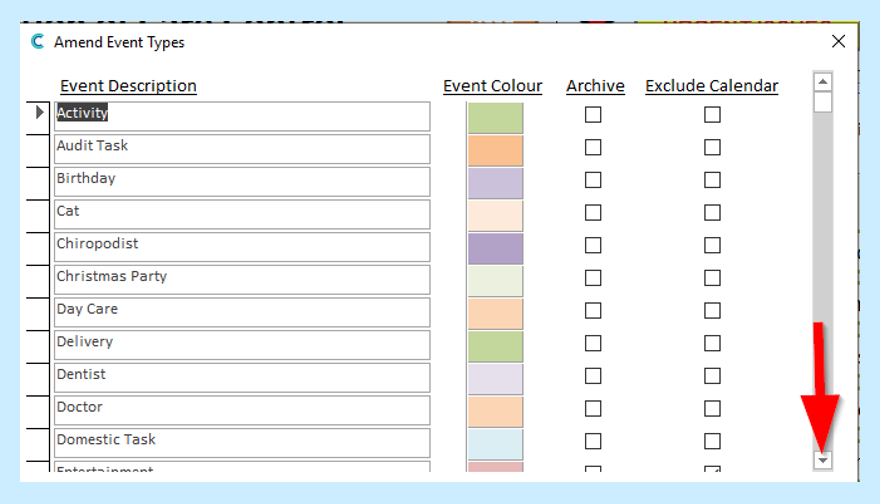
On the first blank Event Description box type in the name of the type of event – in this case I have entered one called New Task.
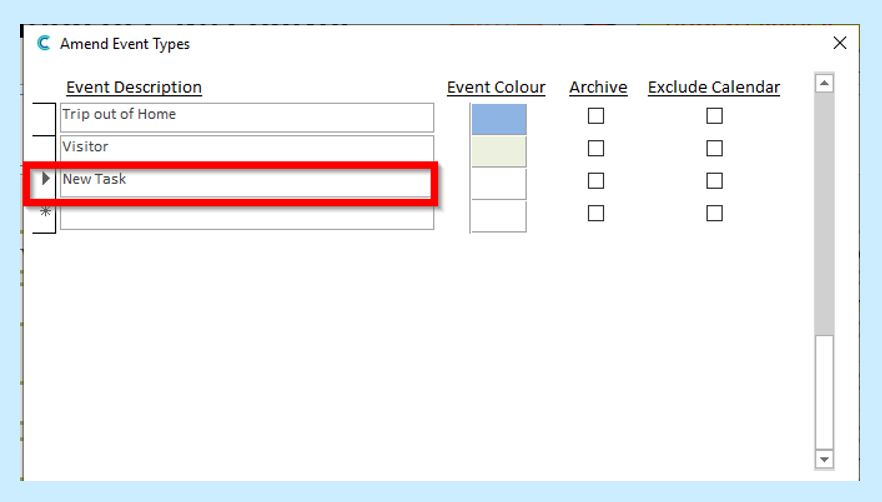
Click anywhere on the screen and this will confirm the Event Description.
Now click on the Event Colour and this will allow you to select a colour for this event. You may also want to Exclude from the Calendar (this means that you will not have the option to display on the Calendar).
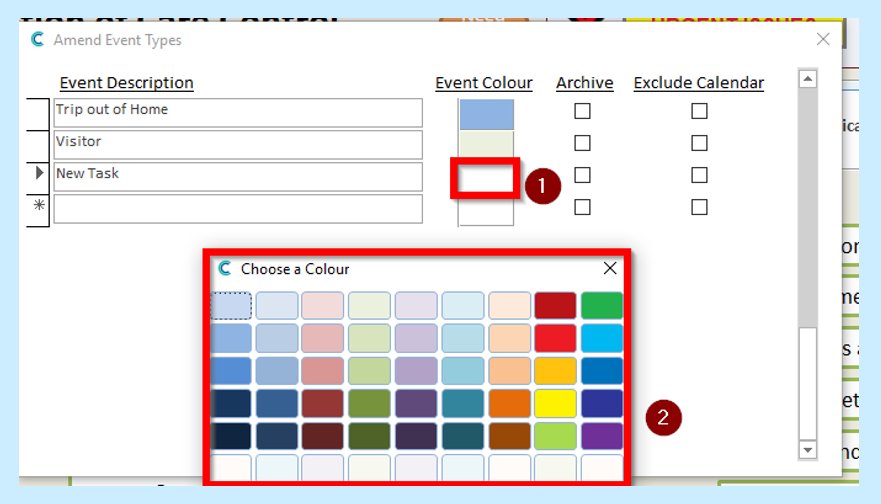
Once you have selected the Colour etc., then click the cross at the top right-hand corner. Your new Event will be displayed in alphabetical order.
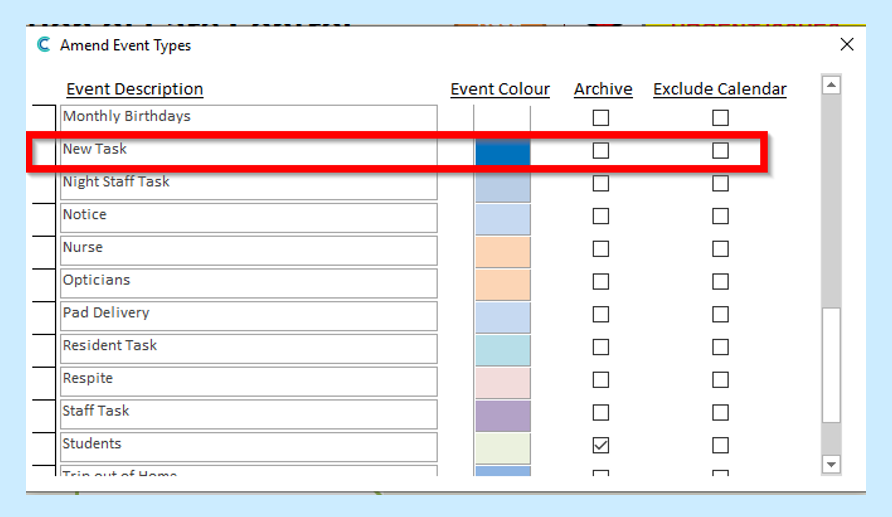
Click the cross at the top right-hand corner when you have entered your new Task(s).
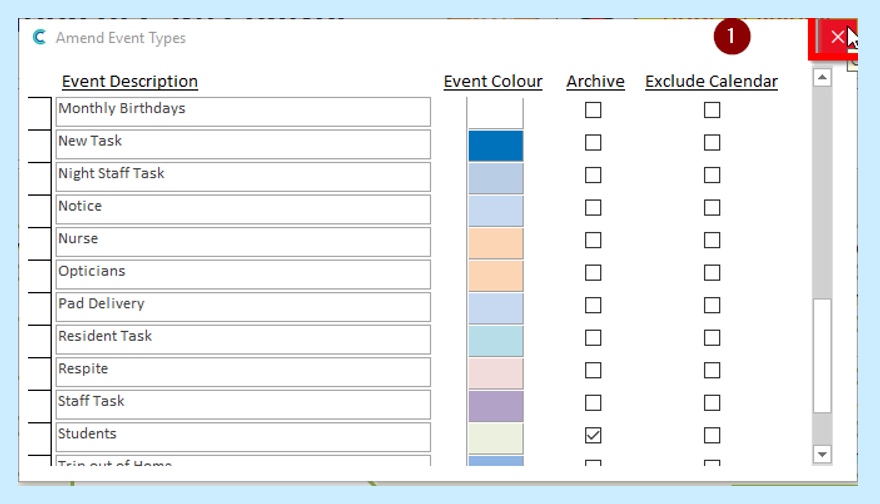
To add to a Task simply stay on the Communications tab and select Custom Task.
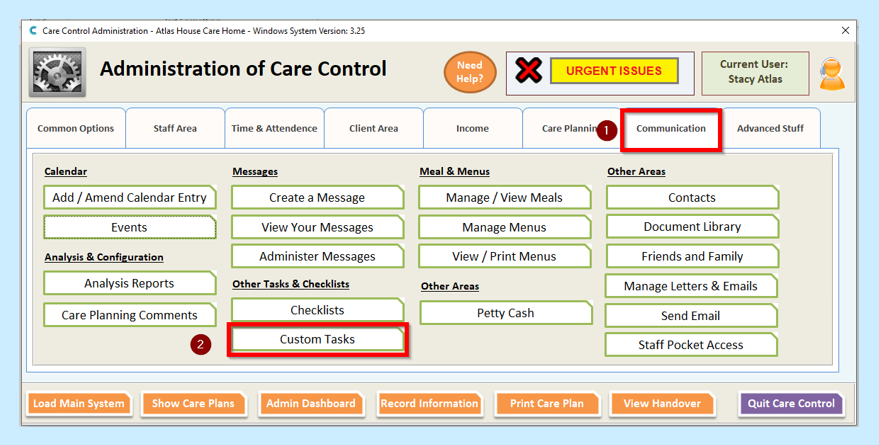
Click Create New Task and this will open up a new Task screen.
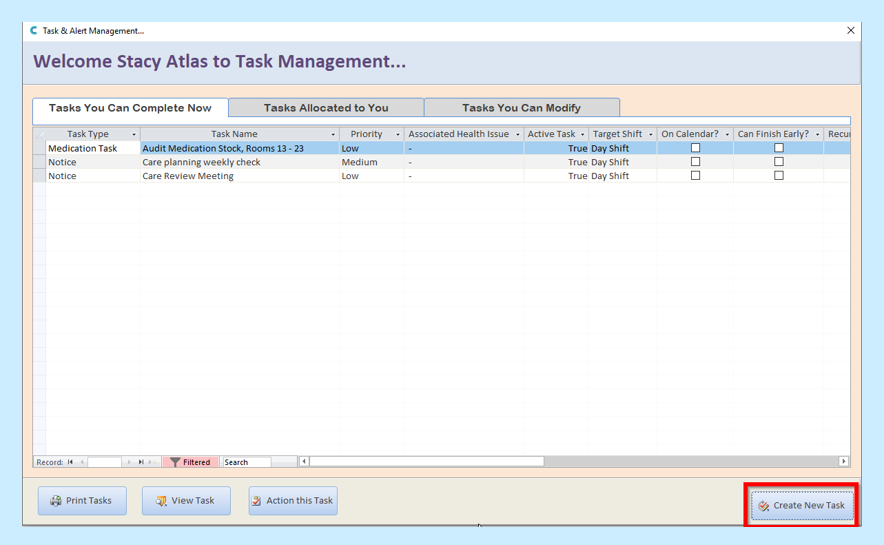
In the Task Type the New Task will be in the Task Type box as shown below.
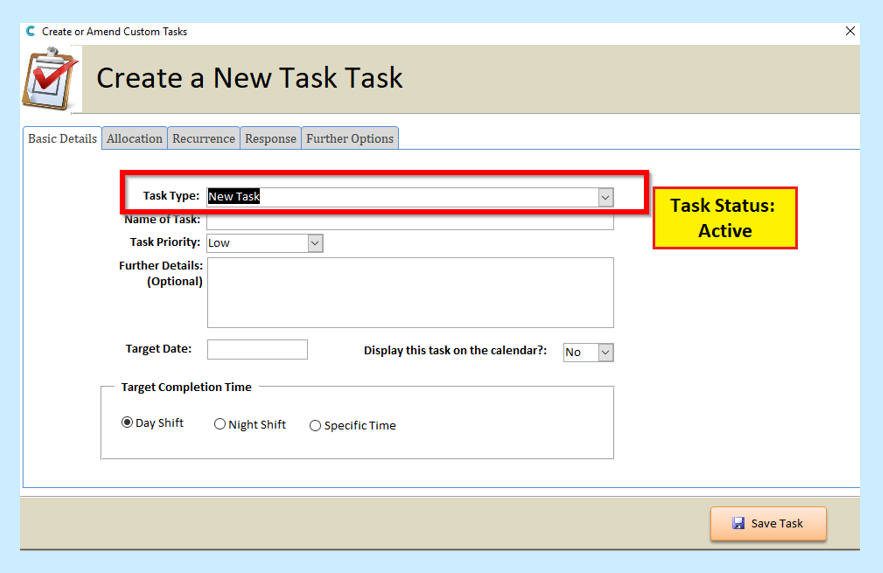
To add a Custom Task, click on the following link:
https://www.ccacademy.co.uk/knowledge-base/creating_custom_tasks/
