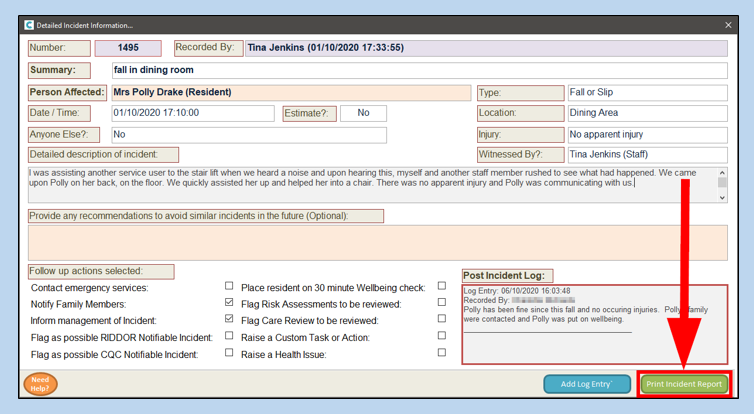In this section, we will look at viewing incidents in Care Control’s Incident Analysis. This can allow you to spot any patterns in areas such as mobility, behaviour or even health and safety.
You can find the Incident Analysis on the main Care Control system in several places;
Administration Dashboard: The Incident Analysis button is in the bottom-left corner of the screen and there is a View Incidents button above the box for ‘Previous 30 Days of Incidents’.

Admin Centre: In bottom-left of the Common Options tab.
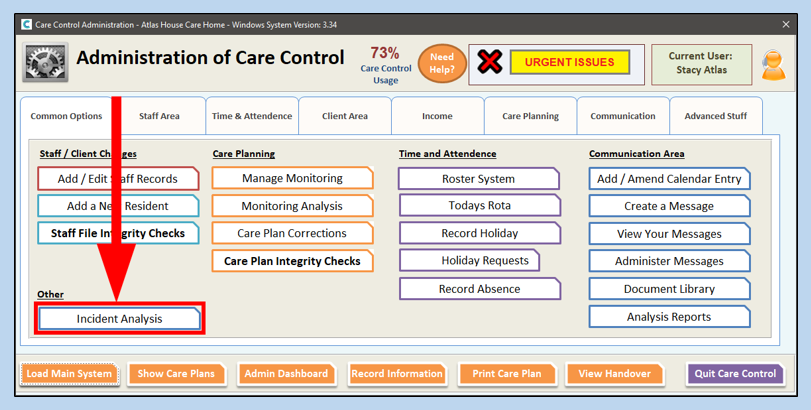
Through ‘Show Care Plans’: Select Show Care Plans on the Dashboard or Admin Centre, then select the service user you want to look into. There is an option for Incident Analysis in the right-hand box.
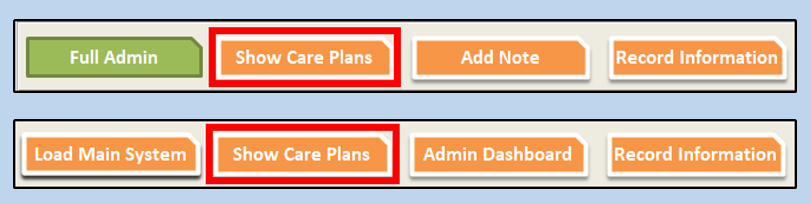
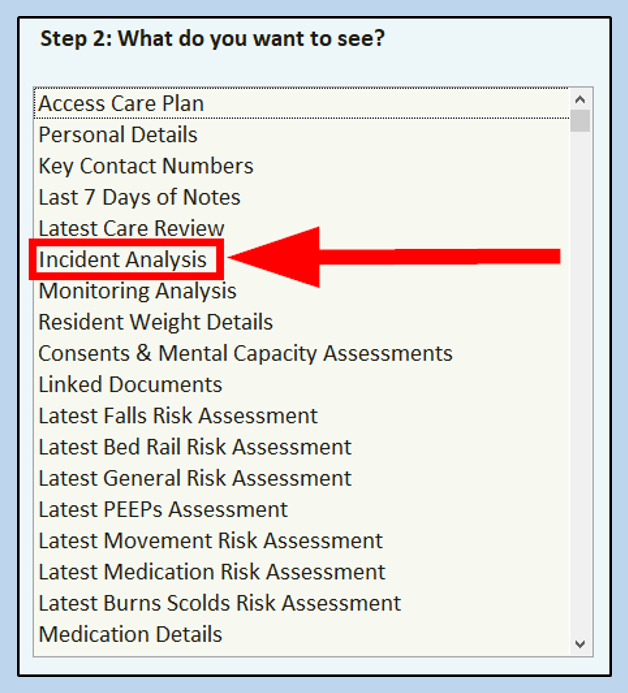
On Mobile, you can access the Incident Analysis in two ways;
User Home: Select View Residents Care Plans, select the resident you want to look at,
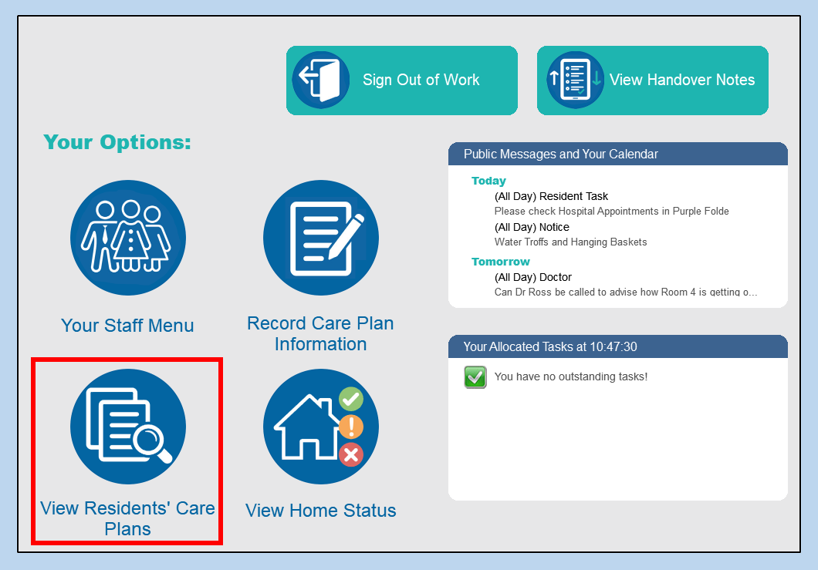
open the menu on the left side on the screen,
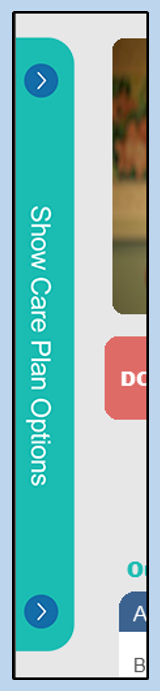
select Incident Analysis.

Mobile Administration: From the Admin Home screen, select Incident Analysis from the bottom bar.
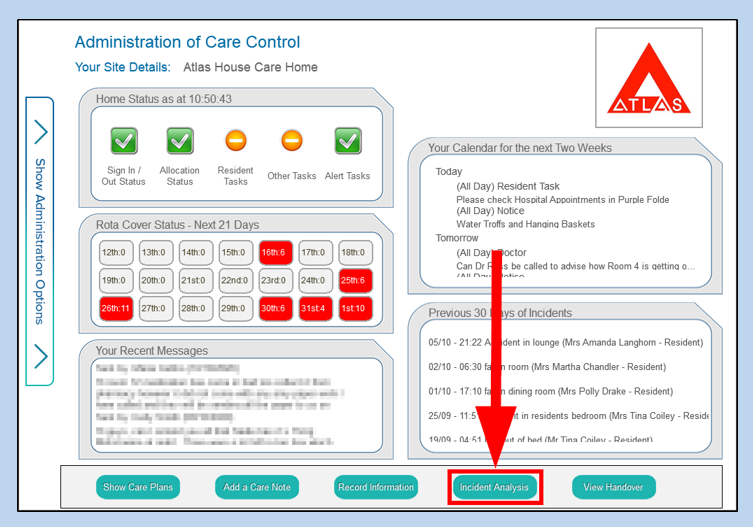
You will now have the Incident Analysis window open.
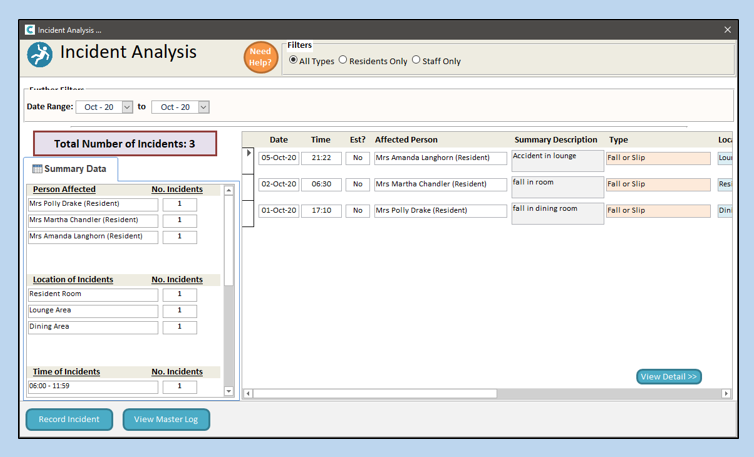
As default, the first filter will be set to ‘All Types’. You can choose to view Resident Only or Staff Only.
Also as default, the date range will be set for the current month and will cover all incidents, injuries and locations. You can alter these to suit your needs by clicking on the drop-down menus and pressing Reload.

The left-hand side of the Incident Analysis gives you a summary based on the filters. Information here includes;
Total number of incidents
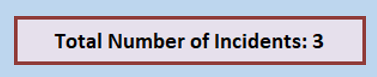
Incidents per person
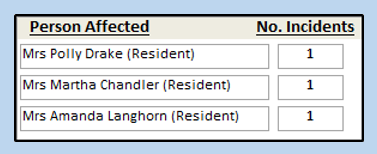
Incidents per location
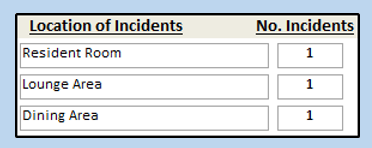
Incidents per time
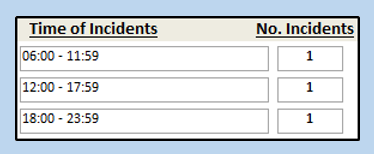
Type of incidents
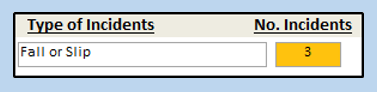
Type of injury
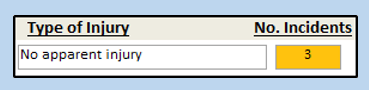
Along the bottom of the screen are a couple of buttons. The first will allow you to record a new incident.
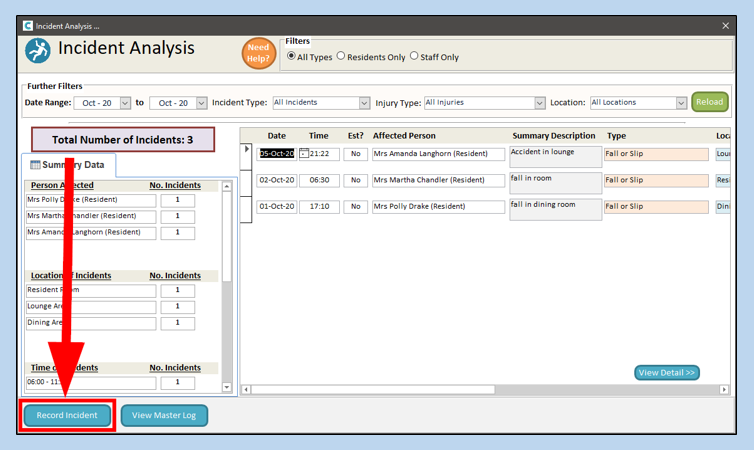
The other button will open a complete log of all incidents that have been recorded in the home.
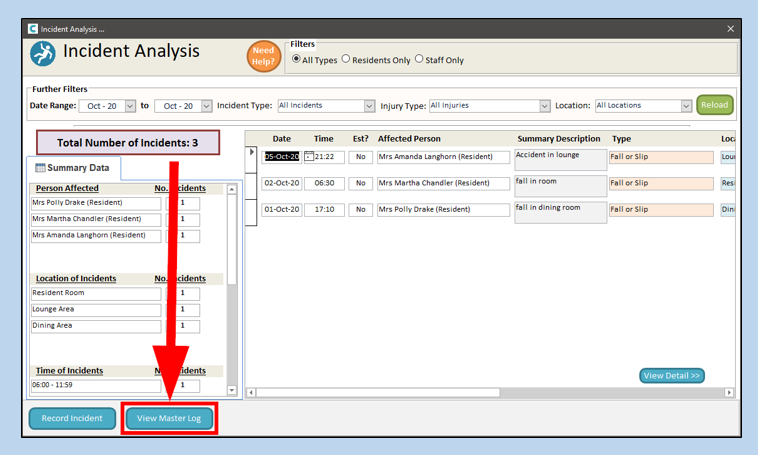
Inside the master log, you can select an incident and view it by clicking View Incident.
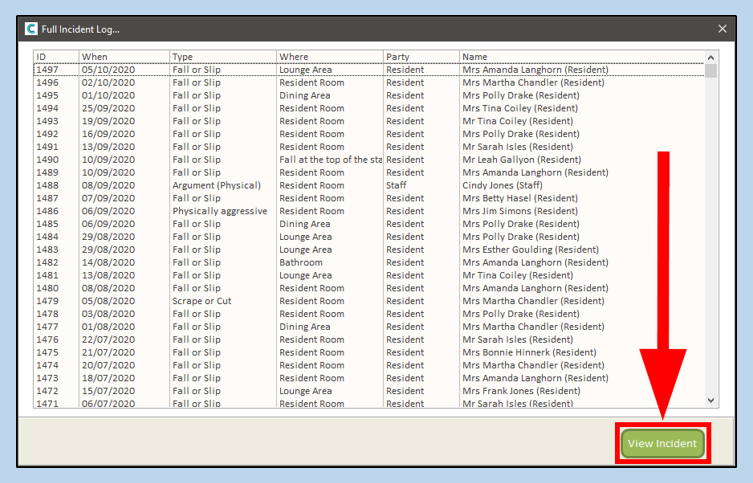
Back in the Incident Analysis window, the area to the right is a list of the incidents in a summarised form.
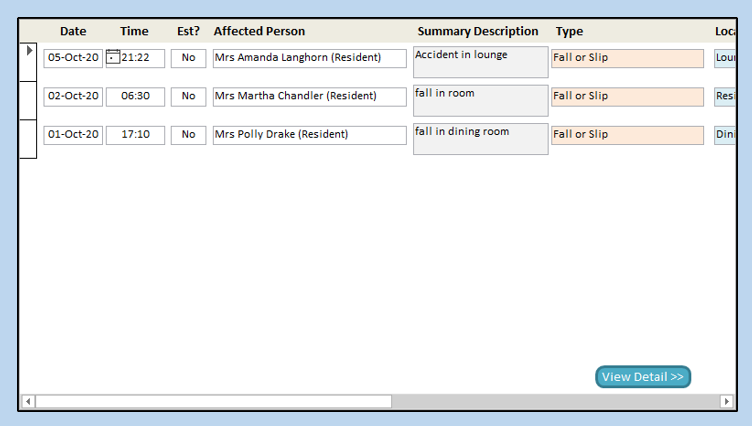
You can view the details of any incident by selecting the cell to the left and then pressing View Detail.
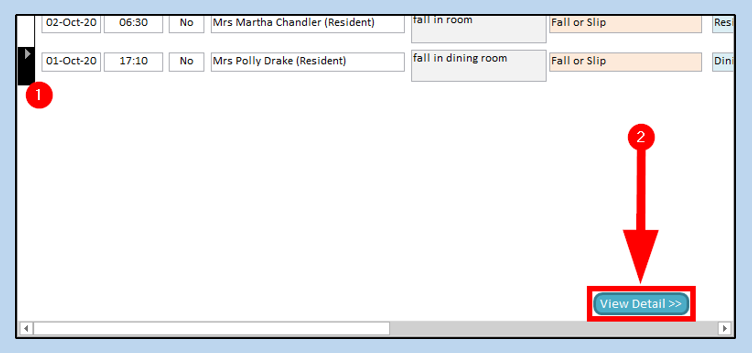
A new screen will open with detailed incident information.
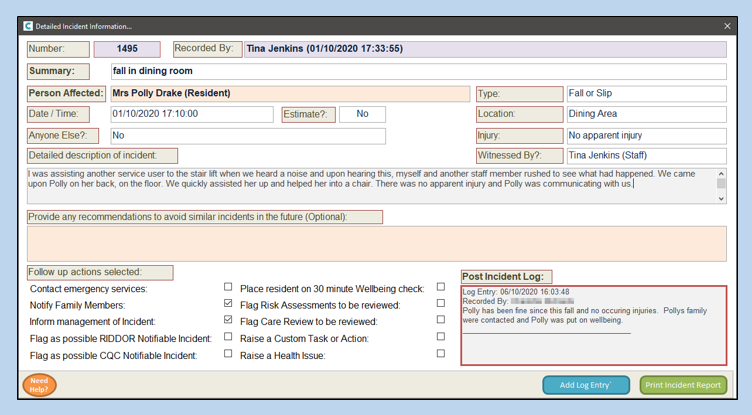
In here, you can view all recorded information relating to the incident. There is also an area called the Post Incident Log in the lower right corner where any follow-up information can be viewed.
If you need to print the incident information, there is a button in the bottom-right corner for printing. This option is only available on the main Windows system.