Care Control Mobile supports a Business Dashboard for organisations with more than one site – it allows an overview of each site’s key areas:
- Home status
- Occupancy
- Income
- Staff
- Absences
- Alerts
- Incidents
To set this up on Care Control Mobile, you will need the business code for the organisation, this code begins in BUS.
If you are setting up Care Control Mobile for the first time, select ‘Ready to Start’. Next, select ‘Existing Registration’ and press ‘Continue’.
(Please scroll further down the article if you are trying to set up the Business Dashboard on a device with Care Control Mobile already set to a site)
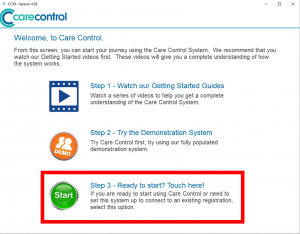
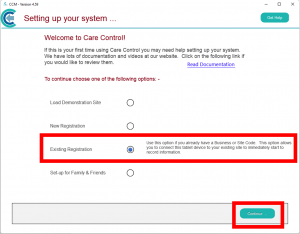
This will move you onto a screen where you can enter the Business Code for your organisation. After entering this, press ‘Continue’.
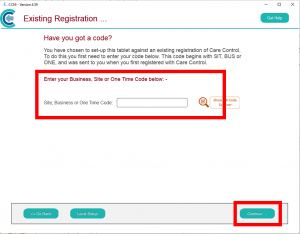
After pressing continue, you will be taken to your Business Dashboard.
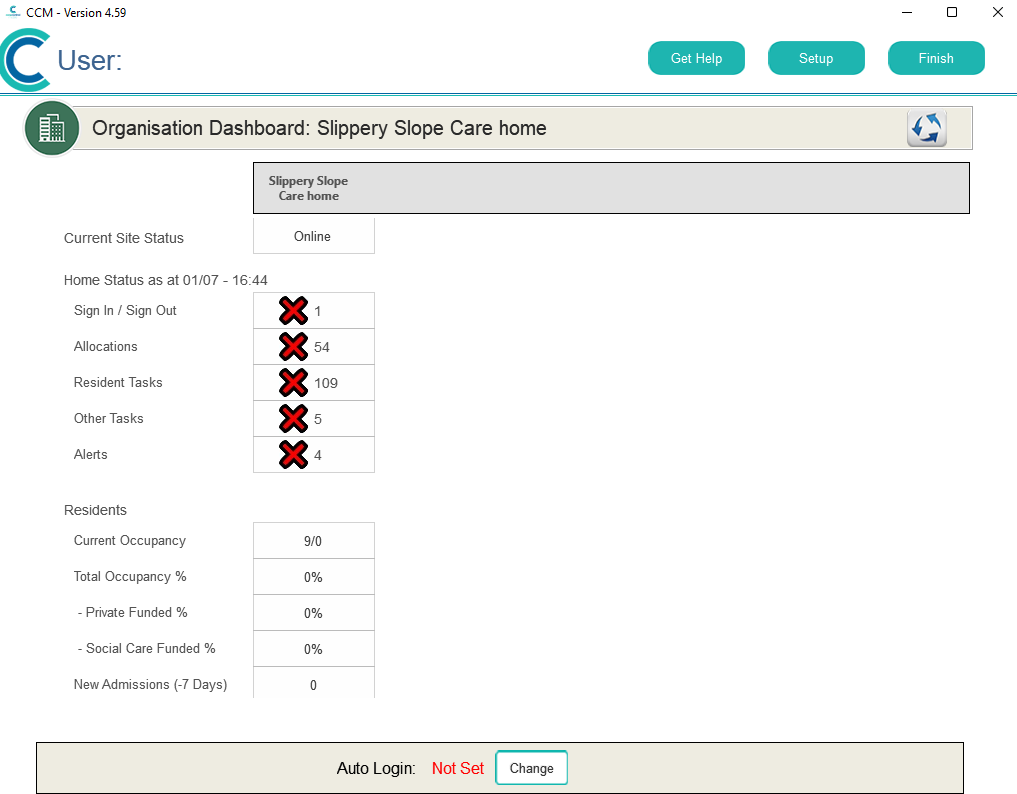
If you are trying to set up your Business Dashboard from a device with Care Control Mobile already set up on a site, you will have to reset the device. We recommend that this is only done on a managers / owners personal device, so that secure information about income, staff and residents is not then accessible by all staff (if the device is used by multiple staff members normally).
There are a few ways to reset Care Control Mobile – simply deleting and redownloading the app will do this or clearing the app data will achieve this also (android devices). However, CC Mobile can be reset from within the app:
Start by selecting the Settings Cog when on the PIN screen. Then enter your PIN and Admin Password.
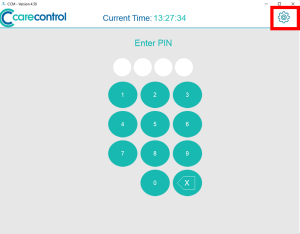
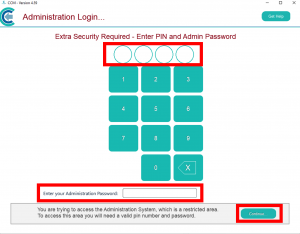
After logging in, select the side menu ‘Show Administration Options’. From this menu, choose ‘Advanced’
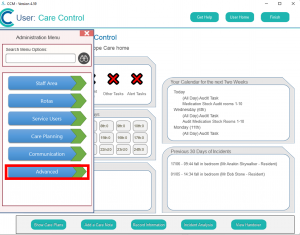
In the ‘Advanced’ options, select ‘System Settings’ and finally ‘This Device’.
Scroll to the bottom of this page and find the blue button labelled ‘Reset’.
After resetting Care Control, the app may need to restart – simply close the app and re-open. You will then be presented with the sign-up options. From here, refer to the beginning of this article on how to set up the Business Dashboard.
