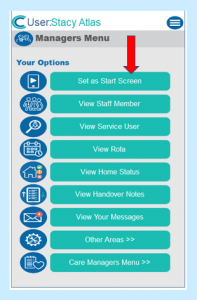Search the CC Academy

The new Managers Menu can be set as the Start Screen for your Pocket device when you first sign in. Follow the steps below in order to achieve this.
First navigate to the Managers Menu:
- Press the 3 bars and select Staff Menu.
- Press the 3 bars again and select Managers Menu.
- For a full guide on finding the menu, see corresponding guide.
When on the Menu, select the first option – Set as Start Screen. You will then be asked if the device is a secure device. Select Yes. Care Control Pocket will now restart and open in the Managers Menu.