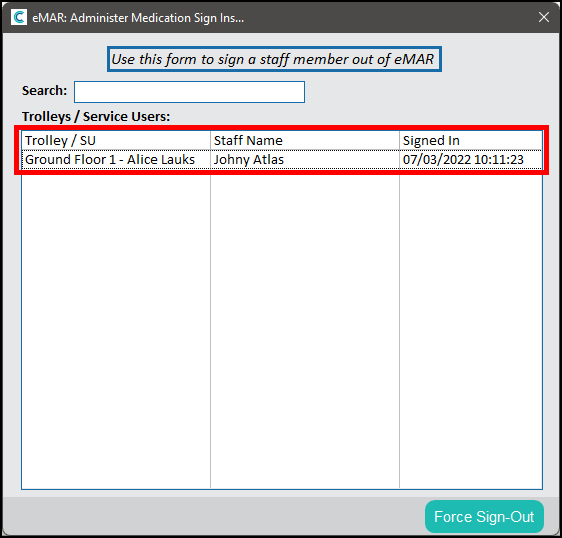I this update we have added the ability to set an installation of eMAR to only allow access to one service user and their information.
In order to set this up, we first need to create a special One Time Code. This needs to be done in the One Time Codes area in CC Windows.
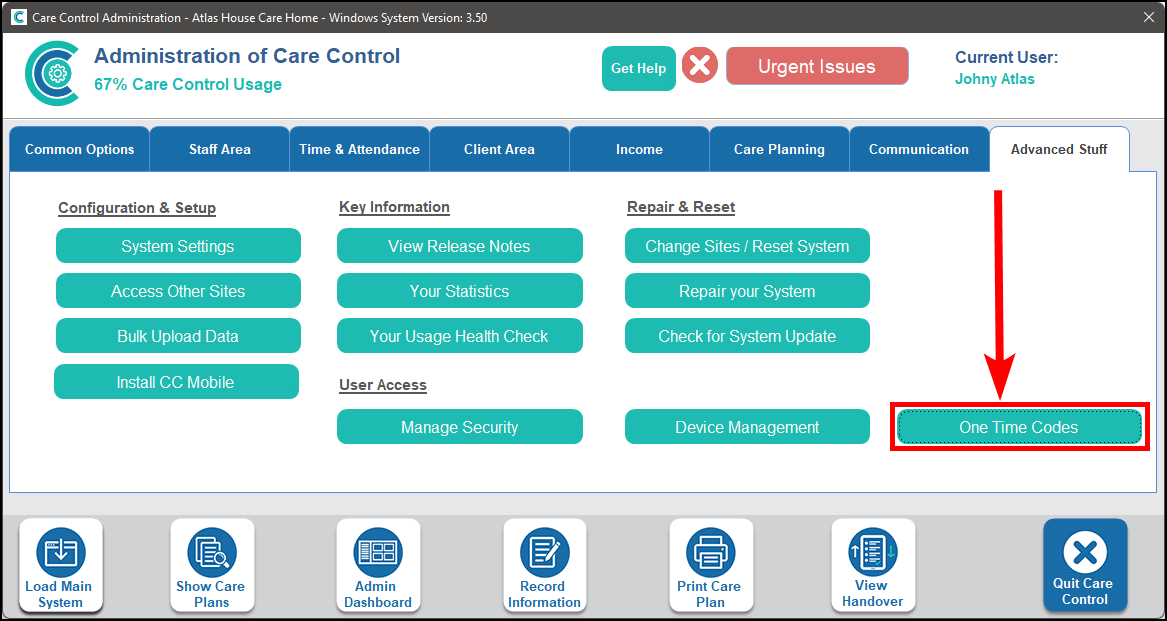
You can set up the One Time Code as normal, however there is an additional checkbox for Set-Up for eMAR Use.
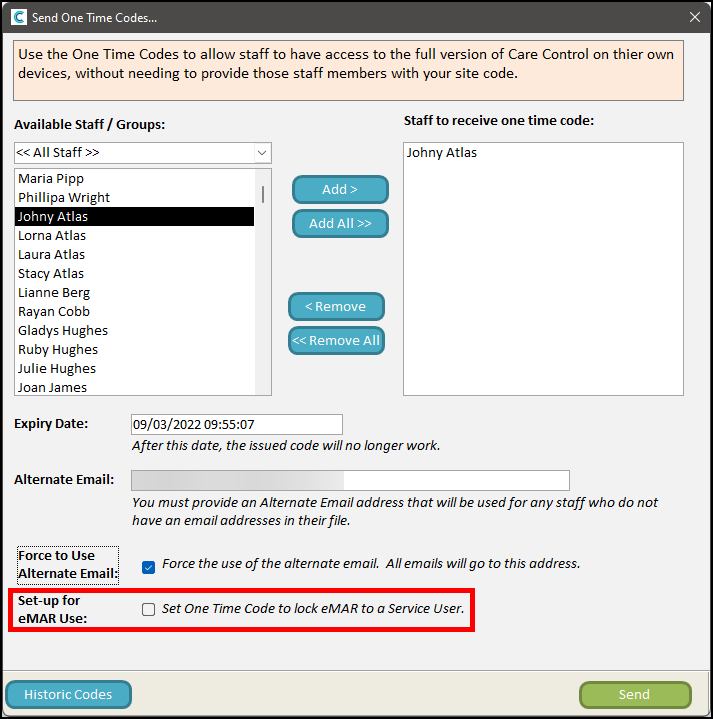
Checking this box will show a new dropdown menu with all active service users. Select the relevant service user from the list and click Send.
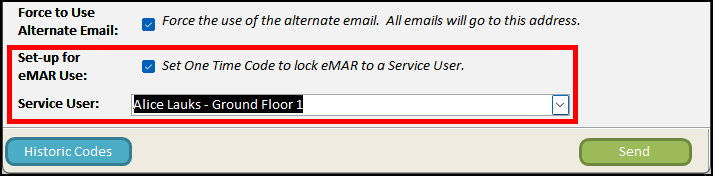
Once you have the One Time Code, open an unregistered installation of eMAR and select Step 3.
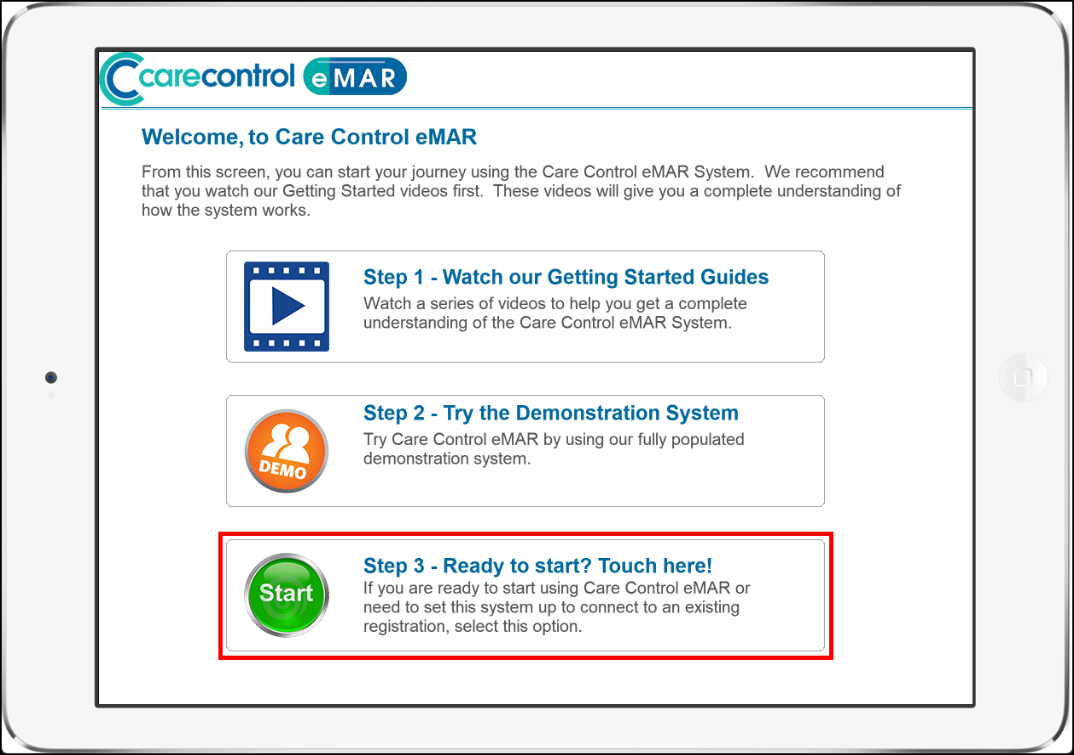
Enter the One Time Code when prompted.
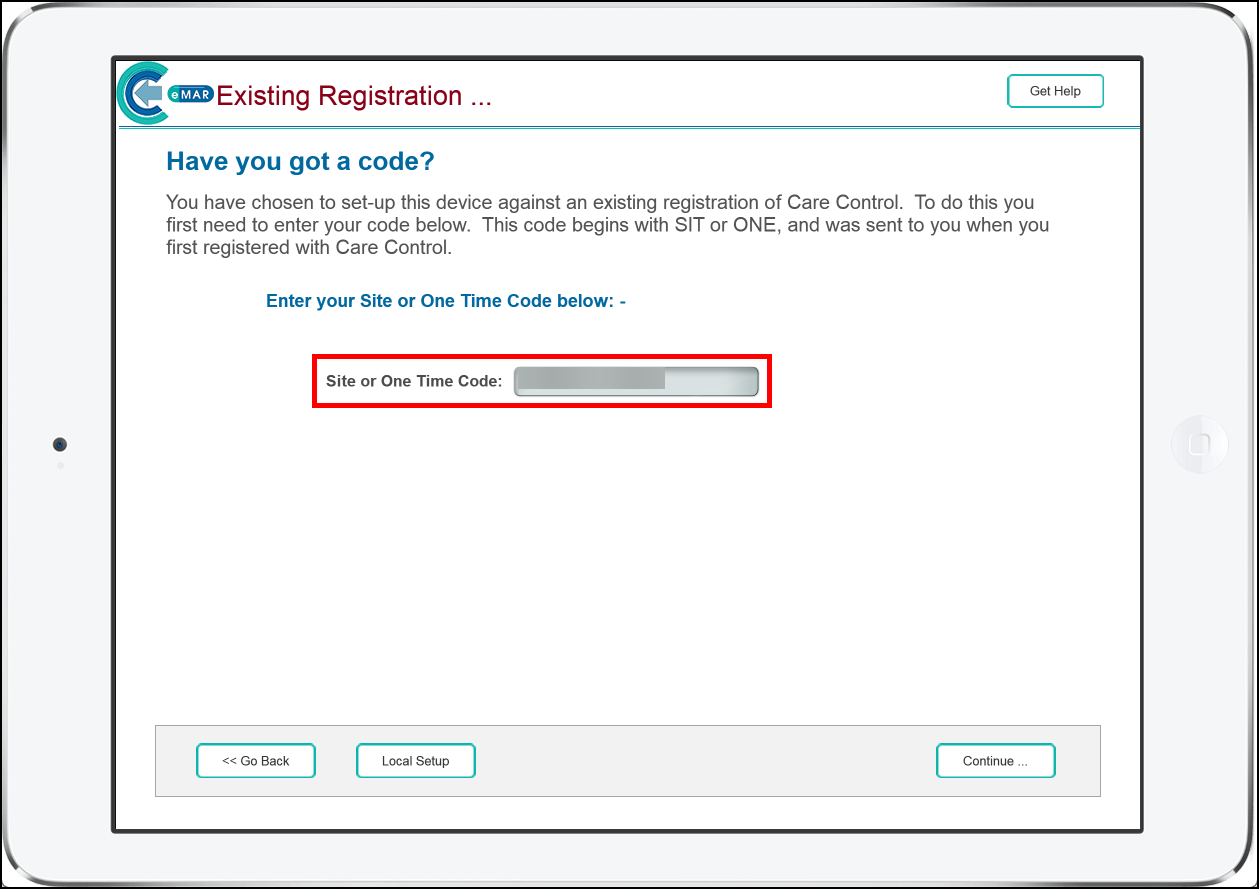
Enter the device name as per normal.
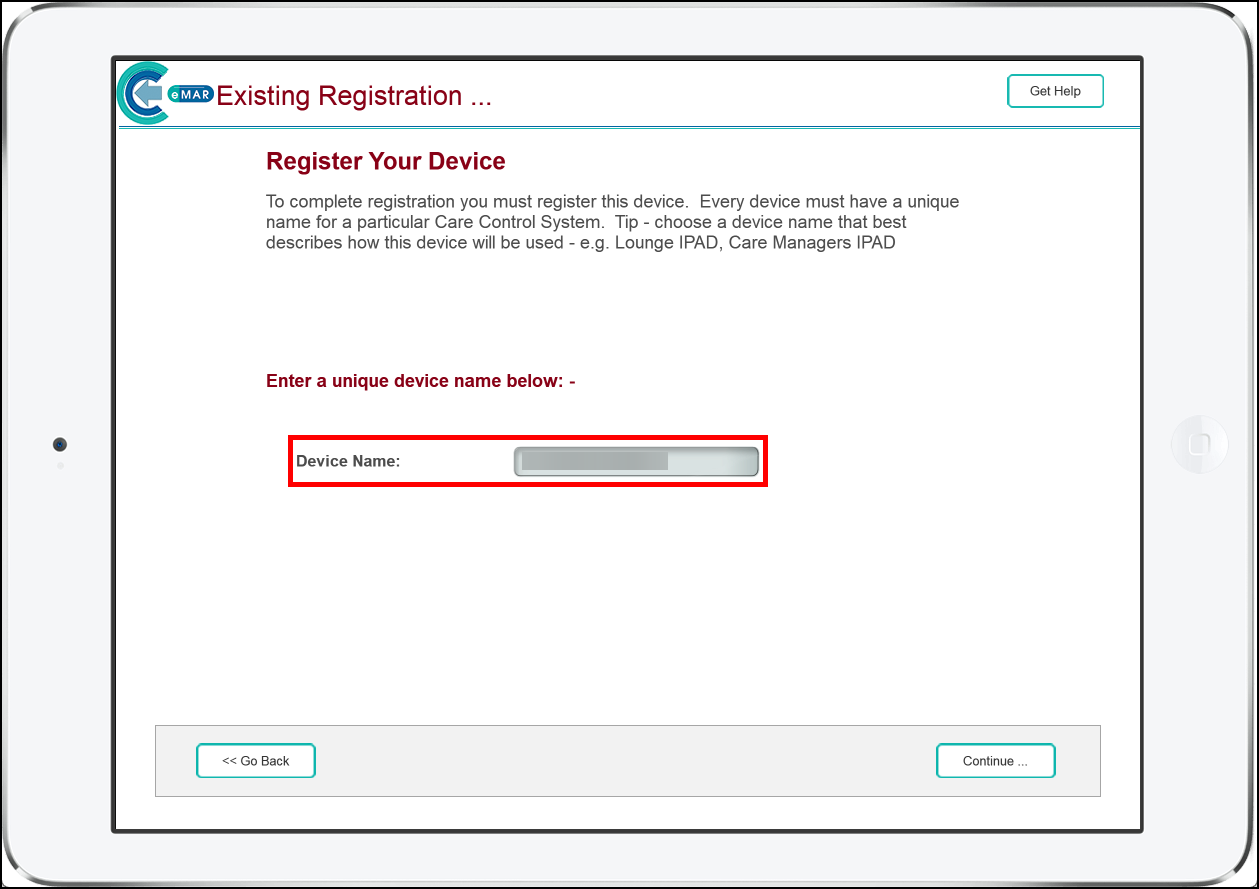
When you sign into the app you will be alerted that it is locked to a single service user.
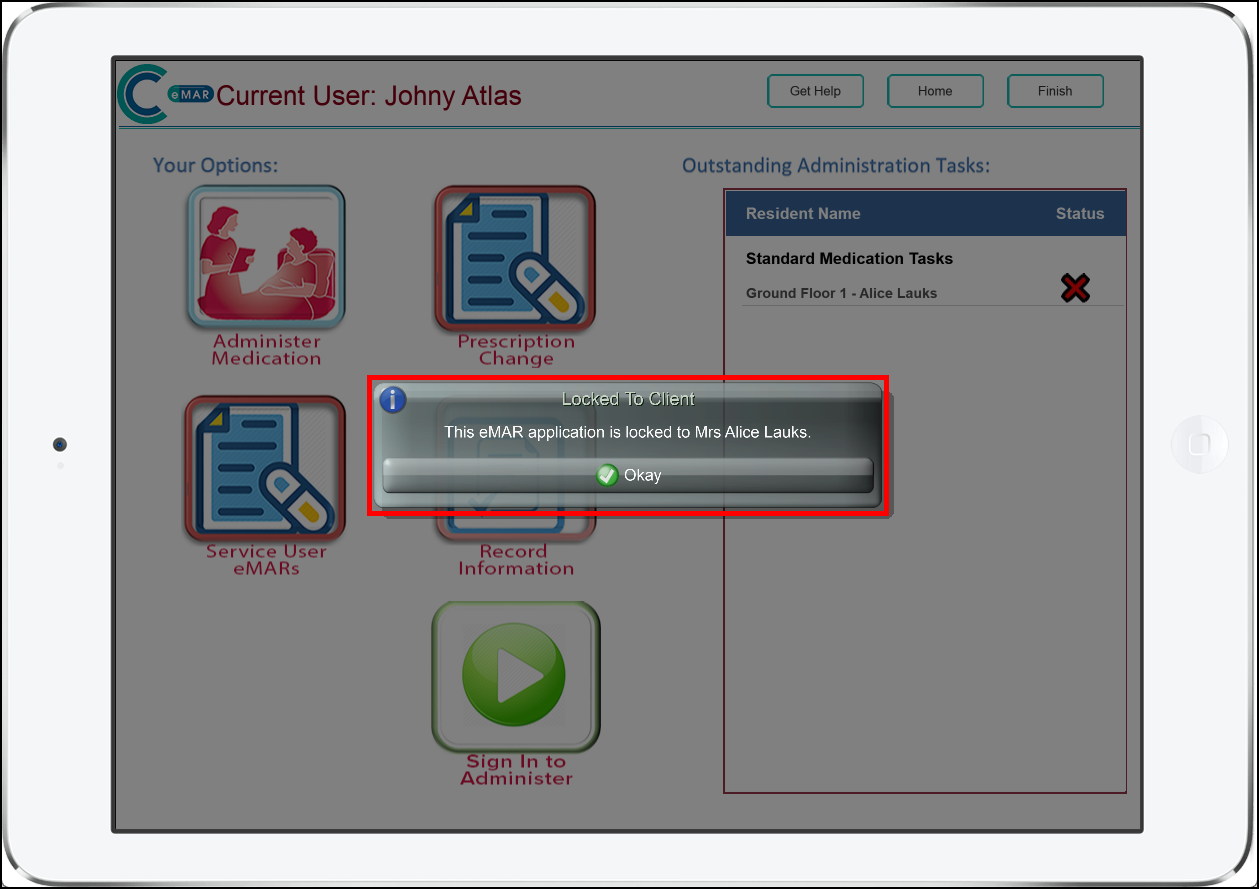
When you click Sign In to Administer, you will not need to select a drugs trolley (if these are set up for your service). Instead you will sign in to administer for the service user. This is reflected in the new area in CC Windows for signing staff out of trolleys.