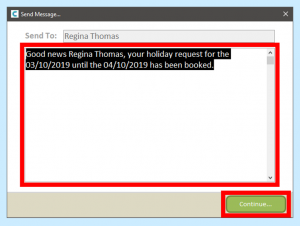There is a feature of Care Control which allows staff to make Holiday Requests. Depending on how your system is set up, the system will automatically check whether the holiday is viable.
If these checks deny the Holiday Request, or holidays are approved by request only, you can manually check and sign off each request.
When a Holiday Request requires viewing, a box will appear in the Full Admin area of the main Windows system. The number indicates how many requests are waiting.
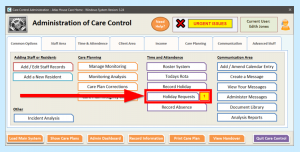
You can access these by clicking Holiday Requests in Full Admin or on the Admin Dashboard:
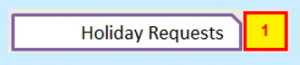
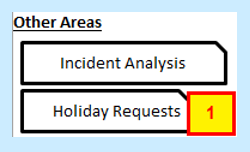
A new window will open showing all Holiday Requests:
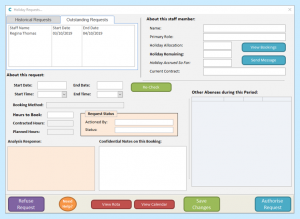
In the top-left hand corner there is a list of Outstanding Holiday Requests detailing the Staff Name, Start Date and End Date.
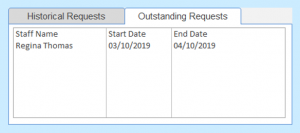
Clicking on one of these Requests will fill the rest of the window with information.
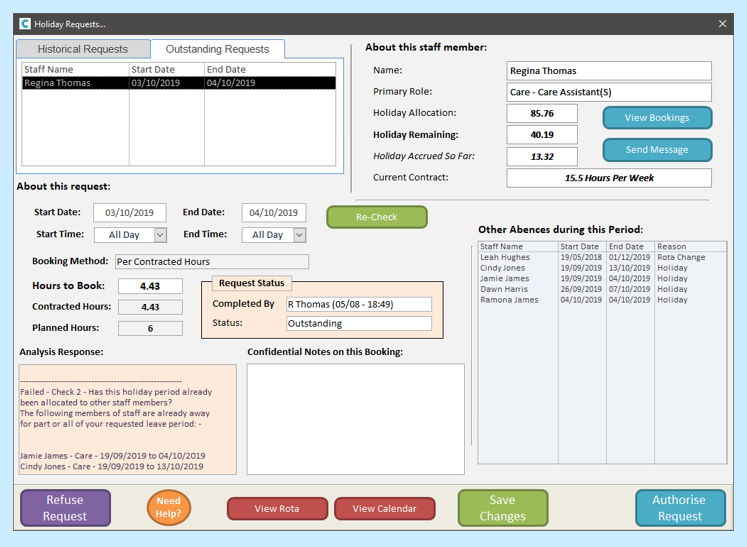
The staff member’s details are displayed in the top-right hand corner. Their Name, Primary Role and Holiday Remaining for this year are shown:
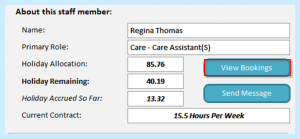
Clicking the View Bookings button will show all previously booked holiday:
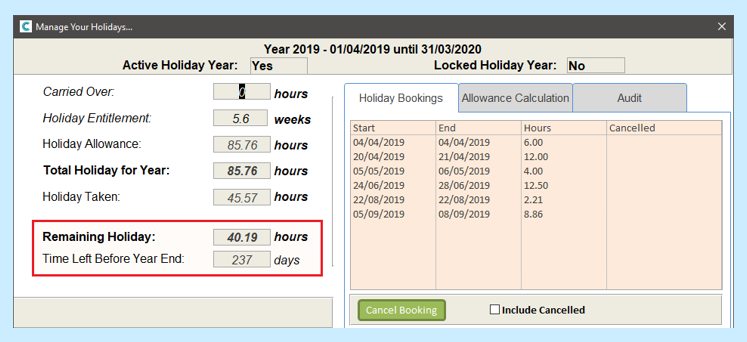
You can choose to cancel holidays here if needed.
You can also send a direct message to the staff member from the Holiday Request window.
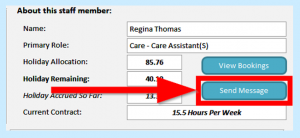
In the centre of the window are details about the request. These will include Booking Method, Hours to Book (the holiday amount requested) and Planned Hours (actual shift hours on the rota) which are all dependent on the staff member’s Holiday Settings.
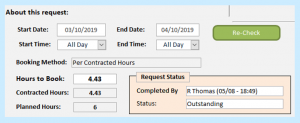
The bottom-right corner of the window shows other Holidays or Absences that are already booked that cover at least part of the current request:
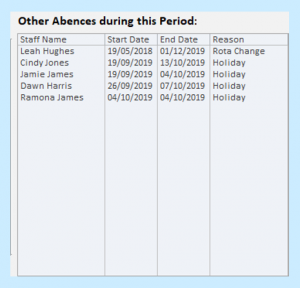
In the bottom-left corner is a report of any checks that have caused the Request to fail before being sent for authorisation.
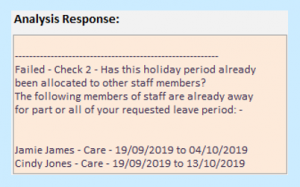
The checks that the system makes are:
Check 1 – Has the staff member got enough holiday hours remaining?
Check 2 – Are there any other staff off during the requested time?
Check 3 – Has the member of staff requested the minimum number of hours?
Check 4 – Has the member of staff requested less than the maximum number of hours?
Check 5 – Has enough notice been given?
Check 6 – Does the request include any reserved days?
Even if one of the checks denies the holiday, the staff member can send the request to management as sometimes there are extenuating circumstances. These checks can be amended in the Settings area of the Roster System.
You can enter any Comments or Notes about the holiday request. These Notes can only be viewed by staff who have access to the Holiday Request section.
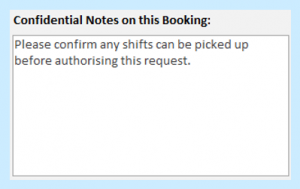
You can check the Rota and Calendar for the requested period without closing the window. Along the bottom of the window are buttons to View Rota and View Calendar:

You will need to save any changes you’ve made before you can Refuse or Authorise the Request. To do this, click Save Changes:
On the left is the button to Refuse the holiday Request:

On the right is the button to Authorise the Request. Clicking this will deduct the number of hours from the staff member’s Remaining hours and mark their shifts as Cover Needed on the rota.

After authorising the Request, you will be prompted to send a message to the staff member. This will be filled with default text, but you can change this is you’d prefer. Click Continue to send the message.