If you make a mistake on a general note and need to change/ remove the note you can do this through Care Plan Corrections.
Firstly go to the Administration of Care Control on Care Control Windows.
Select the Care Planning tab
Select Care Plan Corrections
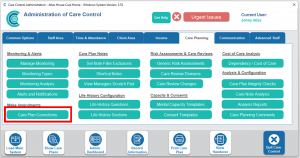
Select the service user from the first drop-down.
Select Notes from the next drop-down. You will also find a few other options in here. You are able to remove data from all of the other options in the list by selecting on this drop-down. With weight you are also able to change a weight if it has been entered incorrectly.
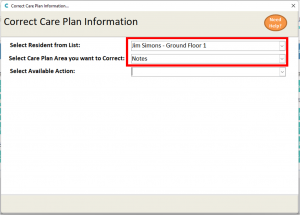
A third drop-down will now appear. You can select to edit, move or remove the note.
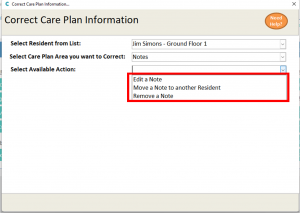
To Edit a note, select Edit a note on the drop-down and find the note in the table below. Change the text you are editing in the text box under Note Details. Once complete select Process change.
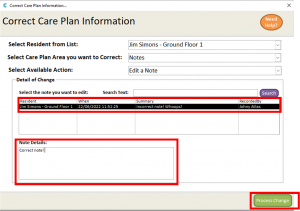
To move a note to another service user you will need select Move a Note to Another Resident and select the note in the table below. Move the note to the new service user by selecting their name from the Resident To Move To drop-down. Once complete select Process Change.
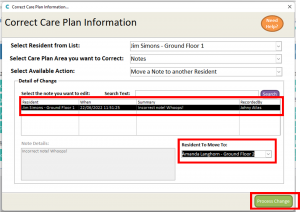
To remove a note- select Remove a Note from the drop-down. Select your note in the table below and select process change.
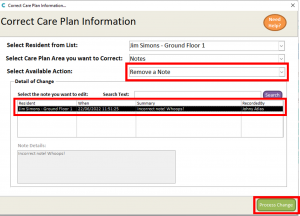
To complete any of these changes you will be required to enter your system password.
