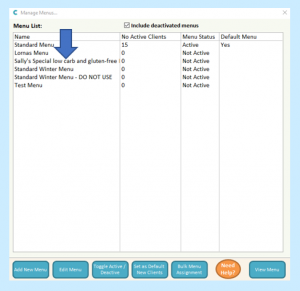There are some default menus included on Care Control, but of course you can create your own.
First of all you will need to access the Manage Menus area of Care Control Windows and there is more than one way to do this.
The first way to access Manage Menus is from the Full Admin area of Care Control:
Select Full Admin.

Then select the Communication tab followed by Manage Menus.
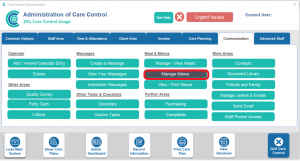
Alternatively, you can access Manage Menus via the Access Kitchen Menu button in Staff View.
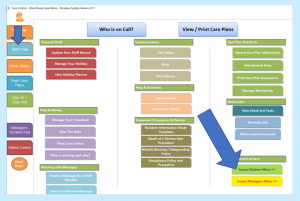
You will need to put in your admin password when you select Access Kitchen Menu:
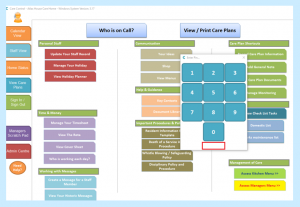
You will then gain access to the Kitchen Tasks, one of which is Manage Menus:
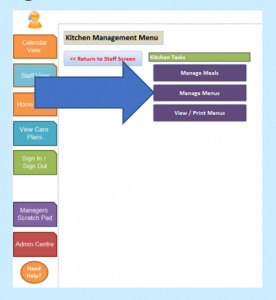
Whichever way you choose to access Manage Menus you will arrive at the screen below which shows a list of all active and inactive menus:
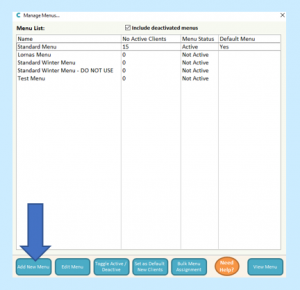
To create a new menu, click Add New Menu in the bottom left corner.
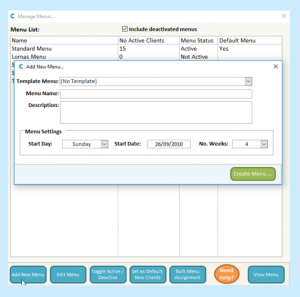
You will then be able to name and describe your menu.
You can choose to have no template or base your menu on one of the previously created ones.
Your Menu Name can be anything you like. In some areas of Care Control the description isn’t visible without selecting the menu though, so if there is an important feature (gluten-free, for example) then it might be wise to include this in the name (see example below – Sally’s Special low carb and gluten-free Menu).
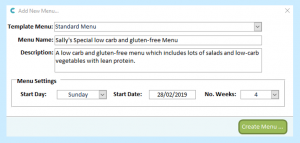
Use the Description of the menu to provide further information/clarification.
You can set your rota to run for as many weeks as desired up to 12 weeks. At the end of these weeks, the menu will restart at week 1 unless deactivated.
You can set your menu to begin on any day. When you enter the start date, if it doesn’t correspond to the correct day of the week, then the system will adjust the date as soon as you select Create Menu:
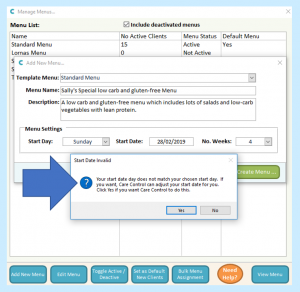
The system will then notify you that your menu has been created (and if the start date needed to match the day of the week, then the new date will now be shown):
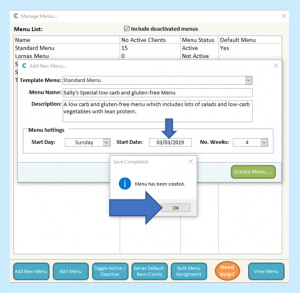
Your new menu will then appear in the Menu List: