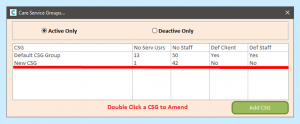To add a new Care Service Group (or CSG) to your system, go to Full Admin (on the main Windows Care Control system), open the Client Area tab and select Care Service Groups.
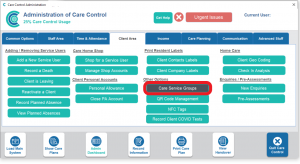
Your site will already have a default group set up that all service users and staff automatically get assigned to.
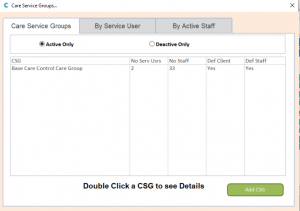
To add your first CSG, select Add CSG.
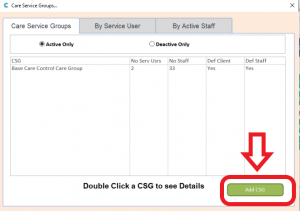
You will need to enter a name for the new CSG. It is advised that you name it something relevant to the service users that will be assigned to it, for example First Floor or South Cottage. Click OK when you are happy with the name.
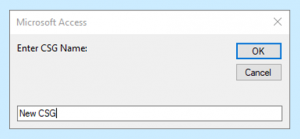
Once the CSG has been created, you’ll get a message telling you that it’s now on the system.
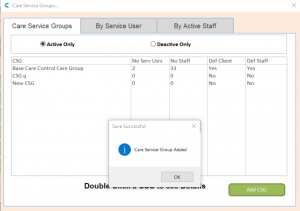
You can now assign staff and service users to your CSG. To start this, double click on the name in the list.
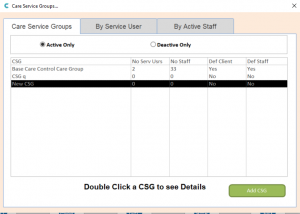
You’ll get a new window that shows how many service users and staff are assigned to the group already, and whether the CSG is your default for each (meaning that if a new staff member or service user was added to the system then they would automatically be in this CSG).
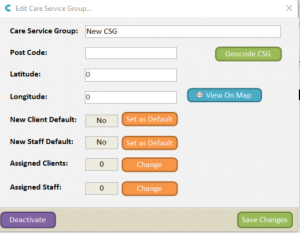
To assign staff to the CSG, click Change beside Assigned Staff. Please note, staff can be assigned to multiple CSGs, so assigning them to a new group won’t remove them from another.
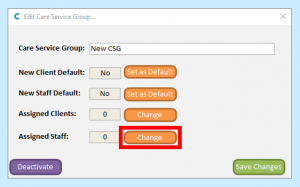
In the new Assignment window, you can select staff on the left and then select Add to move them individually. If you want all staff to have access to the CSG, you can simply select Add All.
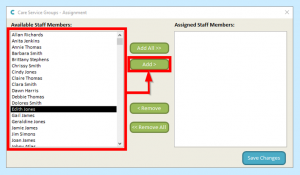

If you make a mistake and want to remove a staff member, you can select them on the right and click Remove. If you want to remove all the staff, simply click Remove All.
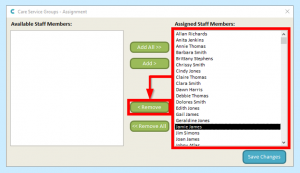
When you are finished, click Save Changes.
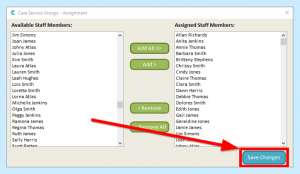
To assign service users to the group, select Change to the right of Assigned Clients. Please note, service users can only be assigned to one CSG, so assigning them to a CSG will remove them from their previous group.
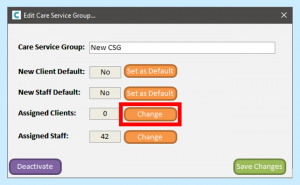
Similar to staff members, you can add service users to the group individually or all together.

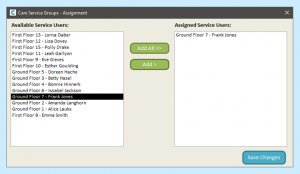
Since service users can only be assigned to a single CSG, to remove them from a group you need to go to another CSG and assign them to that group (service users have to be assigned to a group). For this reason, there is no option to Remove.
When you have finished assigning service users, click Save Changes.
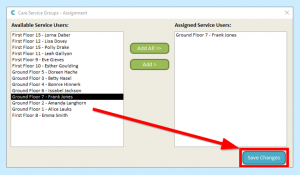
If you want to set the CSG as the default for staff and/or service users, you can click Set As Default in the Edit Care Service Group window.
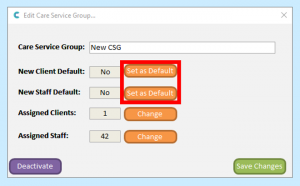
When you are finished, click Save Changes.
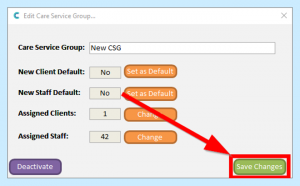
You will get a confirmation that the changes have been updated.
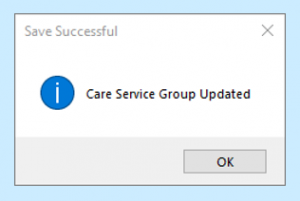
You can now close the Edit Care Service Group window.
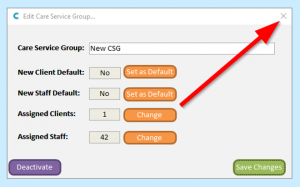
Your CSG will show in the main Care Service Groups area with updated information on assigned staff, assigned service users and the default status.