Handover Filter Groups
You are now able to create filter groups for your handover on the Care Control mobile. This will save you time when searching for a particular note on your handover.
To do this you will need to go to the Administration of Care Control on your device by selecting the settings cog in the top right of the pin screen.
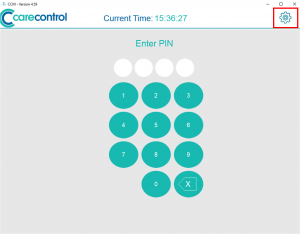
Enter your pin/ password and select continue.
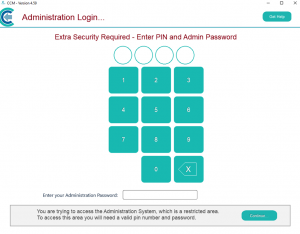
Go to “Show Administration Options” on the far left of your screen. Select “Care Planning”, “Customisation” and “Note filtering”.
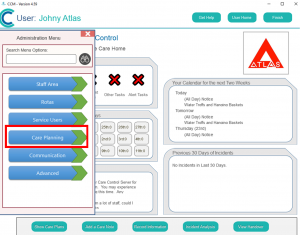
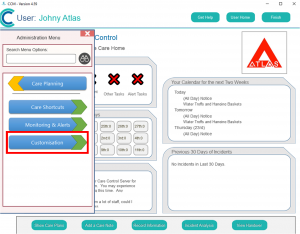
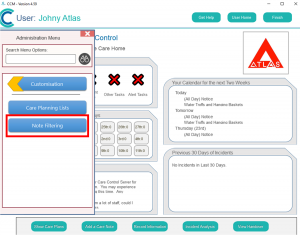
Select “Add Filter Group” and enter the name of your filter group into “Group Name”.
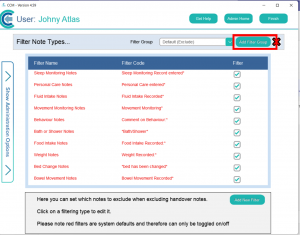
Set whether you would like this to include/ exclude (for example- if you want to create a list to just show Sleep monitoring then set to “Include”, if you would like sleep monitoring to be excluded then set to “Exclude”) and select “Create Filter”.
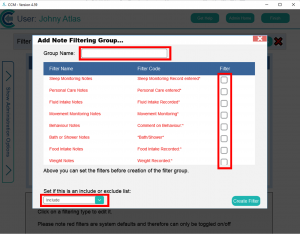
To create your filter, select “add new filter”. Enter the name of your filter e.g. “Activities”.
In the filter code you need to enter the text that you want to be filtered. There are a few different options available for this filtering:
To filter by a note that begins with a particular phrase e.g. “Activity record” you would need to enter an asterisk after your text- “Activity record*.
Activity Record : Resident response: Resident took part (with assistance)
Example Note- The following activities were completed with assistance: White Board Activity
To filter by a note that ends in a particular phrase e.g “Not required” you would need to enter an asterisk before your text- “*Not required”.
Example Note- Topical Medication: Ibuprofen 5% gel was applied with the following comment: Not Required.
To filter by a note that contains a phrase at any point e.g. “Resident Asleep” you would need to enter an asterisk before and after your text “*Resident Asleep*
Example Note- Sleep Monitoring Record entered for Alice with the following result: Resident Asleep at 10/12/2017 02:04.
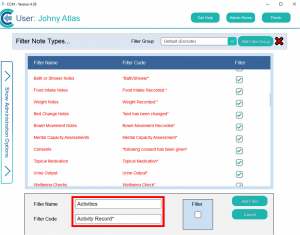
Once you have created your filtering code ready tap on “Add Filter”.
Next you need to assign your filter note to your filter group. To do this you need to select your filter group from the drop-down at the top of your screen.
Next select your filter name from the list of filter names. Tick the filter box at the bottom of the screen (you can include multiple filters if you wish).
You can now use your filter in the Handover screen.
