Care Control allows you to add information on contacts for each resident as well as general contacts that apply to multiple residents. These can be added on either the Windows system or on the Mobile app.
On Windows, you can add a new Key Contact by clicking on Show Care Plans.
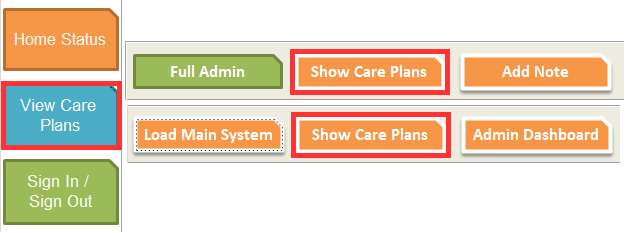
Select the resident you are adding the contact to and then select Key Contact Numbers.
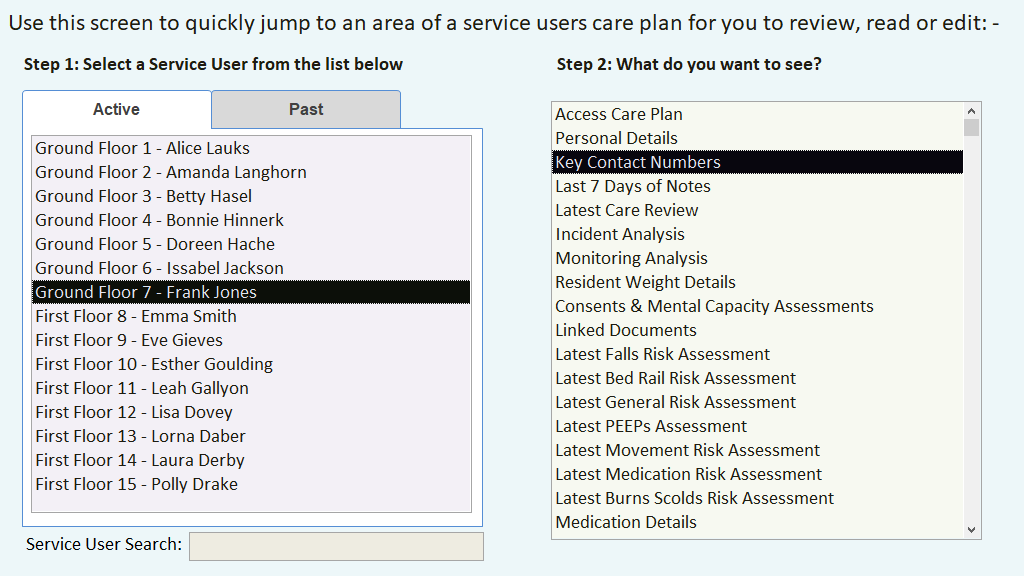
If the resident has no key contacts already entered, you will get a blank window open.Click on “Click to Edit Care Plan” to enter the editing mode, and then select “Click to Change Record”.
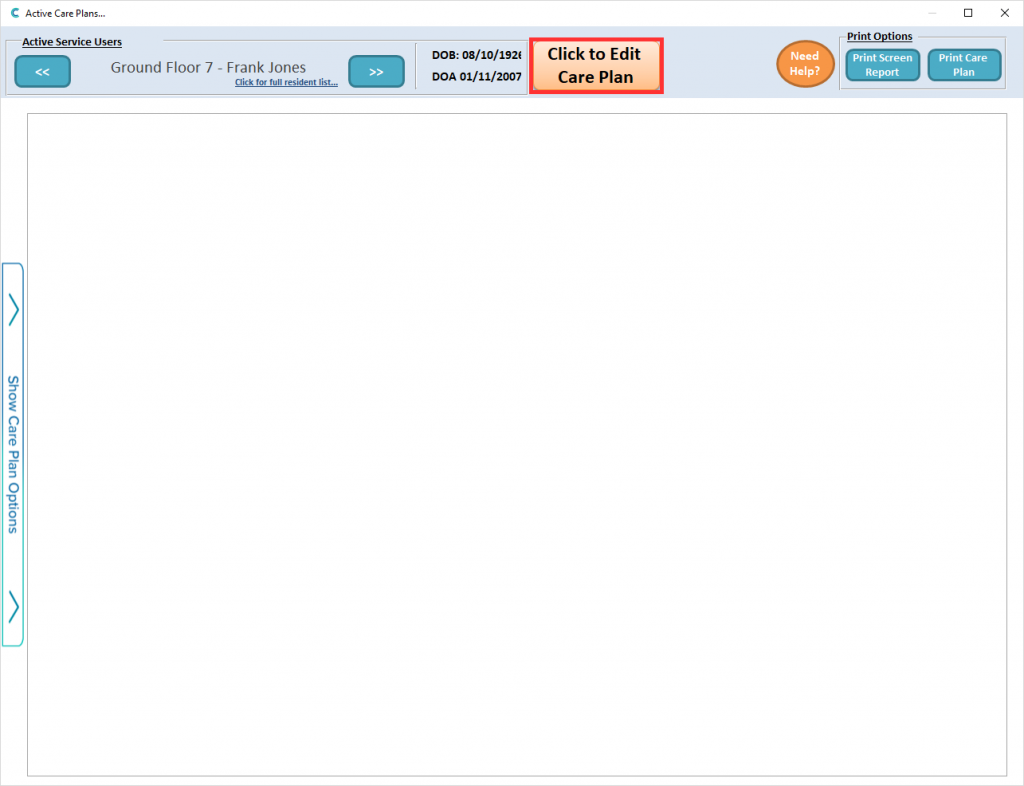

The screen will turn yellow, indicating you can make changes.
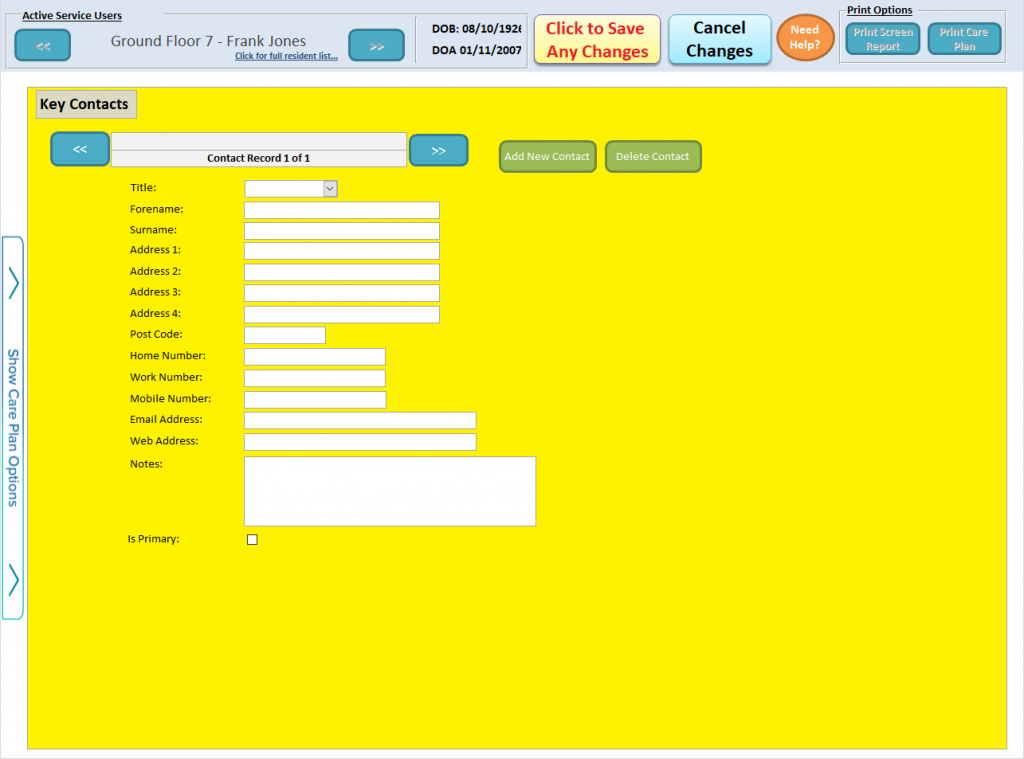
You can now start entering the contact’s details. In the title box, if you can’t find the title you need then you can manually it.
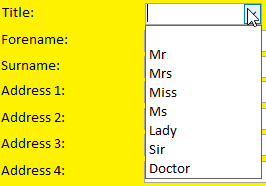
If the contact is to be the primary contact for the resident, you can tick the box at the bottom of the page.

If you need to add second contact, you can select Add New Contact. Remember to move across to the new blank contact.
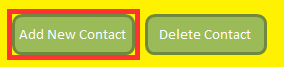

When you have finished entering the contact details, press Click to Save Any Changes.

Any Key Contacts you add will appear on the resident’s care plan summary page.
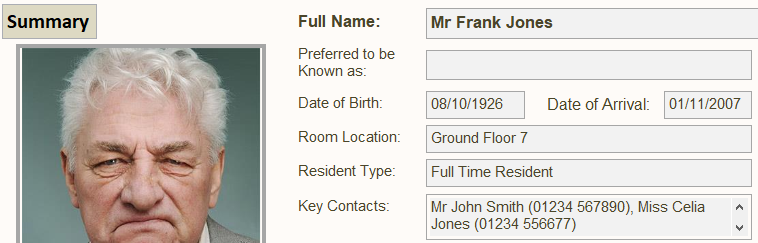
On Mobile, you can add Key Contacts by clicking on “View Residents Care Plans” and then selecting the resident you want to add a contact for.
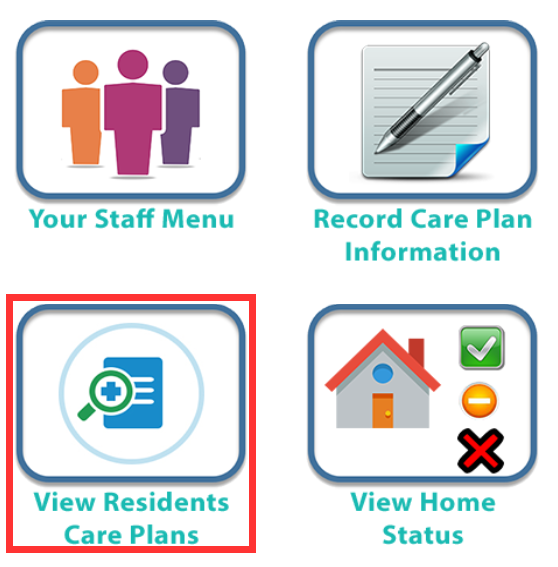
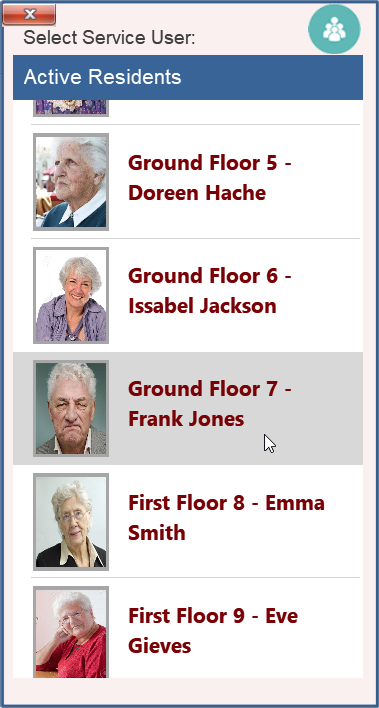
Open the menu on the left, “Show Care Plan Options”, and select Key Contacts.
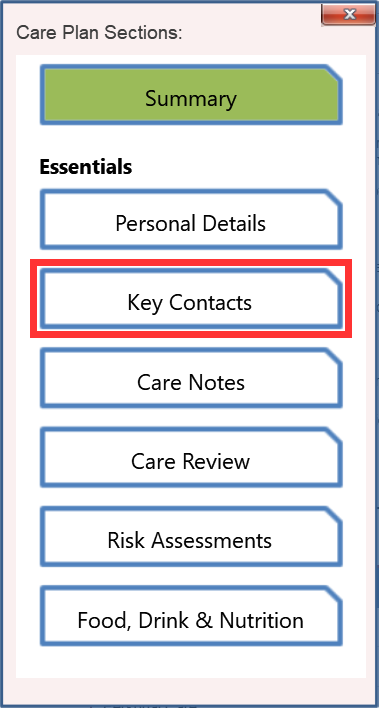
To edit or add a contact, press Edit.

You will then get extra buttons appear on the screen. Select the new Edit button to edit a current contact, or Add Contact to enter details for a new contact.
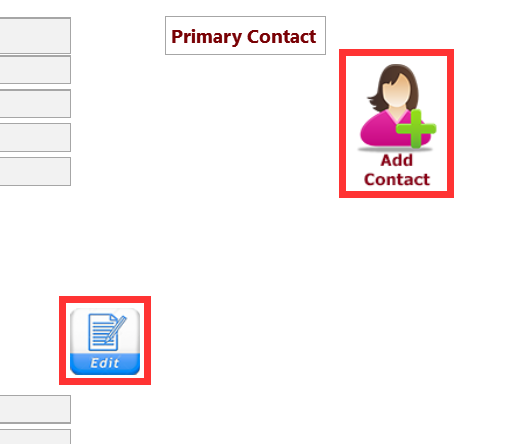
From this point, entering a Key Contact works the same as entering on Windows.
