Recruitment Summary
The Recruitment Summary located in Managers Menu allows Recruitment Managers to View Applicants, View Applications and send and receive messages from Applicants.
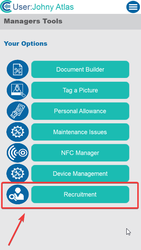
The Recruitment Summary screen will present a list of current open applications, this list displays the Job Title, the Applicant’s Name and the Status of the application. You can also filter this list by pressing the Filter button, this button will open a dropdown menu providing some options for filtering.
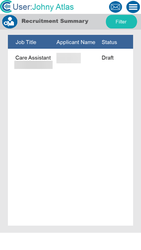

Below is an explanation of the following filter options:
- Job – This is the job that the application is for.
- Status – The current status of the application, this could be draft/not reviewed/reviewed/rejected/interview.
- Date Applied – When the application was submitted from being a draft.
- Drivers License – If the applicant has specified if they have a drivers license or not.
- Distance – How far away the applicant is from the Company Address that is specified in System Settings.
If you press an entry from the list, you will be presented with two options. View Application will exit Care Control Pocket and open the application in a browser as Read Only, View Messages will navigate to a new screen in Pocket, allowing you to read and send messages to the applicant.

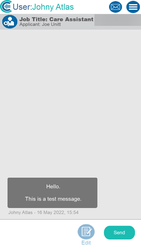
My Induction
My Induction is a new screen in Care Control Pocket that allows recently appointed staff members to complete their induction set by a Recruitment Manager in Care Control Windows. My Induction is accessed via the Staff Menu -> More Options, however this option will only show within this menu if the Staff Member you’re logged in as has an active Induction.
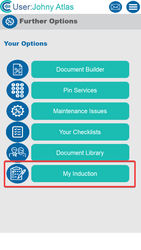
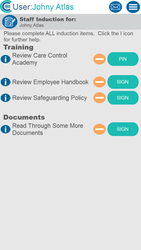
In the My Induction screen you will be presented with a following list of Categories and Tasks that have been set by a Manager via Care Control Windows, you are able to view more information regarding these tasks from pressing the information button located at the left-hand side of the task.
This screen displays the Title, Description, who can sign off the procedure and the target date of the induction task.
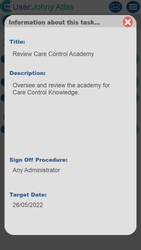
There are four options to who can sign off a procedure, these are:
- By Staff – Staff Member working through the induction
- By Care Staff – Any of the Care Staff
- By Care Manager – Any Care Manager.
- By Admin – Any Administrator on Care Control.
When a staff member is trying to complete an induction, if the task is required to be signed off by someone other than the staff member this will have the button PIN, otherwise if its for the staff member to sign off the button is labelled as SIGN.
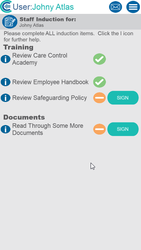
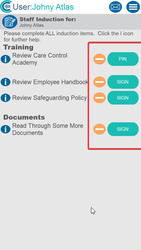
Successfully signing off an Induction task will show the task as complete.
