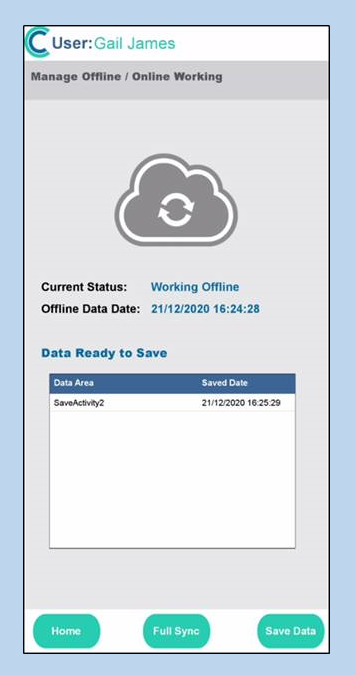When a staff member uses the Pocket app in Offline Mode the app locks to that user, allowing only them to use the app. The app is unlocked from the user when the app is brought back online.
Sometimes a staff member may not be able to bring the app back online before the end of their shift. There is a way of bringing the app back online- the Override.
When the Override message appears, click on Override.
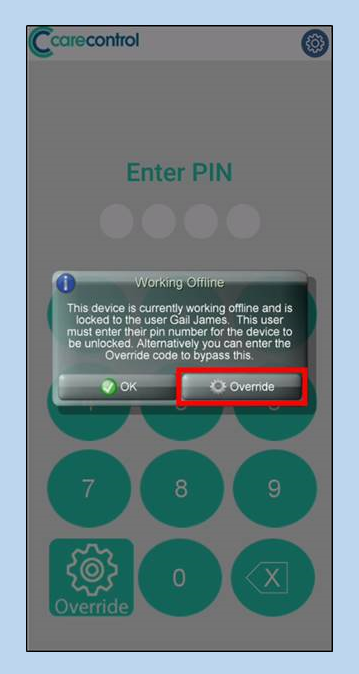
If you clicked OK, you could still Override the app by clicking on the Override button on the keypad.
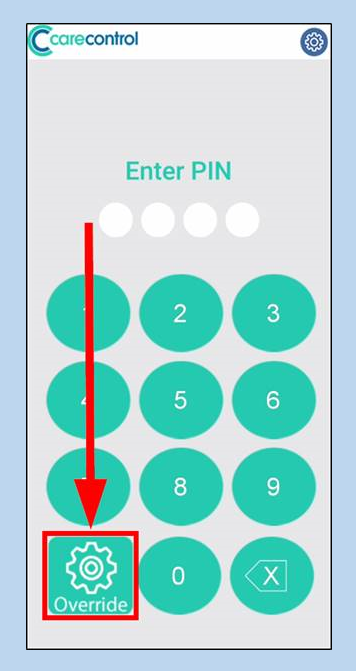
A password window will open. Click on the text box to enter your password.
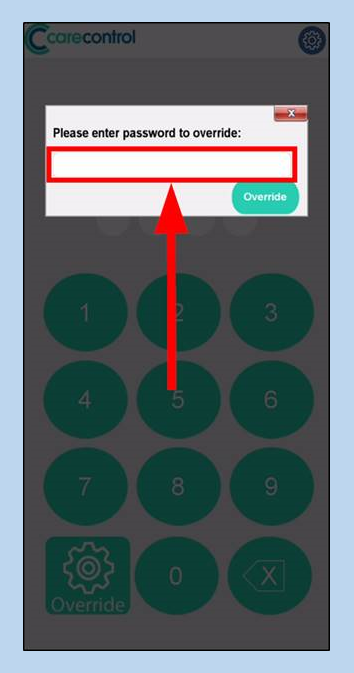
Enter your Override password and click OK.
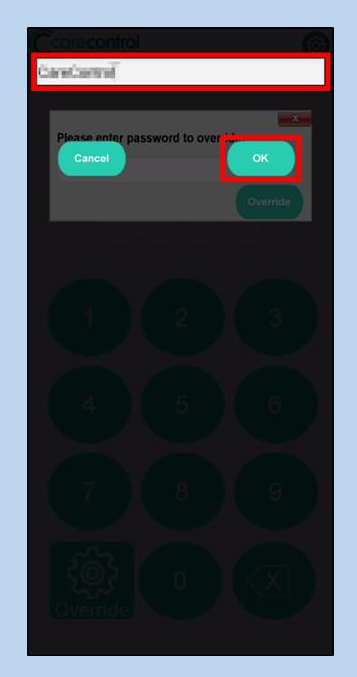
Click Override when the password displays in the Override Password window.
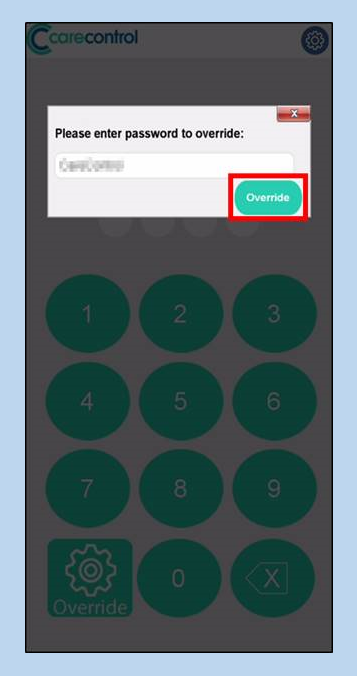
The next screen will show you a list of notes that were created Offline (and so are not currently saved to the server). From here you can Save Data (this will upload the notes and put the app back into Online mode) or Full Sync (this will upload the notes, put the app back into Online mode and re-download any new information). Clicking Home will allow you to continue recording as the current user in Offline mode.