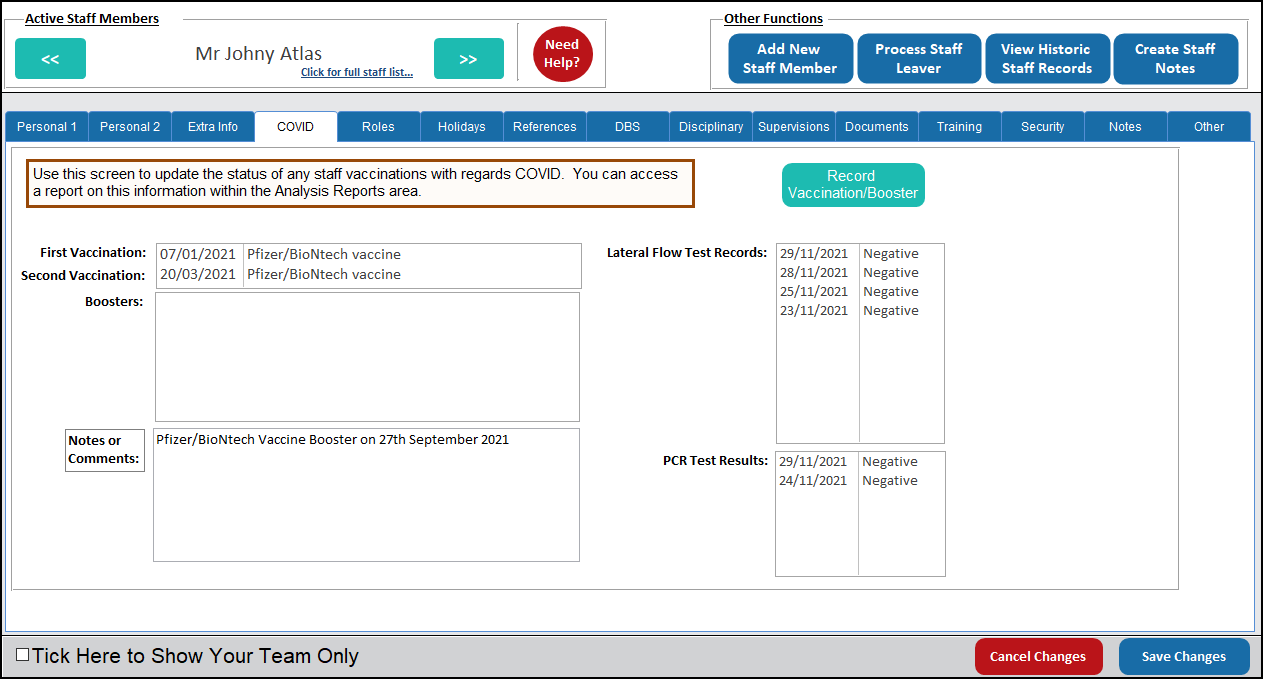This update adds functionality to CC Windows which allows staff to record PCR and Lateral Flow tests for staff members and service users.
To record for staff, the feature can be found in the Staff Area tab.
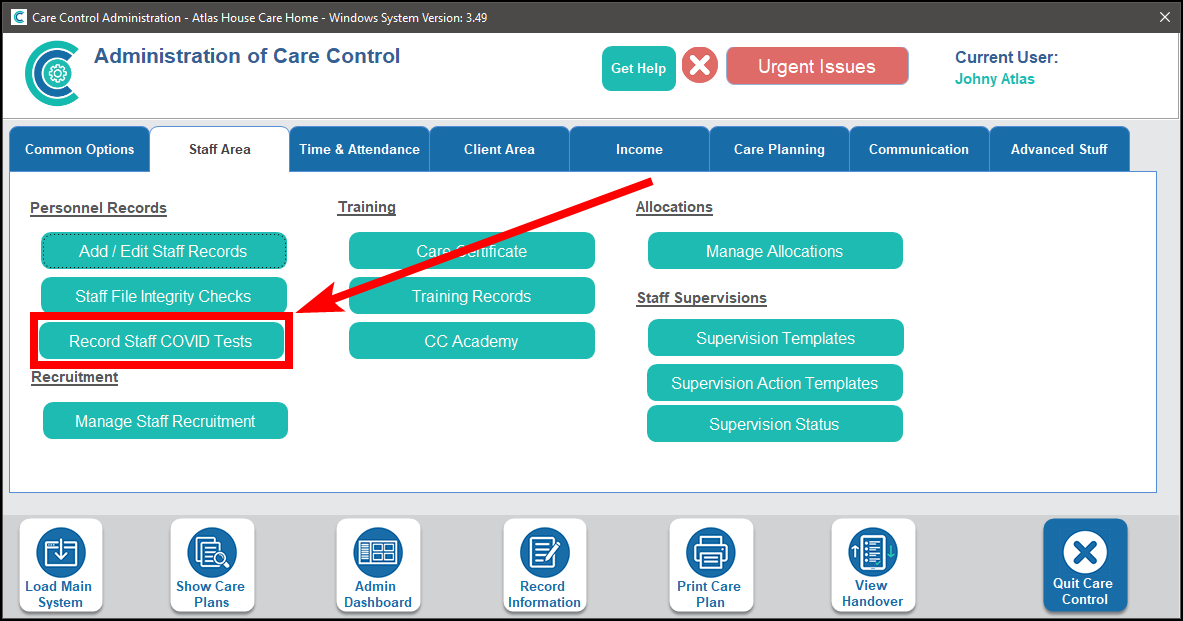
To record for service users, go to the Client Area tab.
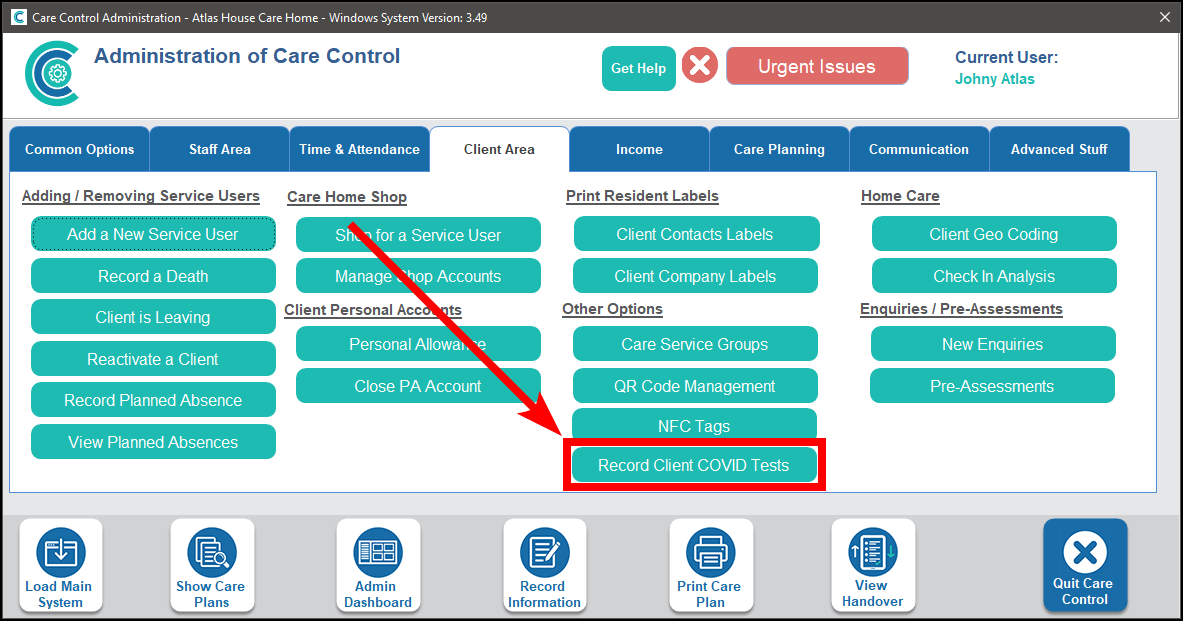
The screen will load to show “Uncompleted PCR Tests”. These are PCR tests which have been sent away for analysis but the result has not yet been received.
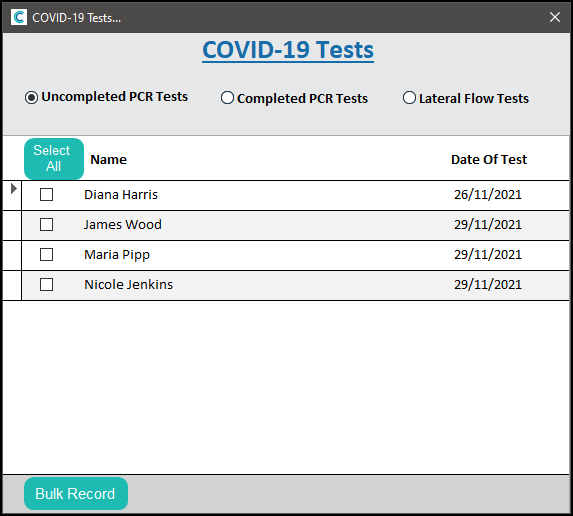
You can switch this view to show “Completed PCR Tests” or “Lateral Flow Tests” by selecting the options along the top.
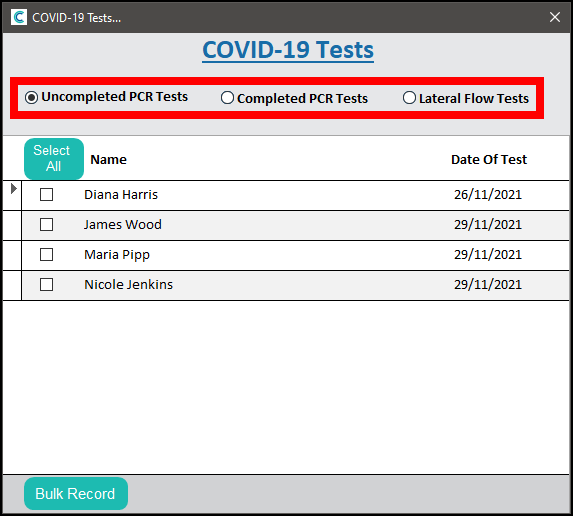
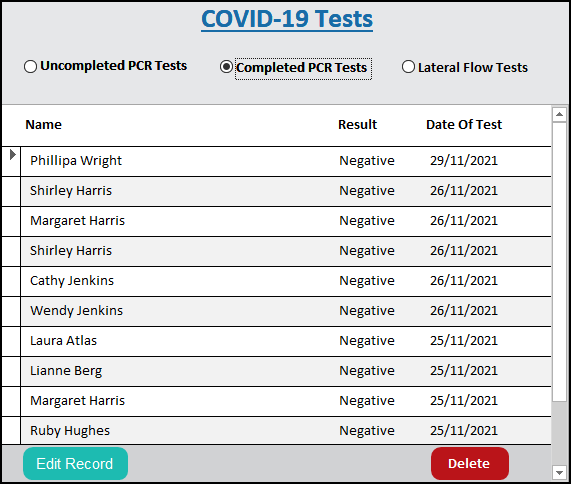
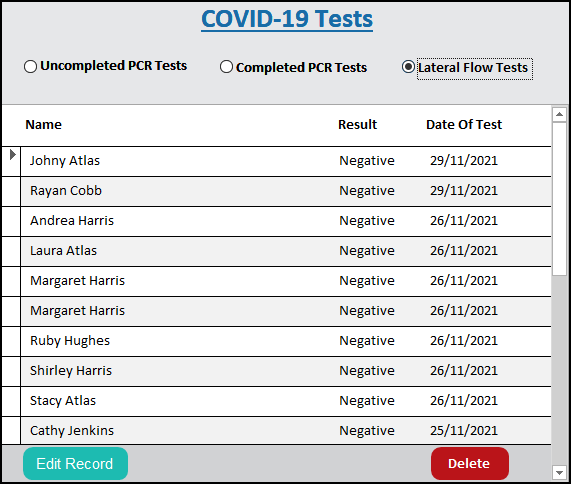
To record new test, click on Bulk Record.
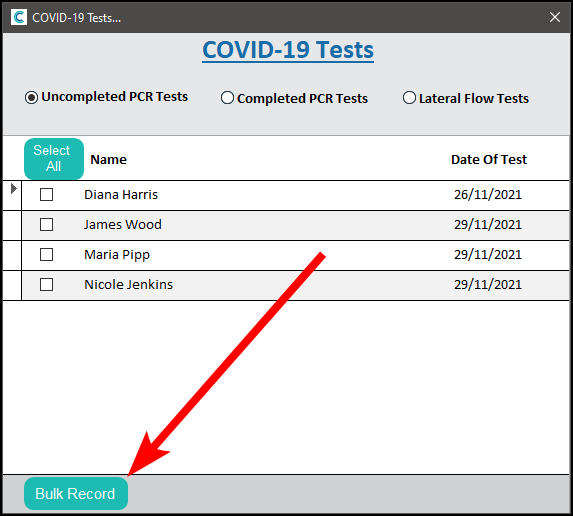
Select the test type, the date the test was taken and who you are recording for. You can record the same result for as many people as needed.
For Lateral Flow tests you will need to select a result, however this isn’t necessary for PCR tests as these need to be sent away to be analysed. Any PCR tests which are recorded without a result will show on the “Uncompleted PCR Tests” view.
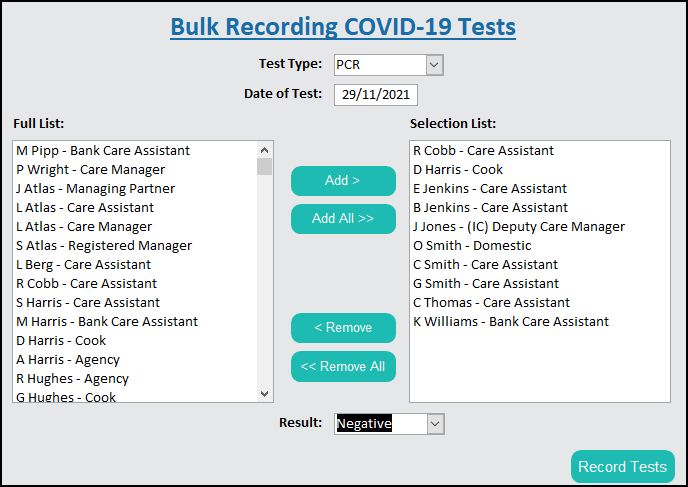
To record a result for an active (uncompleted) PCR test, select the tests you want to update and a dropdown menu will appear for results.
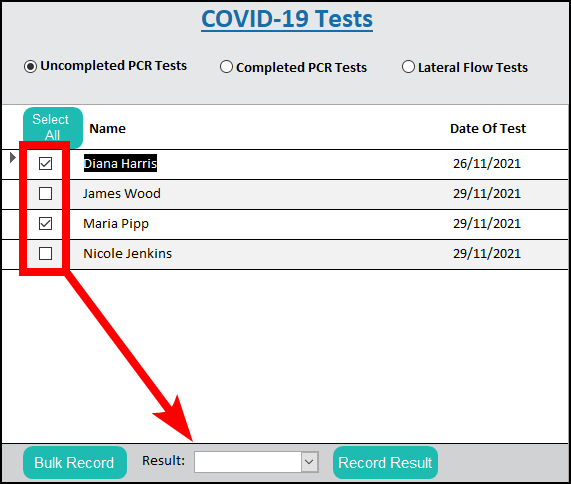
Select the result you want to record and then click “Record Result”.
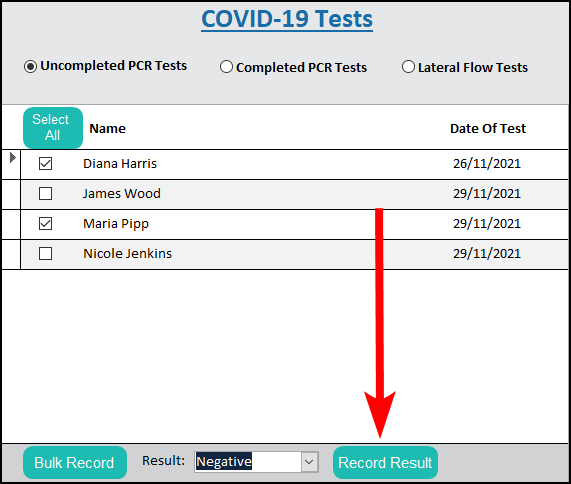
You can also amend any completed tests which are incorrect. To do this select the Edit Record button after selecting the record to update.
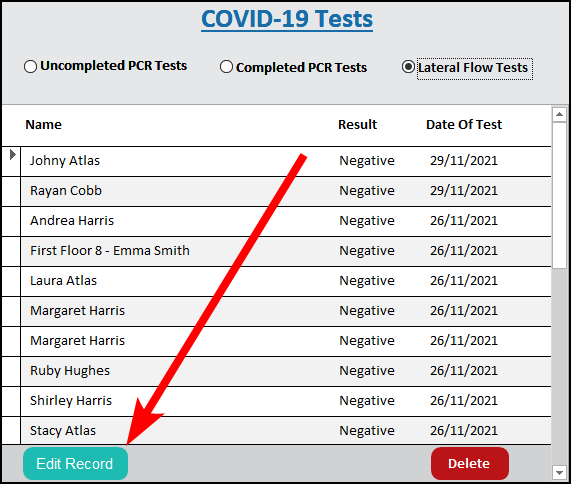
You can update the test type, the date the test was taken or the result.
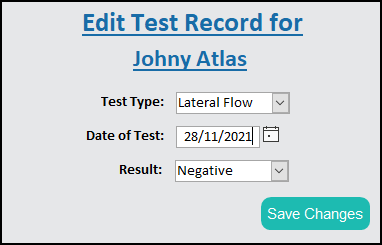
You can also delete any tests which have been recorded in error. Select the record you need to delete and click “Delete”.
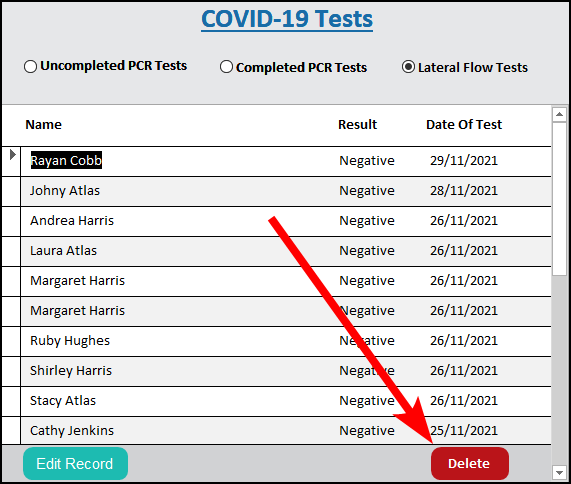
You can view a staff member’s test results on the COVID tab of their staff record.