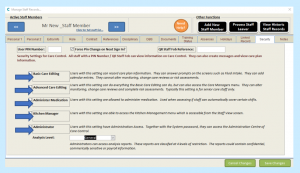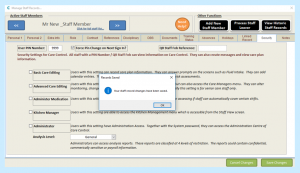To add on a new staff member go to the Administration of Care Control screen on Care Control Windows and select Staff Area.
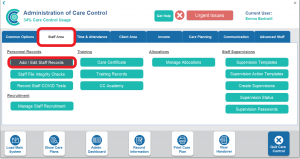
Select Add/ Edit Staff Records and select Add New Staff Member from the Other Functions in the top right of the screen.
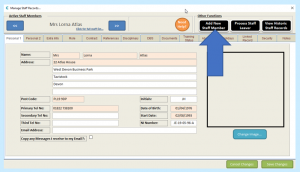
This will create a new staff record:
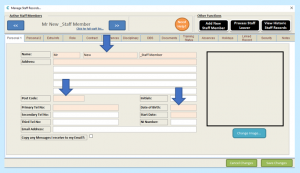
Enter the information into the text boxes. You must complete at least all the pale orange boxes, as the system requires this information as a minimum to create a new member of staff.
Next select Role:
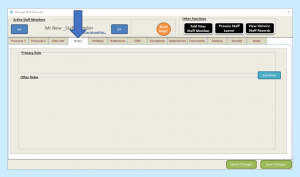
Click Add Role to add the new staff member’s Primary Role:
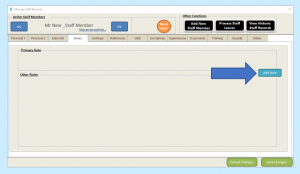
In Category, select the category of the staff member’s role. You can enter your own data here manually if necessary:
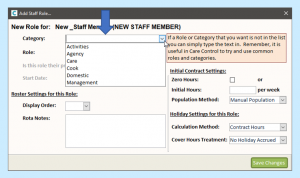
In Role, select the category of the staff member’s role. Once again, you can enter your own data here manually if necessary:
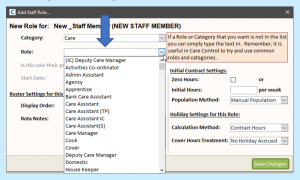
Enter contract details under Initial Contract Settings. Enter the initial hours or tick to mark the contract as zero hours.
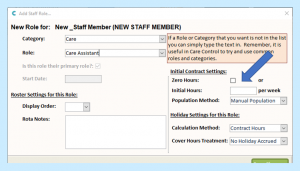 Click Save Changes to save and go back to the Staff Record.
Click Save Changes to save and go back to the Staff Record.
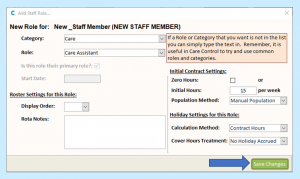
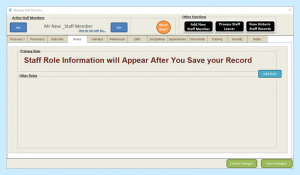
Under Security you will need to assign your staff member a PIN number/ level of access to the system. Enter the PIN number for the staff member in the User PIN Number box. If you wish to make the staff member change their PIN the first time they use the system, tick the Force Pin Change on next Sign In? box.
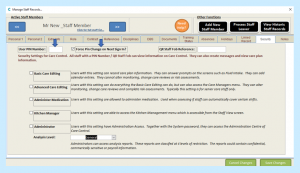
Next you need to choose the level of access you want the staff member to have to the system. To the right of each level there is a description to help you decide:
NB – The default setting for Analysis Level is General.
Once you are finished, select Save Changes. You will receive confirmation that your staff member has been created.
SECURITY – If you wish to add additional levels of security, please see the Manage Security help document on CC Academy in the Care Control Windows section.