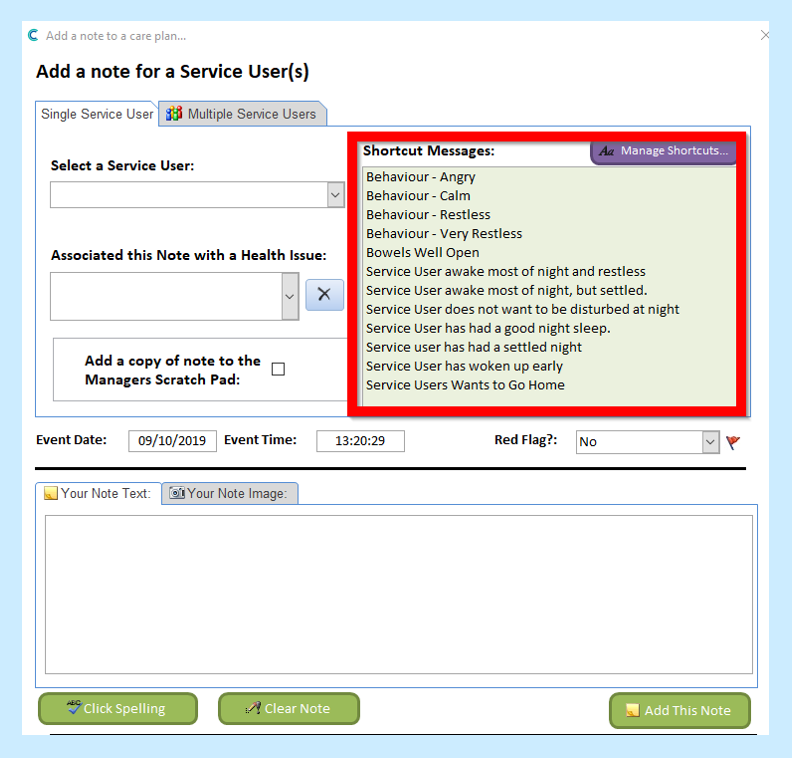Sometimes it is useful to have a note that you have already created to make things easier for your staff, so that you know the information going onto a care plan is correct and also will enable you to search for these notes more easily in Care Note Analysis. For example, you could create Shortcut Notes for night staff saying if a service user has slept well or has been awake.
*Your staff can still add to this note if required to make it more person-centred*
To create a Shortcut note you will need to go to Record Information:
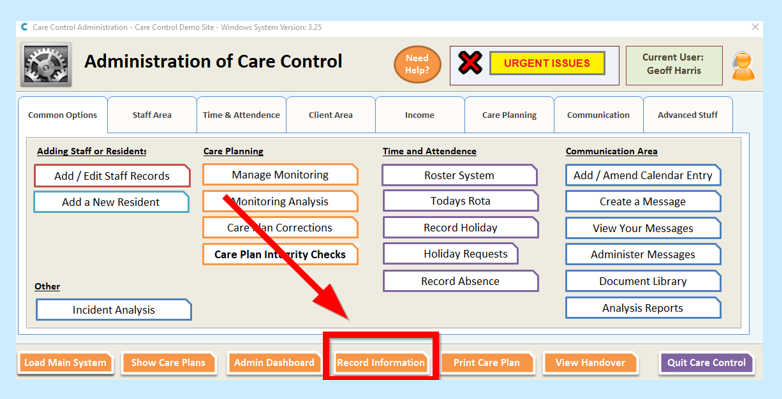
You will then need to select General Note:
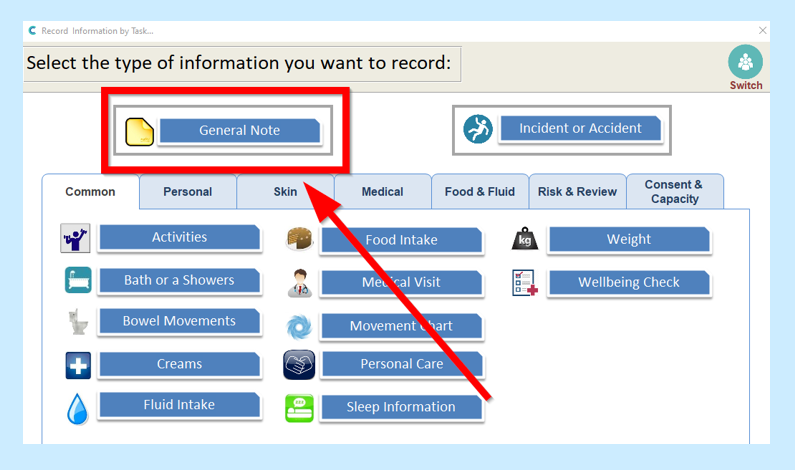
You will then need to select Manage Shortcuts:
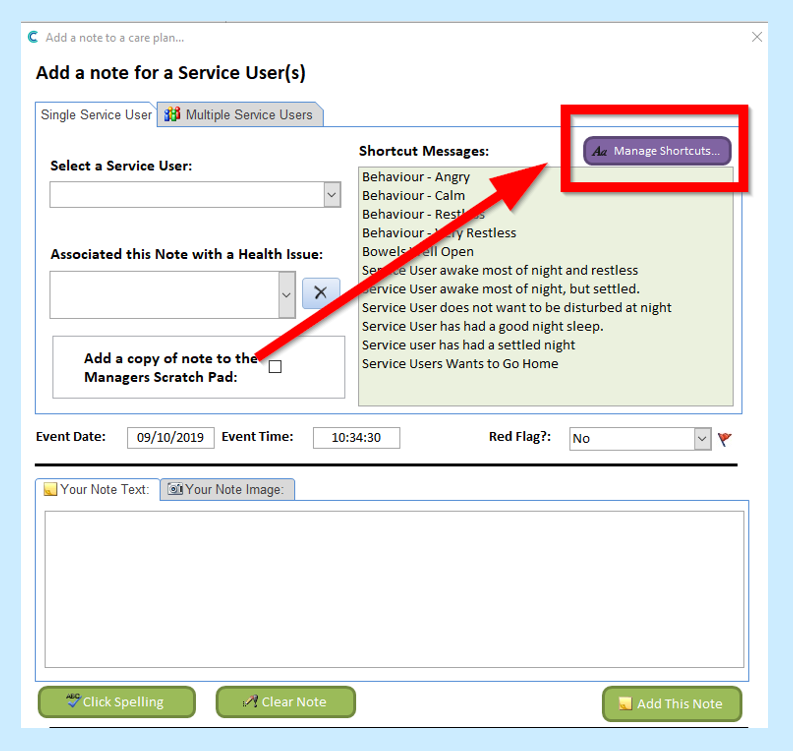
You will then see a list of the default Shortcut Notes:
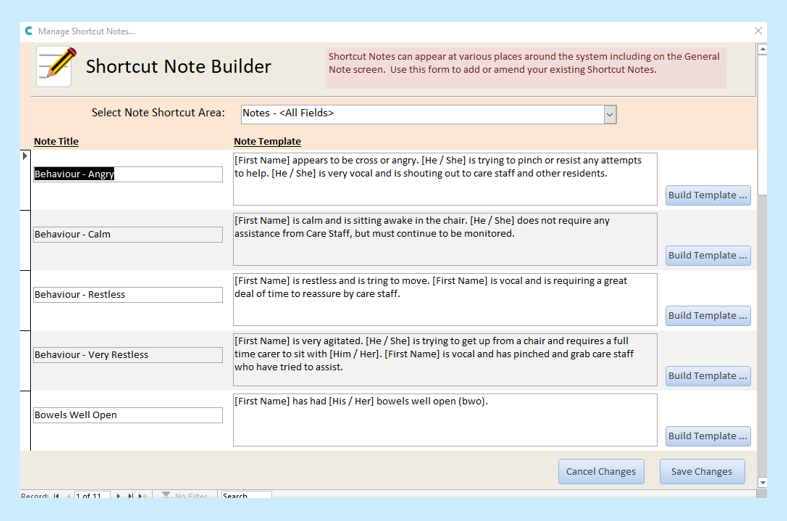
You can choose to keep these default Notes and add a new Shortcut Note by scrolling down to the blank boxes and then writing in the Note Title:
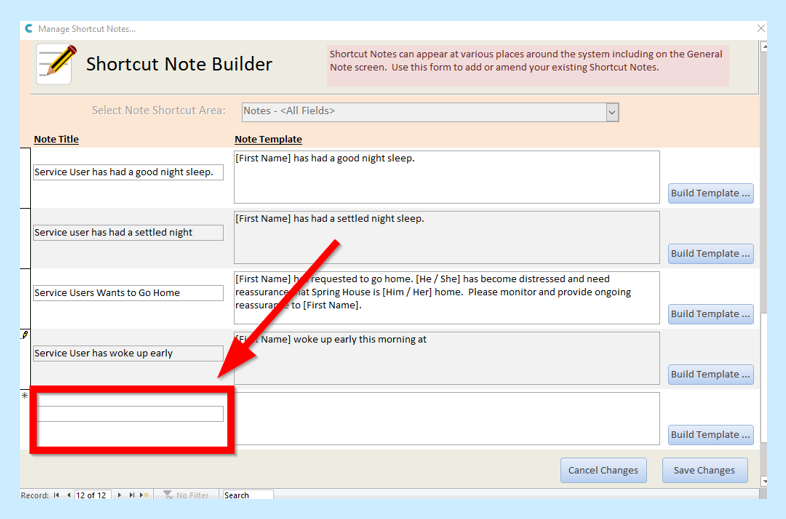
You will then need to Build the Note Template, you can create a whole note or the start of a note for your staff to continue.
To build the note template you will need to click on Build Template:
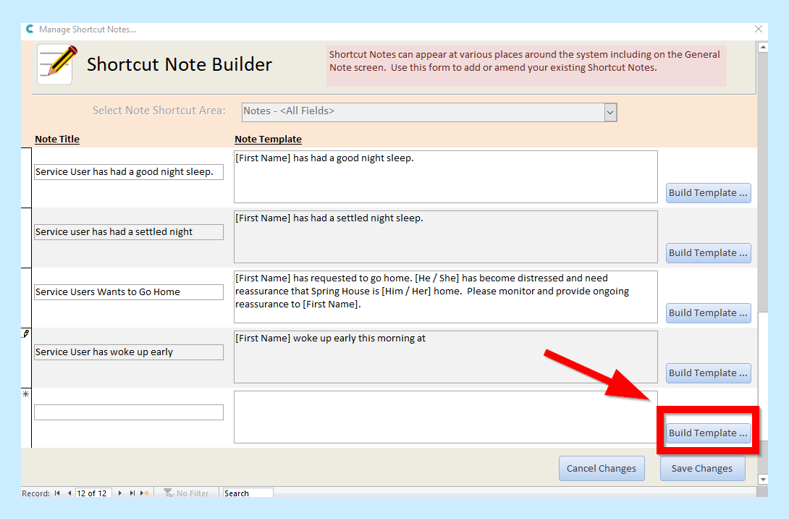
You will then be able to Build your Note:
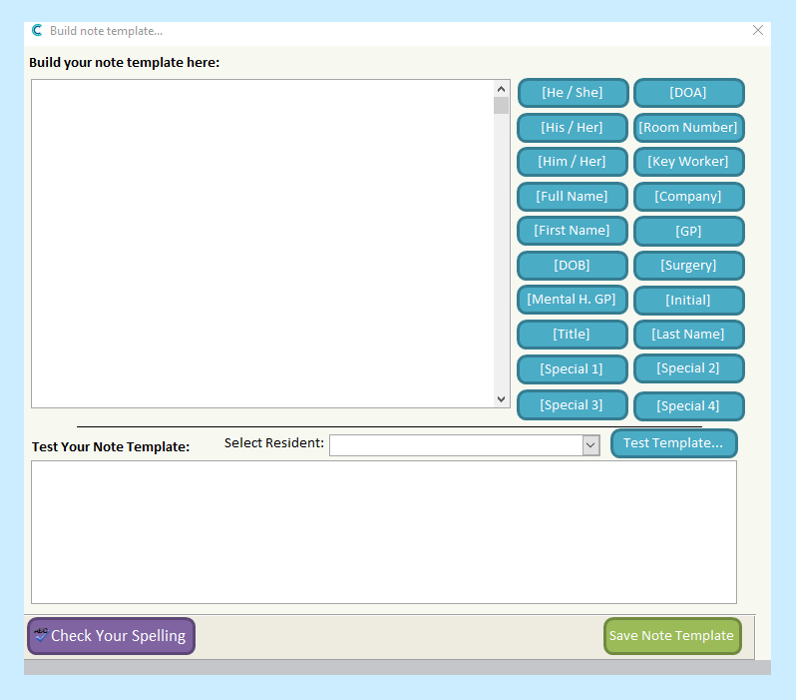
Once happy with your Note, click Save Note Template:
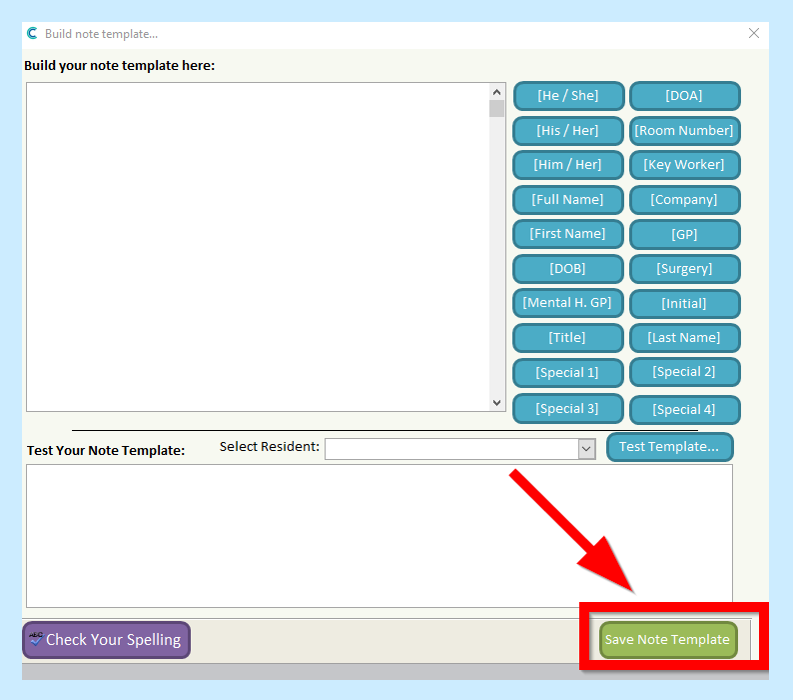
You will see your Note appear in the list and once finished click to Save Changes:
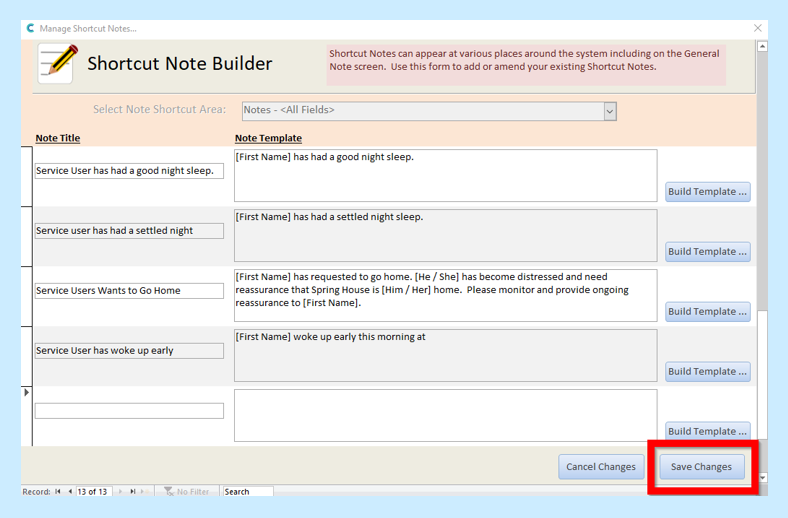
You will then see your Shortcut Note in the list of Shortcut Messages on General Note: