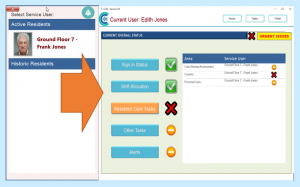If your service users are split into multiple Care Service Groups (or CSGs), you can set your Care Control Mobile app to show just one of these groups.
To set your Care Control Mobile app, click on the cog symbol in the top right-hand corner of the PIN entry screen.
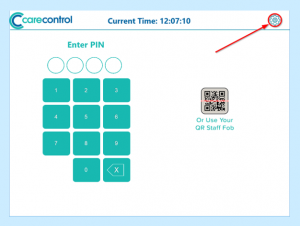
You will be taken to the Admin Login screen. Enter your PIN and your Admin Password. You can only access this area if you have been granted Administration rights.
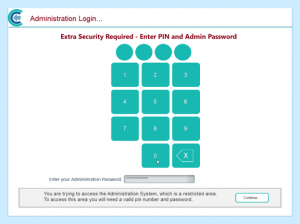
Open the menu on the left-hand side of the screen.

Select Advanced.
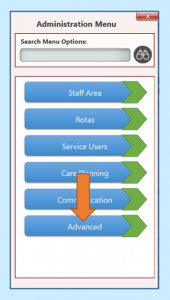
Select System Settings.
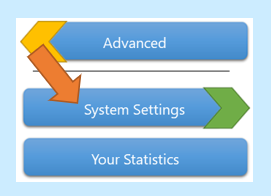
Select This Device.
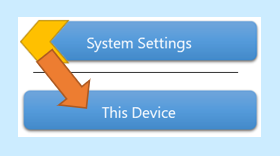
The device’s System Settings will open. There is an option on here to Fix device to Care Service Group.
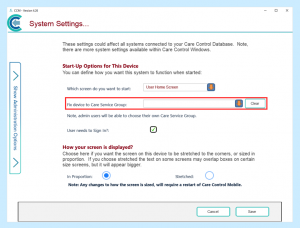
Select the menu and choose the Care Service Group you want the device to access.

When you are finished, press Save in the bottom right-hand corner.
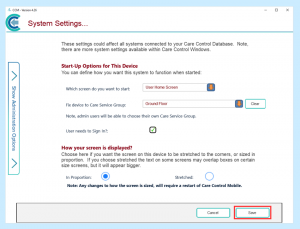
A message will appear asking if the information is correct. If you are happy with the changes then select Yes.
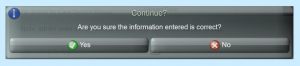
Next time you start Care Control Mobile, there will be a notice telling you which Care Service Group you are accessing.
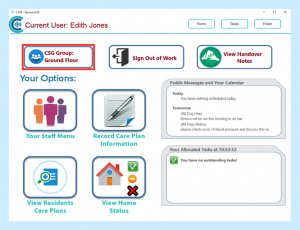
When you record information or view care plans now, you will only be able to do so for residents in that Care Service Group.