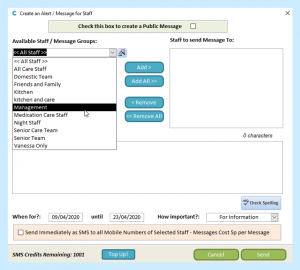You are able to create Message Groups on Care Control, making it easier to send messages to selected Staff.
To do this, first go to the Administration of Care Control screen on Care Control Windows and select the Communication tab.
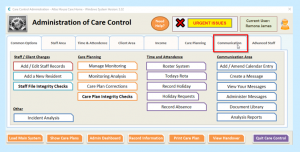
Once on the Communication screen, select Create a Message.
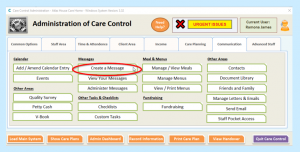
Select the icon to the right of the available staff drop-down (this icon can also be found on the Creating an Alert screen).
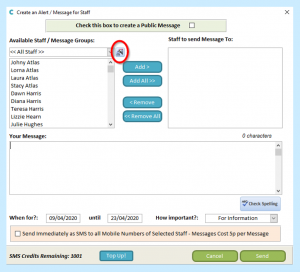
Select Add New Group.
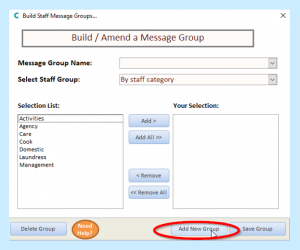
Enter your Group Name (e.g. Management) and select OK.
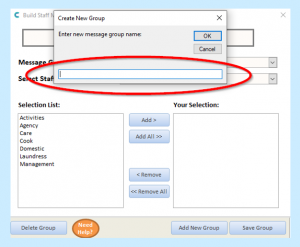
Select the staff group you would like to create. You can choose to select by staff member, staff category or staff role. For groups such as Management it may be best to select by role/ category so you do not need to make alterations when staff leave/ start working with you.
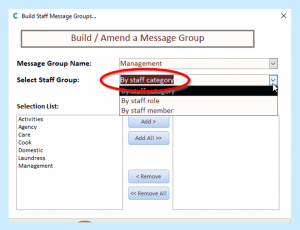
Select the categories/ names you require. If you require all the categories adding, select Add All>>>. If you need to add more than one but not all, hold Ctrl on your keyboard while selecting to select multiple fields.
When complete, select Add.
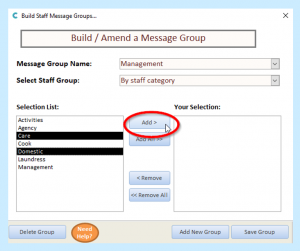
Your selection will now appear in the table on the right. If you are happy with your selection, select Save Group.
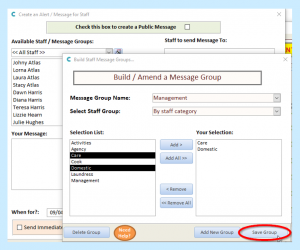
If successful, the system will display the message Message Group Saved!
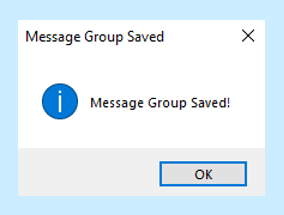
Your Message Group will now appear in the Available Staff/ Message Group for you to select.