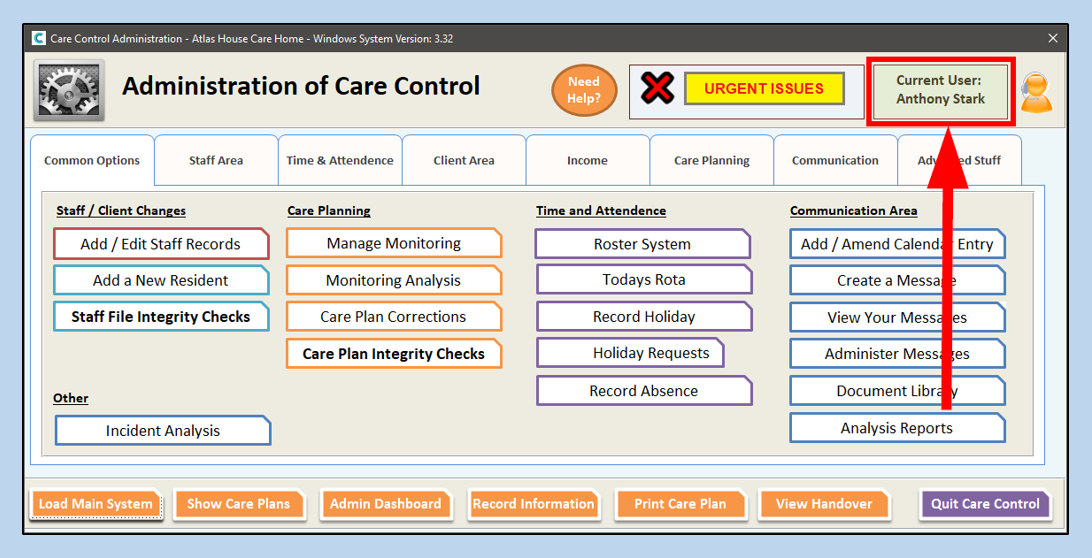When signing into Care Control Windows, if you receive an Access Denied message then this doesn’t mean that you have entered an incorrect PIN.
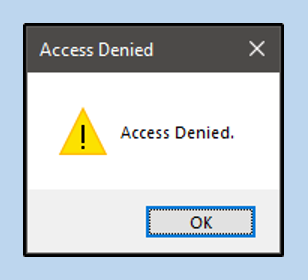
This means that the Staff Record that uses this PIN hasn’t been granted Administrator rights. Please note, if the staff member isn’t supposed to have Administrator access then you can switch the start-up mode for Care Control by following this guide.
To resolve this, you will need to sign in with a PIN which does have Administrator rights. Once you have entered the system, click on Add/Edit Staff Records.
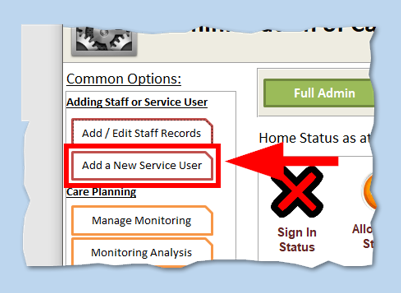
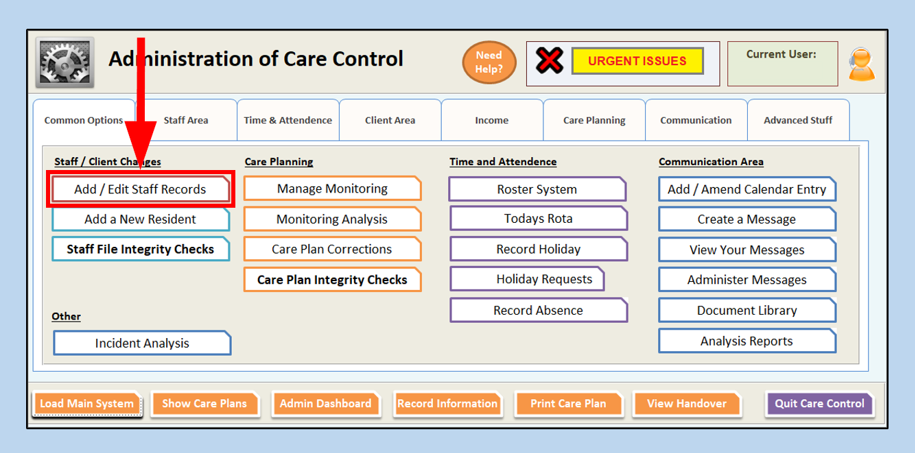
Select the staff member from the full list of staff.
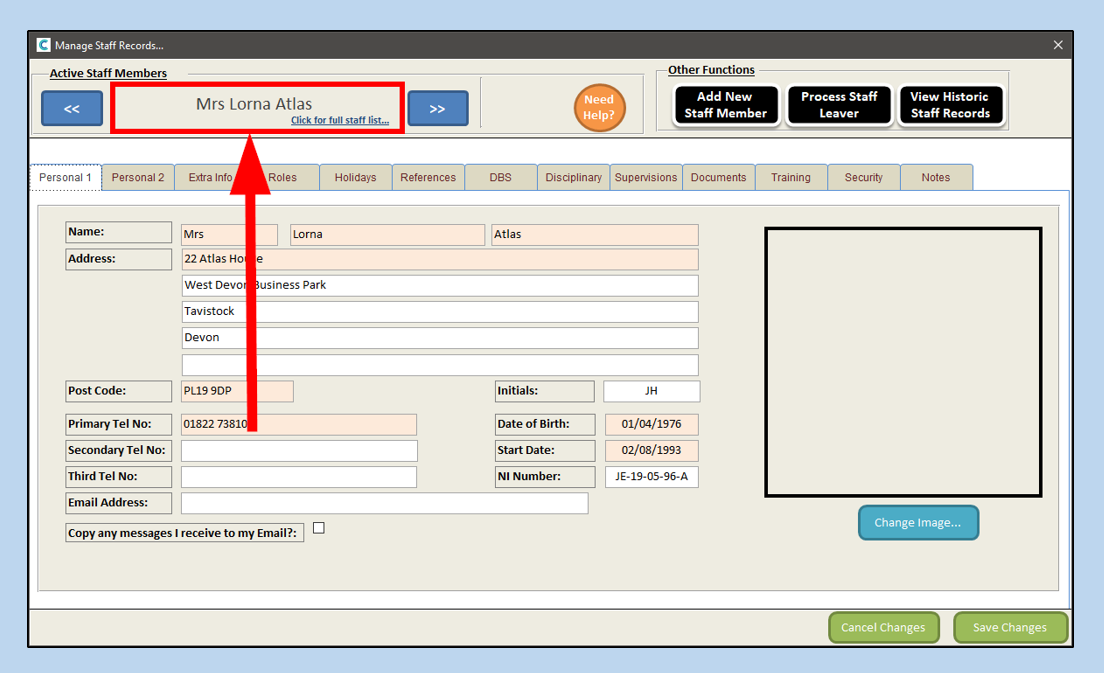
Click on the Security tab in their Staff Record.

Tick the box marked Administrator. Ticking this box will also tick previously unticked boxes above
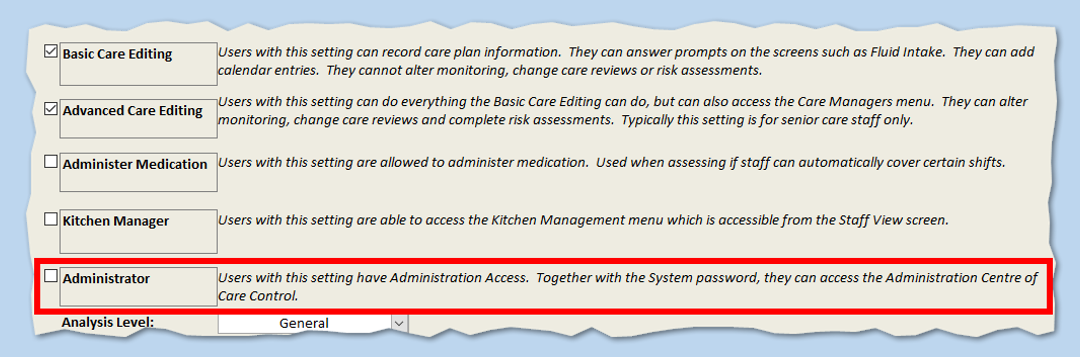
Make sure you Save Changes before closing the Staff Records.
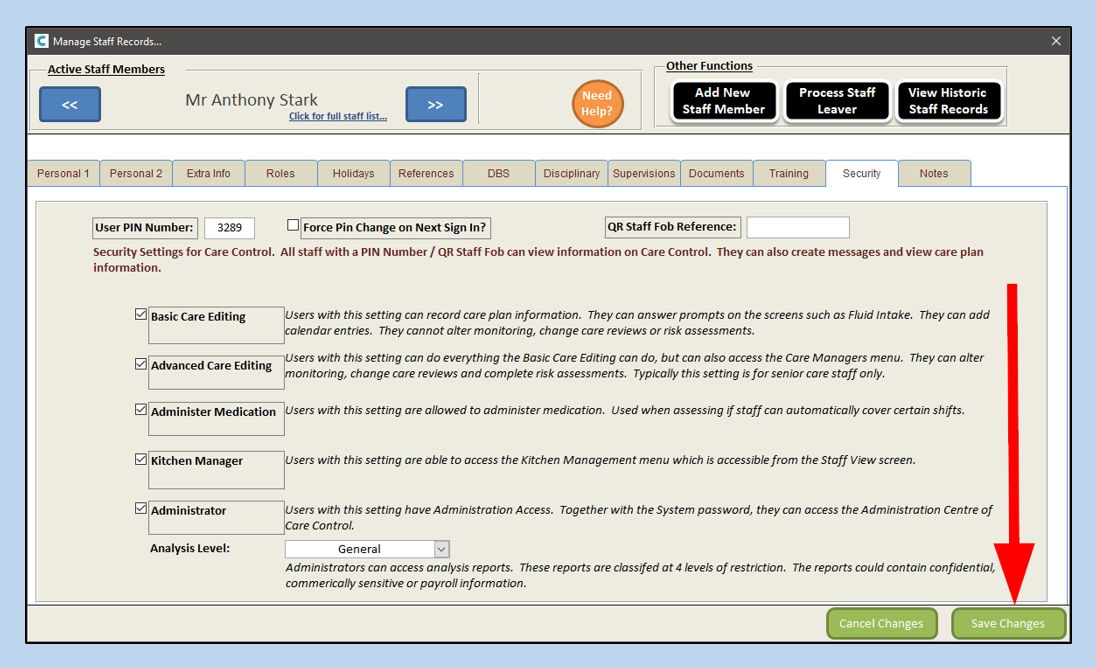
The PIN will now work when signing into an Administrator computer.