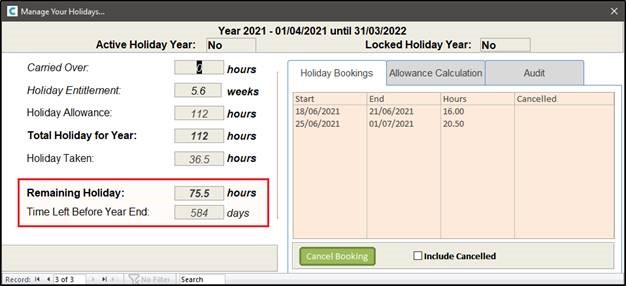You can cancel holidays in a couple of ways. The quickest way will be to go to the Time & Attendence tab and click View Staff Member Holiday.
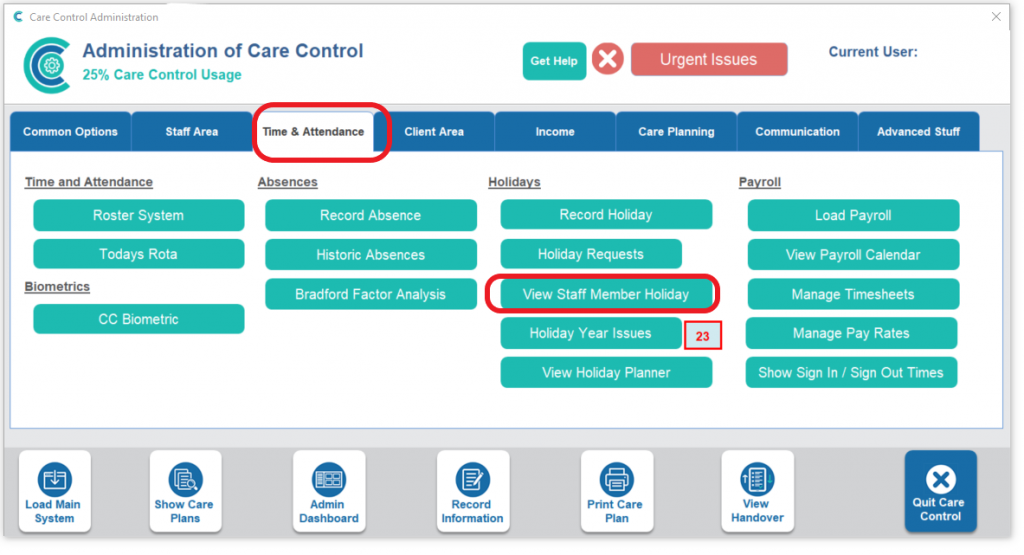
Select the staff member from the list.
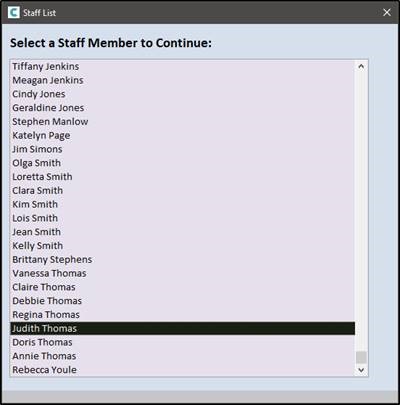
Click Manage Your Holiday Bookings.
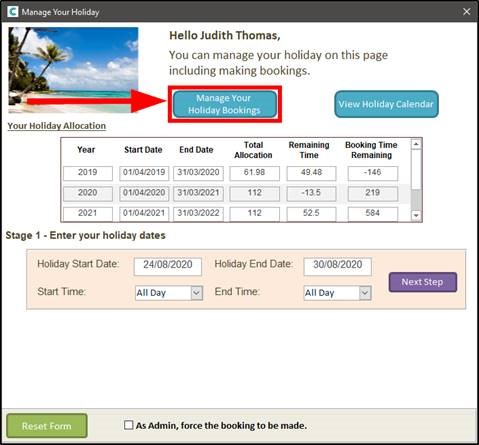
Make sure you are on the correct Holiday Year (displayed at the top of the window). You can switch between these using the arrows at the bottom of the window.
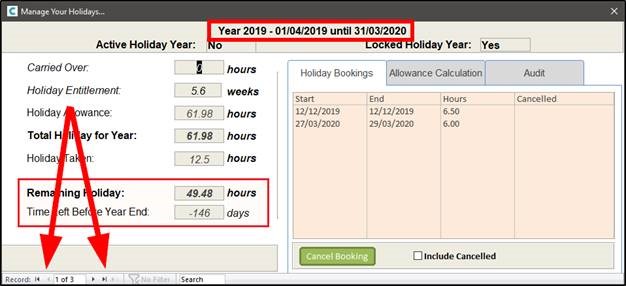
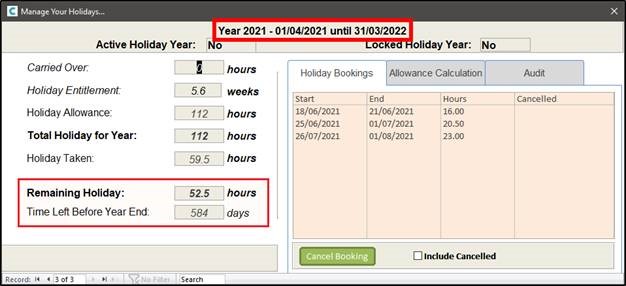
You can click on the holiday period you need to cancel in the box on the right. Once selected, click Cancel Booking.
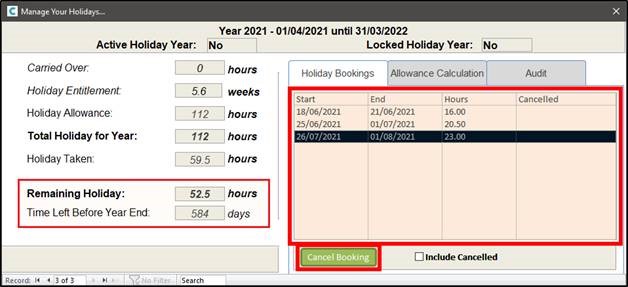
A message box will open to confirm that you are sure you want to cancel the holiday. Click Yes to confirm.
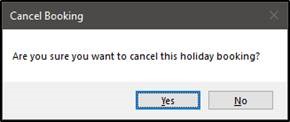
Another message box will then be displayed, asking whether you want any shifts on the rota to revert to this staff member or remain covered/available for cover. Clicking Yes will restore shifts back to the staff member.
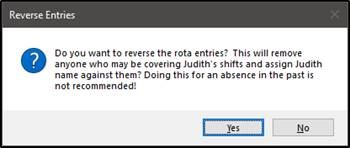
The holiday will then be removed from the system.