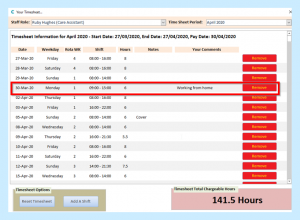Search the CC Academy

Select the Time and Attendance tab on the Administration of Care Control screen and then Manage Timesheets.
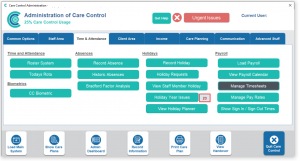
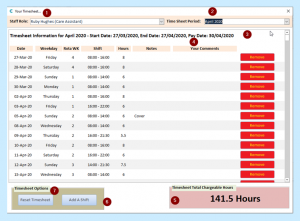
- This is the name of the Staff member – you can look at the Timesheets individually in this area.
- This is the Time Sheet Period – you can look back at previous months.
- This gives you the Timesheet information – which month and Start, End and Pay date.
- You can see the Shifts worked and any additional Comments. You can also remove a Shift if it is incorrect by clicking the red Remove button.
- This shows the number of Total Chargeable Hours calculated during that Timesheet period.
- If you want to, your Staff can manually enter additional Shifts that they have done, e.g. training, cover etc and they can provide further information on this by adding Any Comments. They need to put the Working Date in from the drop-down list and then either the Shift or the start and end time – this will calculate how many additional hours they have done. If on Paid Holiday then they need to tick the box and add Any relevant Comments such as cover, training etc. Once all the information has been added, then they need to select Add Shift To Your Timesheet.
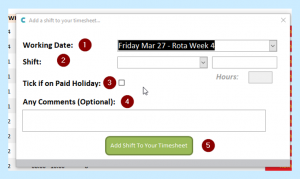
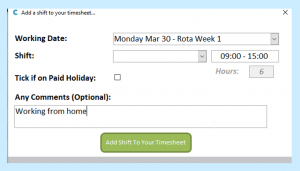
Once saved, this will go onto the Timesheet so that the managers can see any changes and why these changes have been made.