
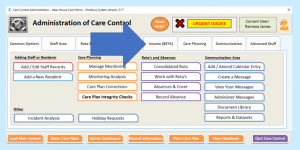
Click on the link below if you wish to watch the original Webinar that this help document is based upon:
Income Module Webinar November 2018
In the Webinar, part 5 of the Income Module information starts at 38:26 minutes into the video and this transcript contains time markers.
38:26
As I said before, if you’re doing Fee Schedule changes you need to communicate them to your service users’ families or service users – whoever’s paying those fees, if the service user hasn’t got the capacity to understand the fee change themselves. You can do that by using the new Letters and Emails merge functionality:
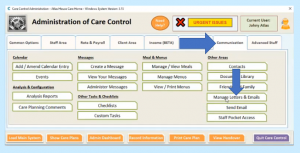
So, if I go into Communication, I go into Manage Letters and Emails, you’ll see you have the ability to create Letters:
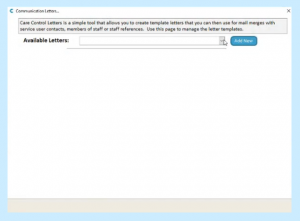
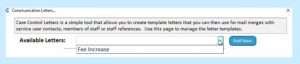
I’ve got one already that I’ve created called Fee Increase…
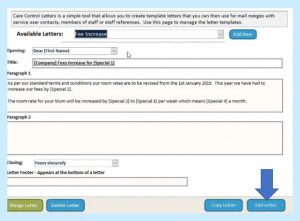
…and you can use this to have placeholders within the letter and it’s very easy to create. So, when I click on edit letter…
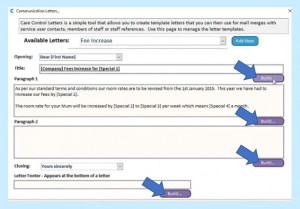
…you’ll see there’s some Build buttons here. If I go into any of these ones…
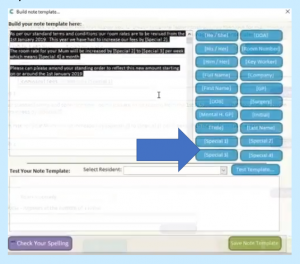
…the text you can put up here as a narrative and you’ve got all of these placeholders that you can use in terms of making sure the letter will read correctly for different service users. You’ll notice there’s some special placeholders called Special 1, Special 2, Special 3, Special 4, which are listed on the bottom. Those are additional fields that you can use to hold any information; they’re called Special but really they can hold whatever data you want.
If I’m going to use this information for a Merge, I pick the letter first of all, I then click Merge Letter…
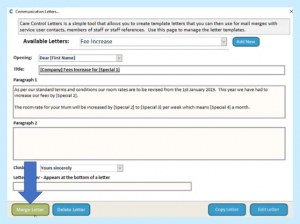
…and here I can define a Contact List of the people we’re going to send to…
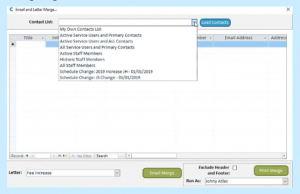
…and you’ll see there’s some predefined ones in here that you can pick, or if you wanted to you can just write your own – if you wanted to copy this into Excel and paste a listing you can and you’ll see at the very end of the list there’s those Special fields that we talked about earlier in terms of being able to use those Special fields as placeholders:
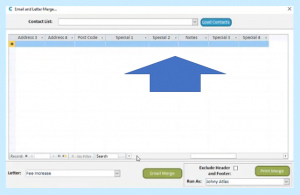
40:09
But one of the Contact Lists that you’ll see has been created is the Schedule Change list that we did just now:
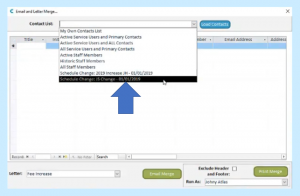
So the JS Change list, that was a list, that was the change that we did in terms of the fees increase. If I Load those Contact details…
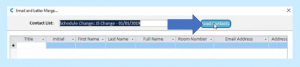
…the primary contact for that service user is automatically loaded:
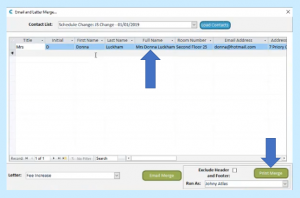
Now at this stage I can go and Print the Merge. If I print it, I click OK on that one…
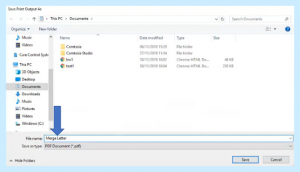
…and we’ll call it Merge Letter. If I go and have a look at what that one looks like…
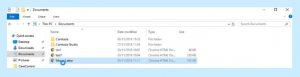
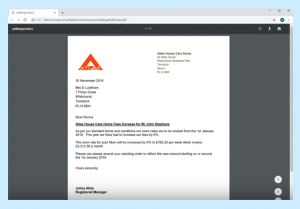
…you’ll see the letter has got the logo of the home on, it’s got the address, it’s got the placeholder replacing it, so it’s got the full name and address of the user’s family, it’s got their name, it’s got what the fees increase was, what the new amount is and what the new monthly payment will be. The idea here is we’re trying to really short-cut the process of communicating out to all of the family members with fee adjustments and you can also of course use this for emails as well. So that’s the Schedule Change and the Mail Merge.
41:32
We’re now going to process one last area of the finance module that you need to be aware which is about Processing Leavers:
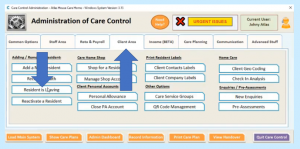
If I were to go in and mark this service user as a leaver:
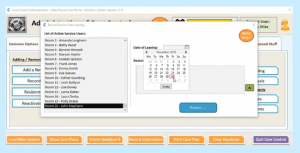
Let’s just say that John Stephens has left the home today:
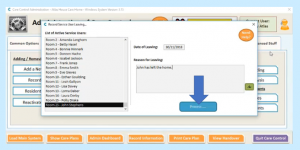
We process that through – we need to make sure that we also then deal with any financial Schedules that may be active:
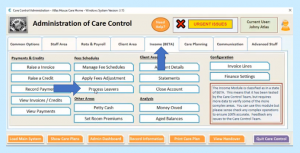
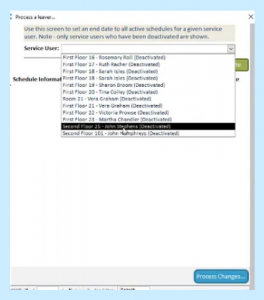
Now Processing Leavers is really important in that the date that you’re processing the leaver…
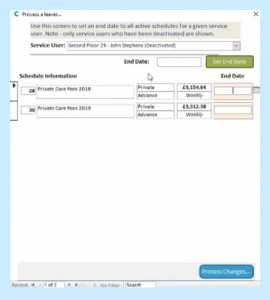
…may not be the date that they left the home and this is why it’s important to have a separate process for this. So, in this example we have two active schedules for John and he left home on the 30th, but actually our contract says (this is an example) that actually there’s a week’s notice minimum in terms of when they can leave. So we’re going to put down here 6th December in terms of the final date for when John has left the organisation…
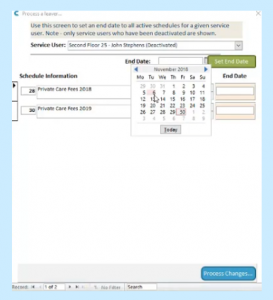
…and here we’re going to set that End Date to all active Schedules which are listed for John…
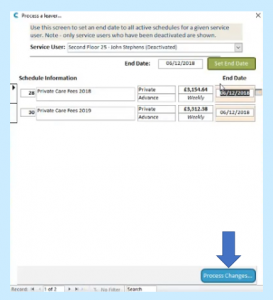
and we’re going to process that through:
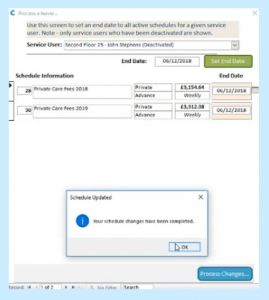
Let’s have a look and see what’s happened to the account:
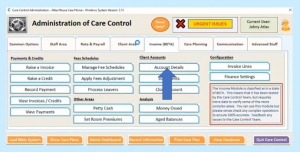
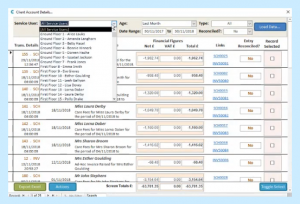
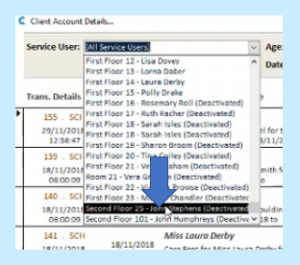
So, we look at John’s record now he’s now going to be in our Inactive List right at the very bottom:
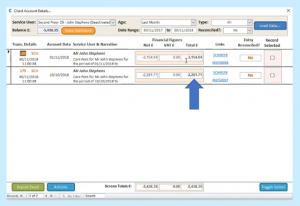
We can see that we’ve got still got the outstanding fee payments that need to be made, the Fee Schedules. If we go on and have a look at his actual schedules though…
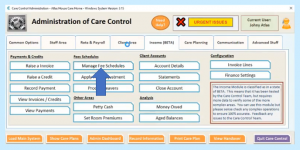
…you’ll notice something’s changed in terms of the Schedules that were originally created:
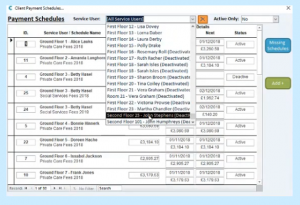
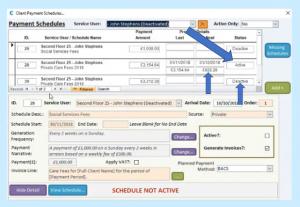
You’ll notice that we’ve got, on the Active Private Fee Schedule, this one is now ending 6th December and the next fee payment is going to be for £622.28 – that’s an automatic pro-rata adjustment based on the fact that the Schedule is now ending early. You’ll notice that the 2019 Schedule – the one that we had the fee increase associated with – is now deactivated because it was ended as part of that Process Leaver. So the system is automatically managing that process for you. So we’ll get to 1st December, it will raise that invoice for £622.28 and that will be the final invoice raised for that particular service user.
Hopefully you’ll find that useful and we’ve gone through the various different aspects of the Finance Module. My recommendation is just to try and use it and play with it and get used to the idea of raising and managing the fees and invoices through that part of the system.
END OF PART 5 OF THE FINANCE MODULE
