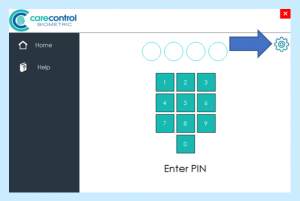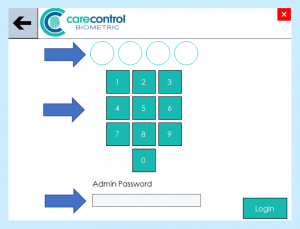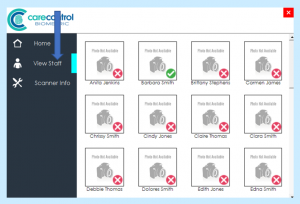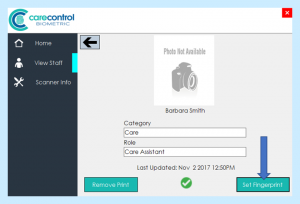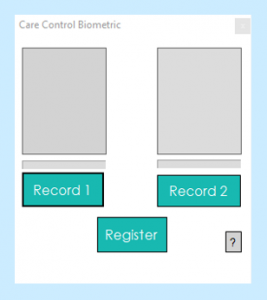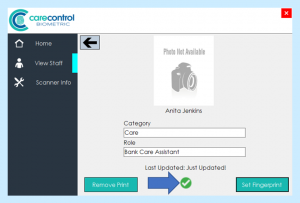Registering a fingerprint for a member of staff
Please note: if you are trying to add new staff members to Care Control, this can only be done through the Windows version.
Step 1
Login to the administrative area by pressing the cog in the top right hand corner of the Care Control Biometric home page.
Step 2
Input both your PIN number and Administrative password and press the Login button at the bottom right of the screen.
Please note that only users who have administrative rights will be allowed access.
Step 3
Click View Staff from the left hand side menu to load the full staff list.
A green tick indicates that the member of staff has had their biometric data registered and the red cross means they do not have any data uploaded yet.
Step 4
Select the member of staff whose fingerprint you wish to upload.
Select Set Fingerprint button in the bottom right of the screen – Make sure the scanner is plugged in BEFORE selecting this!
Step 5
To set the fingerprint for a user, ask them to place their finger on the scanning device and select the Register button when they have their finger in place.
The bar below the image indicates the quality of the fingerprint, and a higher fingerprint quality will result in less error when signing in (the bar will turn completely green for an exceptionally good print).
Ensure that the SAME finger is used when the print is recorded for the second time!
Step 6
Once you are satisfied with the samples collected, select Register and if successful it will display a green tick on the user’s profile.
The process can now be repeated for any other staff members as required, and they will subsequently be able to login via the home page of Care Control Biometric.
For more information on how your staff can now use the system please take a look at the Using Care Control Biometric page on the CC Academy website.