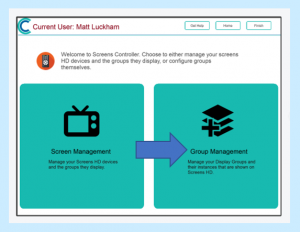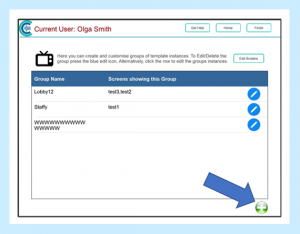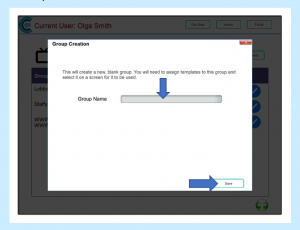NB – Please refer to the Glossary of terms for the Care Control Screens Controller Application on the CC Academy website for help with the terminology used.
A Group is a collection of Instances in a specific order which can be assigned to individual Screens.
To create a new Group:
Step 1
Login to the Screens Controller application. In order to do this you will need to have administrative access to Care Control. You will be able to create your own password when you first set up Screens Controller, but should you lose this password you will need to call the support team at Care Control who will be able to assist you.
Step 2
Select Group Management.
Step 3
Press the green “+” button to create a new Group.
Enter a name for the Group, we suggest that this is a description of where this group will be shown e.g. Senior Office.
Step 4
Press Save. If successful your Group should now be shown on the list!
Now you’re ready to begin adding Instances to your Group. Please see the Adding Instances to Group CC Controller help page on the CC Academy website to assist you with this.