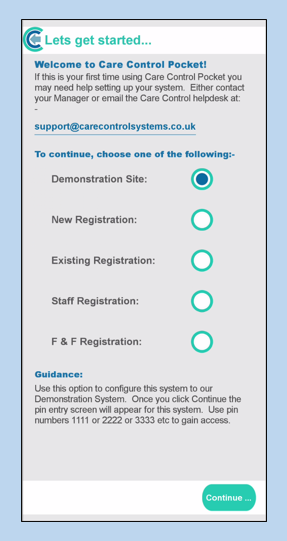Search the CC Academy

If you have already been using your app with one company but need to switch to another, you can do this using the Reset button. Please be aware that this process will require a password available only to administrative staff.
When you start your Pocket app it will load to the PIN screen. In the top right corner of the screen is a Settings button. Click on this to start the reset procedure.
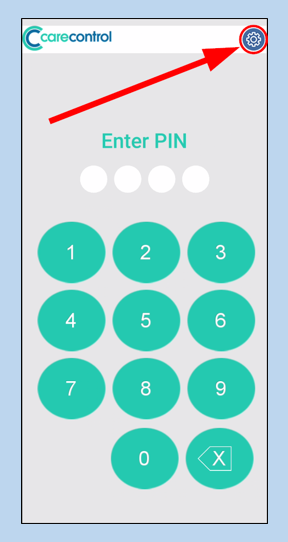
The next screen will show you the name of the site that you are currently connected to, Device Name etc. There is a Reset button at the bottom of the screen- click this.
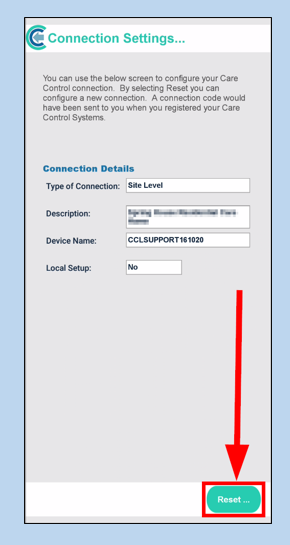
Click on the text box that appears to enter the password. This is the same as your Override password.
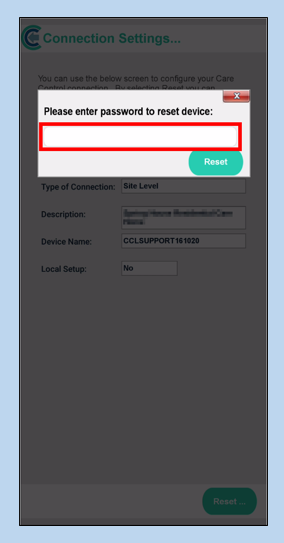
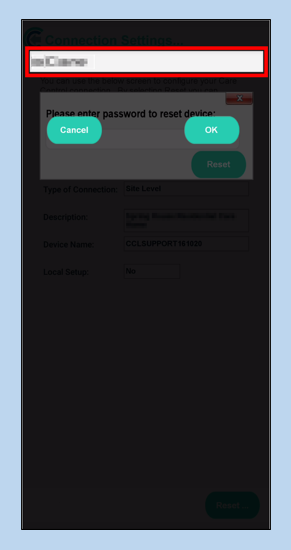
Click Reset.
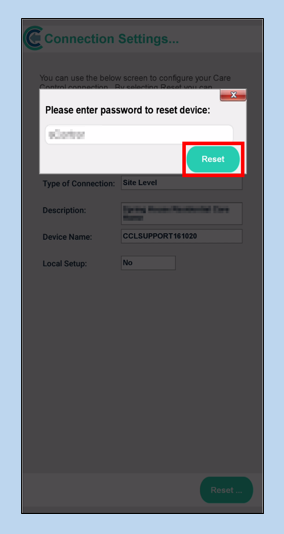
Your app will now be ready to re-register.