
Requirements: Microsoft Outlook (2016/365)
(If you do not have Outlook and cannot reduce the file size please do not hesitate to email support@carecontrolsystems.co.uk with a link to the images and we will open a Support Ticket for you. We will then reduce the file sizes and send them back to you.)
Sometimes when uploading large images to Care Control you might be presented with a Connection Timed Out error. This can be due to the file size of the image.
You can reduce the size of the image file by following the instructions below:
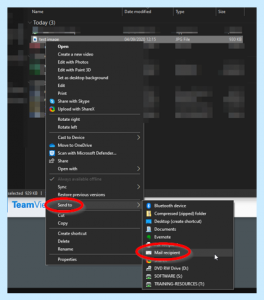
First, right click the image, then select Send to and then click Mail recipient. This will open an Outlook prompt to adjust the size of the image, as shown below:
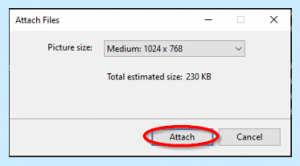
Once this window has loaded select Attach and then it should open a New Email window:
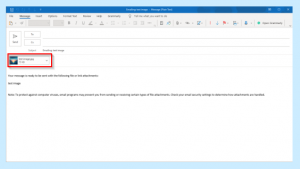
Once this window has opened, if you double click the attached image it will open the image in the Photos app. From there, press the three dots and select Save as.
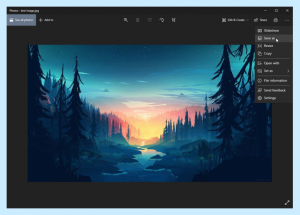
Once you have saved the image in this way it will now be safe to upload to Care Control!
