
Recording the death of a service user can be done on both the
Windows and Mobile versions of Care Control.
Windows
On Windows, you will firstly need to go to the Administration of Care Control.
Go to Client Area.
Select Record a Death.
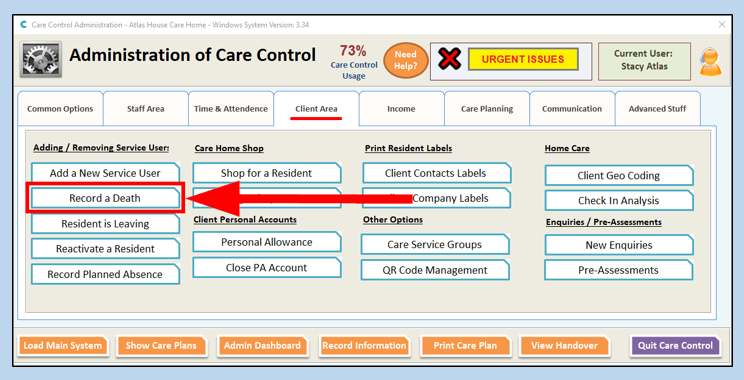
Select the name of the service user you require- their name will be highlighted black.
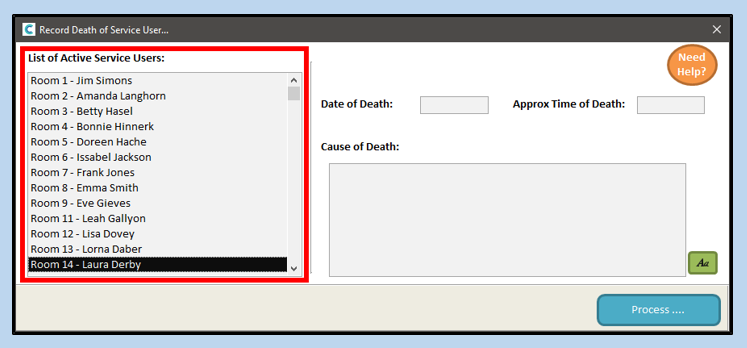
Enter the date, approximate time and cause of death and select Process
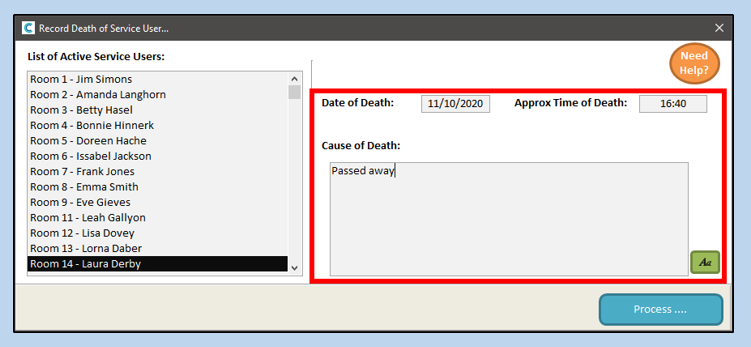
The death is now recorded and you will receive the confirmation “Service user details updated”.
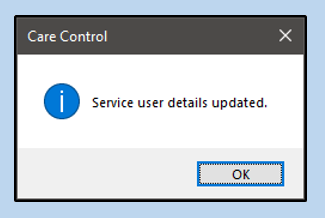
You are also able to access the record death of a service user screen through the access managers menu option on the staff access screen.
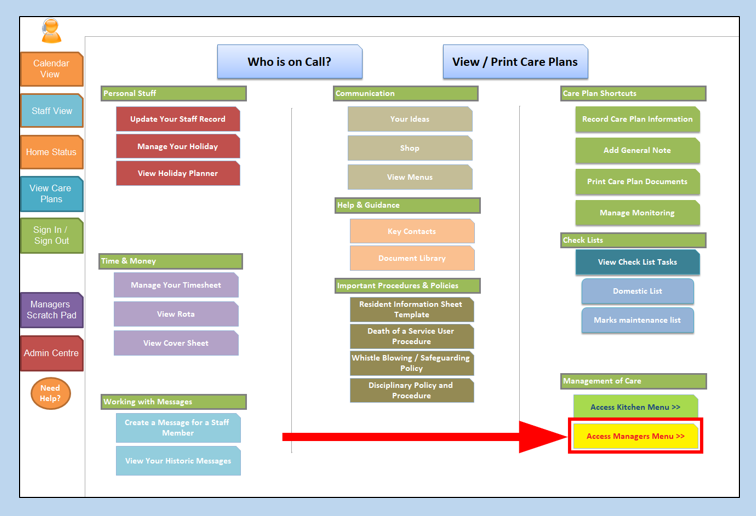
Mobile
To record a death on the mobile system, firstly select Your Staff Menu.
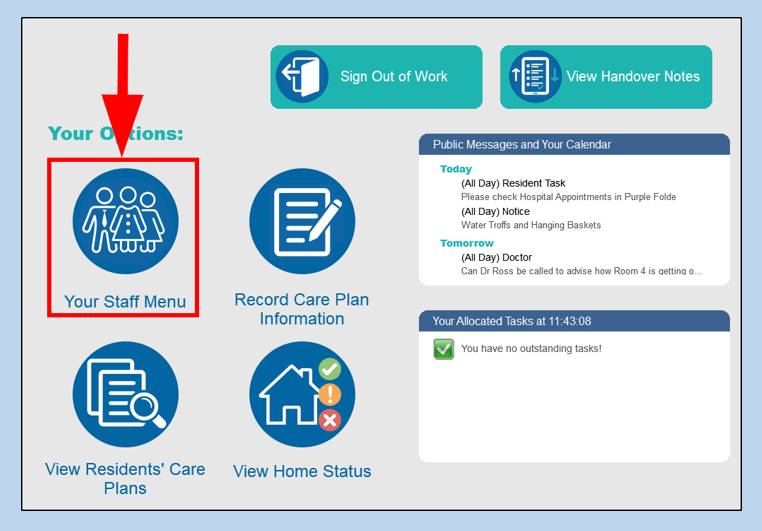
From this screen select Care Management. (If care management isn’t appearing on the screen as it is below, this means you do not have permission on the system to access the care management screen and will need to ask a senior/ manager to record the death.
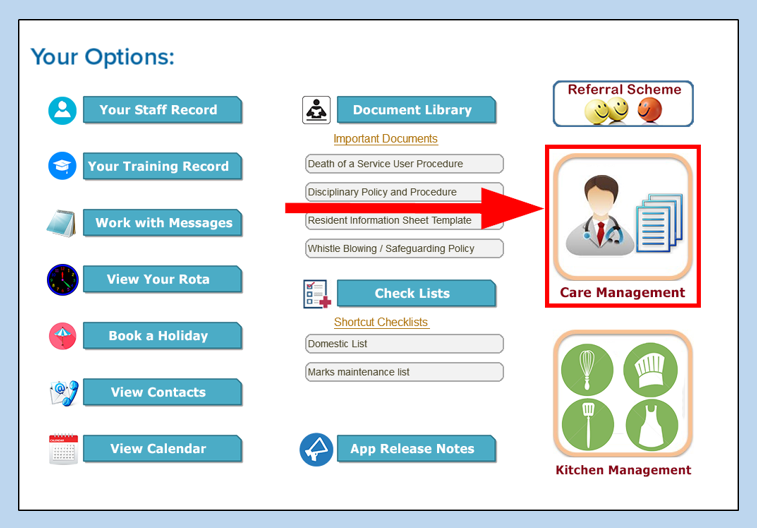
Select Record a Death.
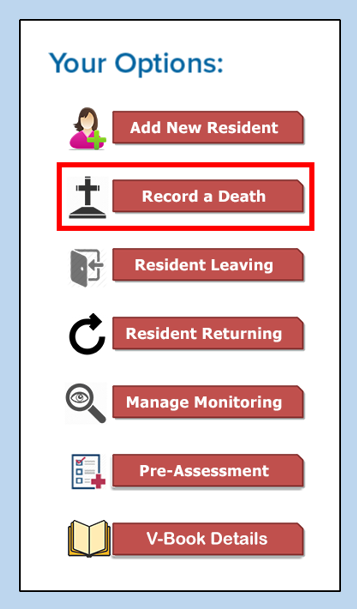
Select the resident you require and press continue.
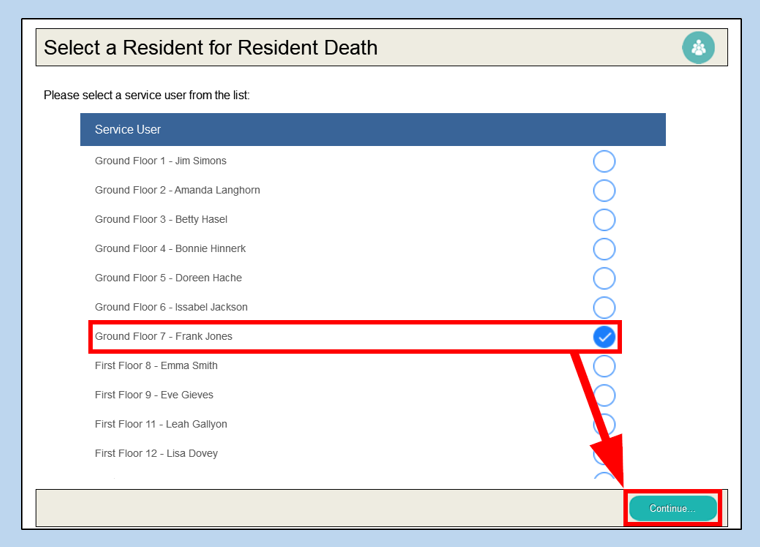
Choose the death date in the dropdown by selecting the orange arrow in the blue box.
Enter your time of death by tapping on the box next to Death Time.
Record your cause of death by selecting Edit from the top right corner of the text box.
Once finished, select Process.
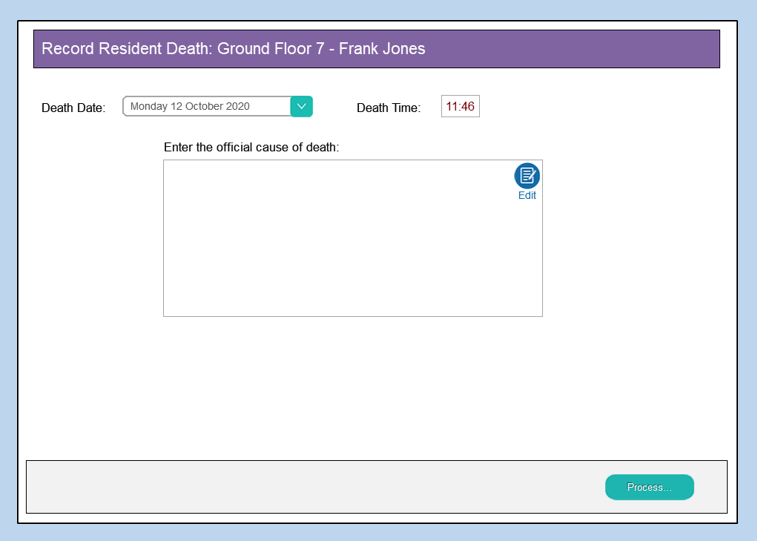
You will now be prompted to make sure that the information is correct. If you are ready to continue select Yes. If you would like to make changes select No.
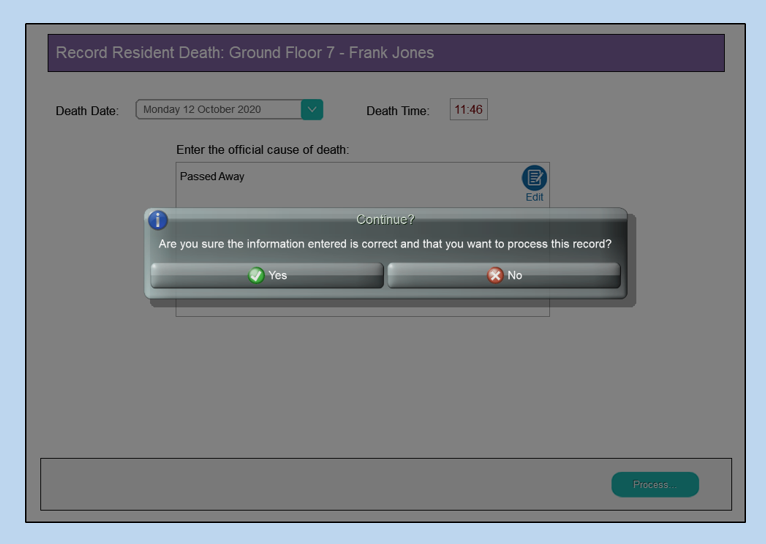
Once completed you will receive the message The record has been updated. Press Okay to continue.

