You are able to reactivate a service user on both Care Control Windows and Care Control Mobile.
Care Control Windows
To reactivate a service user using Care Control Windows you will need to go to the Administration of Care Control.
Go to Client Area and select Reactivate a Client

Select your Service user in the list of Historic Service Users.
Enter the reason for the service user returning in the Reason for Reactivation text box.
Once finished, select Process
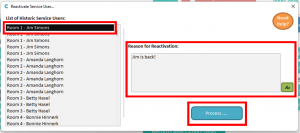
You will now get confirmation that the service user has been reactivated.
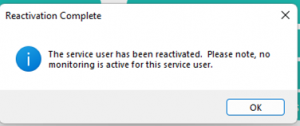
Care Control Mobile
To record a service user as leaving on Care Control Mobile, first you will need to go to your home screen and select Your Staff Menu.
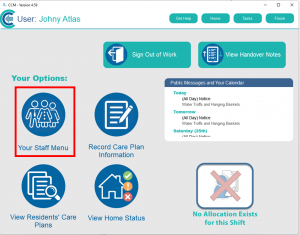
Select Care Management
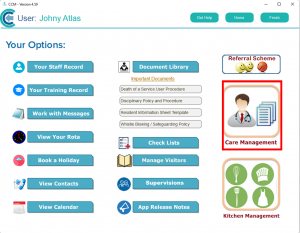
Select Resident Returning
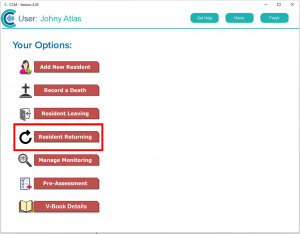
Select your historic service user from the list.
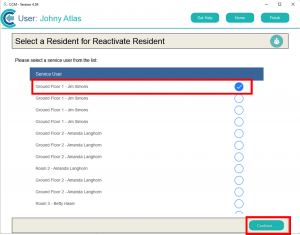
Select Continue
Enter the reason for the service user leaving by clicking edit in the top right of the text box.
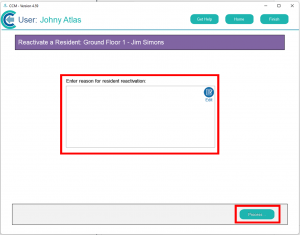
Once complete select Process.
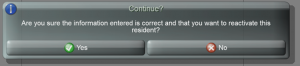
To confirm the service user returning, select Yes.
You will now receive confirmation that the service user has been reactivated.
