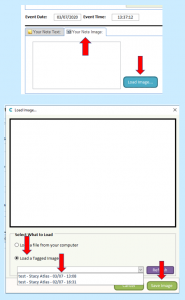Search the CC Academy

The Pocket 2.0 update includes a new tool which allows users to take or load photos on their phone device and tag them on the system to be used – Care Control Windows or Care Control Mobile. The idea behind this tool is to take a photo on your phone device for later use when creating a note on Care Control Windows/Mobile.
To find the tool:
- Enter the Monitoring List.
- Press the Cog Wheel to enter the Staff Tools Menu.
- Select Tag a Picture.
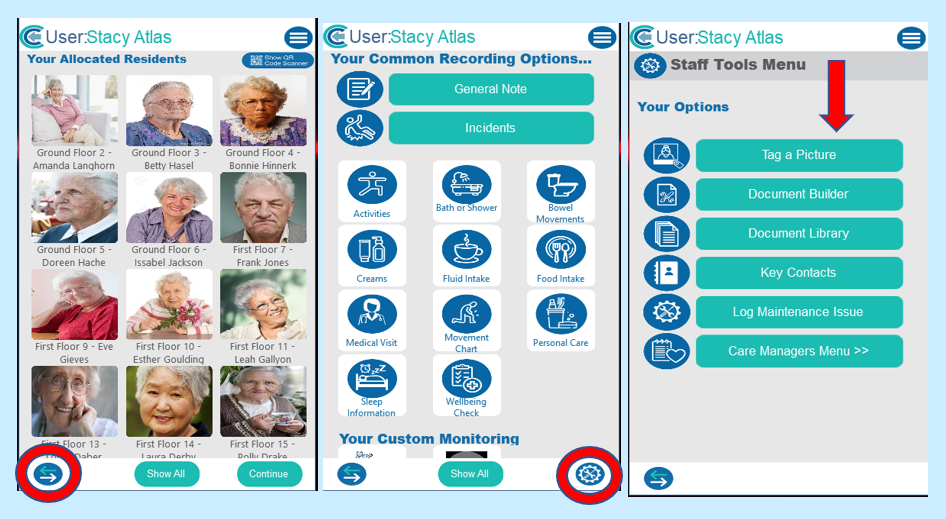
Once you have the tool open you will be able to:
- Add a text Tag – this is the name of the image file.
- Take a photo or load one from the device’s photo gallery.
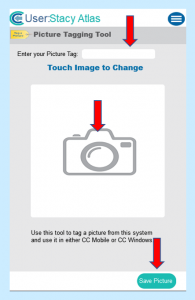
After saving the image, when on Care Control Windows or Care Control Mobile you will be able to use the photo on a general note. The below example is using Care Control Windows.
- After opening a general note, select Your Note Image.
- Select Load Image.
- This will open an image-loading window – tick Load a tagged image option.
- Select the tagged image from the drop-down list.
- Press Save Image.