
Entering pay rates onto Care Control couldn’t be easier. Go to the Administration screen on Care Control Windows and select Time & Attendance.
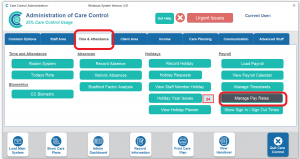
On the Time & Attendance screen select Manage Pay Rates.
Select the staff you want to edit, either by selecting the blue arrows at the top or Click for full list… Once you have found the correct staff member click on the job role (see 1 & 2 below) that you want to edit and then select Edit Pay Rates.
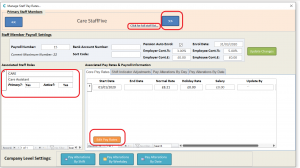
This will open the next screen to allow you to end/add pay rates for a staff member as follows:
1 – Start Date – If you have a new member of staff, the date they started will appear automatically in the Start Date box. If you have someone who has been with you for a while and has had pay amendments, then you will see the various Start Dates of the pay scales in this column.
2 – End Date – If you are amending then you will need to click and enter the End Date. You cannot have an End Date and Start Date the same, for example you would need to have the End Date as 31/03/2020 and the new Start Date as 01/04/2020.
3 – You will need to enter the pay rate for normal shifts for this job role.
4 – You will need to enter a pay rate for holidays if this differs from the job role rate.
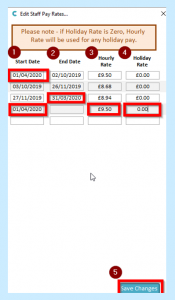
Once you are happy with the information, click Save Changes.
