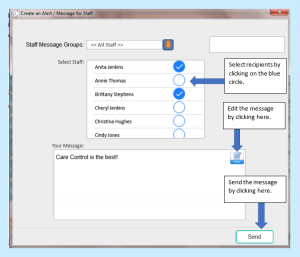Search the CC Academy

One of the features on Care Control’s Family & Friends tool is the ability to communicate via messages to relatives and friends. Below you will find the necessary steps to send messages both as a staff member and as a relative or friend.
Sending messages from the home to a relative
- On the Full Admin page of Care Control Windows find the Communication Tab.
- Here, select Create a Message.
- This will open a new window for your message.
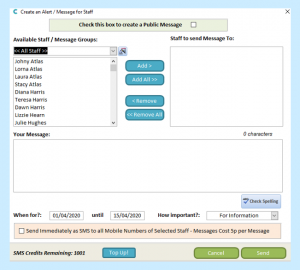
- You will need to select Friends & Family in the Message Groups drop-down list which will then show all the F&F contacts available.
- Next, select who you wish to message by selecting the name on the left and selecting the Add button which will move them onto the right hand-side.
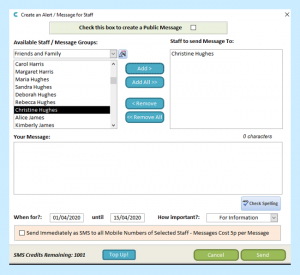
- Now you are ready to input the message in the Your Message box.
- Finally, set a date range for how long you would like this message to show in the F&F inbox and finally add an importance level.
- Press Send.
Sending messages as a relative, to the home
- When you receive a message from the home, it will appear in your Messages Inbox, as seen below.
- Click on the message to open and view it.
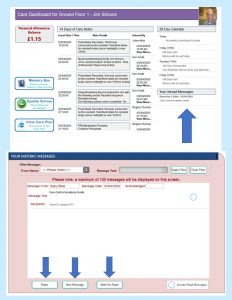
- After clicking on the message, you will be in your inbox. From here you can Reply to messages, send New Messages and Mark Messages as Read.
- For this example we are going to send a new message to a staff member. Begin by pressing New Message.
- This will open a blank message template for you to fill in.
- Here you can select the staff member(s) you wish to receive the message, then enter the message you wish to send.
- Press Send (It should look something like this)