Search the CC Academy

When your staff have selected all Meal Choices for your Residents, your cook can then go in and view their Choices and add any Meal Choices that may be missing if needed.
Select Your Staff Menu.
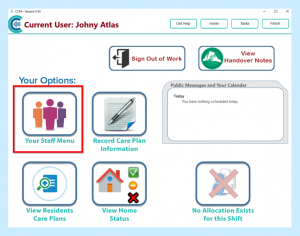
Then select Kitchen Management.
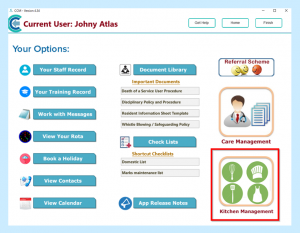
Select View Kitchen Orders.
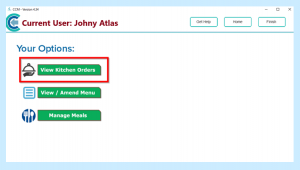
You will then see Meals that have been chosen. Any Meals that have not been chosen will show in yellow.
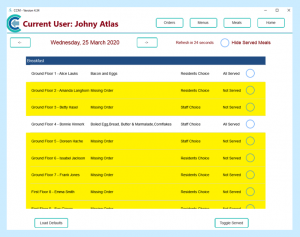
For any Meals that have not been chosen, you can select that Resident and then select the Meal Choice and Save Choice.
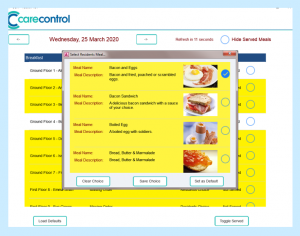
While your cook is serving Meals, they will need to select the Resident and toggle that the Meal has been served.
This will then show saying All Served.
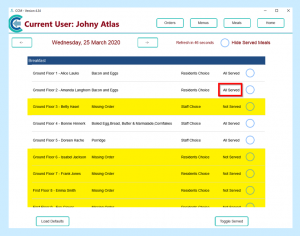
When this has been completed these choices will then show up when your staff are recording Food Intake.
