Search the CC Academy

First you need to click onto the Time and Attendance area of the Admin screen.
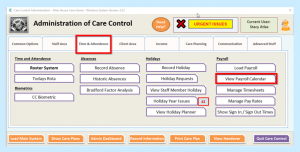
Select View Payroll Calendar as you will need to set this up to produce your Timesheets and your Payroll months.
On the next screen select Add Calendar Rows – you can add up to 12 at one time. In the small bar enter the number of lines you wish to add and click OK.
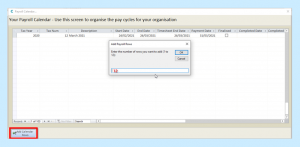
- In the Tax Year column enter the year, e.g. 2020.
- In the Tax Number column enter the number for the month. In this instance the tax year is 2020 and April is Month 1.
- In the Description column enter the month and year, e.g. April 2020.
- Start Date – what day of the month do your start your information for pay? It could be the 24th of the month to the 23rd of the next month.
- The End Date is the date that the last shift will be added to the Payroll run, e.g. to the 23rd of the next month.
- Timesheet End Date is always the same as the End Date.
- Payment Date is the day that you pay the staff – this could be any date after the End Date.
- The Finalised column indicates that you have finalised the Payroll.
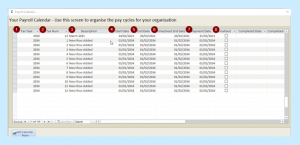
Setting this up will allow you to look at the Timesheets easily.
